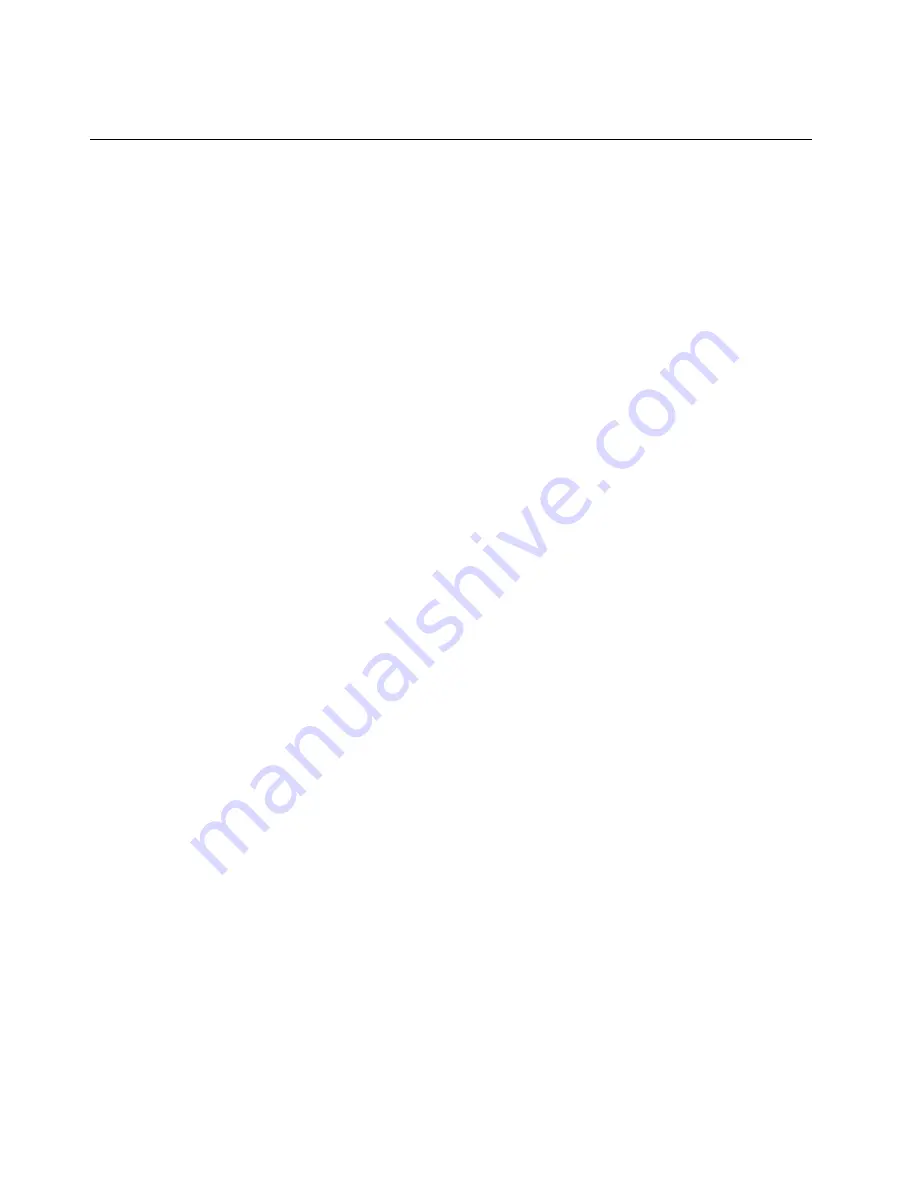
Step 13. Reattach the EMI cover, middle cover, optical drive, stand holder, foot cover and stand base.
Replacing the power switch board
Note:
Turn off the computer and wait 3 to 5 minutes to let it cool down before removing the cover.
Note:
It may be helpful to place the computer face-down on a soft flat surface for this procedure. Lenovo
recommends that you use a blanket, towel, or other soft cloth to protect the computer screen from scratches
or other damage.
To replace the power switch board
Step 1.
Remove any media (disks, CDs, DVDs, or memory cards) from the drives, shut down the operating
system, and turn off the computer and all attached devices.
Step 2.
Unplug all power cords from electrical outlets.
Step 3.
Disconnect all cables attached to the computer. This includes power cords, input/output (I/O)
cables, and any other cables that are connected to the computer. Refer to “Left and right view”
and “Rear view” for help with locating the various connectors.
Step 4.
Remove the stand base. Refer to “Removing the stand base”.
Step 5.
Remove the foot cover. Refer to “Removing the foot cover”.
Step 6.
Remove the optical drive. Refer to “Replacing the optical drive”.
Step 7.
Remove the stand holder. Refer to “Removing the stand holder”.
Step 8.
Remove the middle cover. Refer to “Removing the middle cover”.
46
ideacentre All-In-One 700 Hardware Maintenance Manual
Содержание F0BD
Страница 2: ......
Страница 6: ...iv ideacentre All In One 700 Hardware Maintenance Manual ...
Страница 8: ...2 ideacentre All In One 700 Hardware Maintenance Manual ...
Страница 16: ...10 ideacentre All In One 700 Hardware Maintenance Manual ...
Страница 18: ...12 ideacentre All In One 700 Hardware Maintenance Manual ...
Страница 24: ...18 ideacentre All In One 700 Hardware Maintenance Manual ...
Страница 60: ...54 ideacentre All In One 700 Hardware Maintenance Manual ...
Страница 76: ...38 Rear Deco 39 Invertor board 70 ideacentre All In One 700 Hardware Maintenance Manual ...















































