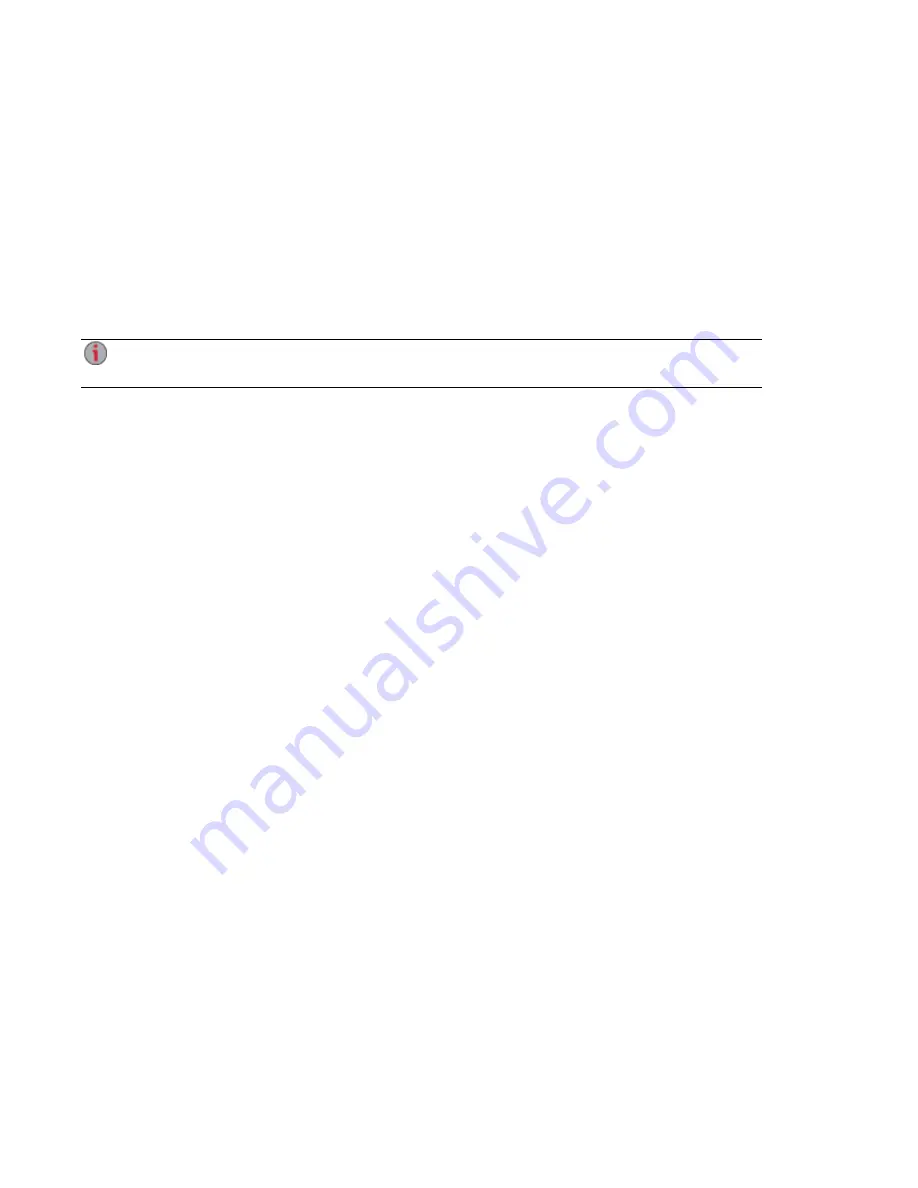
Transferring Content to and from Your EZ Media & Backup
Center with Copy Jobs
You can transfer content to and from your EZ Media using the Copy Jobs feature. Copy Jobs copies files
from one storage device to another, either by a set schedule or immediately by the user. An example of a
Copy Job scenario is if you keep pictures from your digital camera on a separate USB drive, but you also
want to maintain a backup of these pictures on your EZ Media. Using Copy Jobs, you can create a task
that copies your photos on the USB drive to a Share on your EZ Media, and you can set that task to a
schedule so the images automatically copy at a specific time. This ensures that your photos are always
safely backed up to your EZ Media in the event your USB device ever fails or is lost.
While a Copy Job copies all data from one NAS device to another, it does not copy permissions or
access rights from one NAS device to another.
All saved Copy Jobs display on the Copy Jobs page. From there, you can manually start and stop a Copy
Job, view Copy Job information, modify a Copy Job, check its last run status, and, if applicable, view
when the Copy Job is next scheduled to run.
When defining a Copy Job, you can copy data from or to any of the following:
●
Any NAS device automatically discovered on the same subnet as your EZ Media
●
Any NAS device that you manually add to the subnet using the LenovoEMC Storage Manager
●
Any external storage device, such as a USB device, connected to your EZ Media
●
A Windows computer that is automatically discovered on the same subnet as your EZ Media
When selecting what data to copy on the source storage device, you can choose a specific folder or all
folders. You can also copy from a folder on an external storage device mounted to your EZ Media.
When selecting the destination device, you can copy files to the top-level folder on the destination device
(the default option), or to an existing folder on this device, which adds the copied files into folders.
You can manually start or stop a Copy Job by clicking start or stop buttons on the Copy Jobs page. You
can schedule a Copy Job to run automatically at a set day and time.
Copy Jobs Limitations
●
Copy Jobs does not establish a continuous replication or mirroring relationship between the
source and destination devices. You should not set up Copy Jobs for disaster recovery.
Sharing Files
45
Transferring Content to and from Your EZ Media & Backup Center with Copy Jobs
Содержание EZ Media & Backup Center
Страница 1: ...EZ Media Backup Center with LifeLine 4 1 User Guide ...
Страница 9: ...Setting up Your EZ Media Backup Center Setting up Your EZ Media Backup Center 1 CHAPTER 1 ...
Страница 21: ...Device Configuration Options Device Configuration Options 13 CHAPTER 2 ...
Страница 35: ...Users Users 27 CHAPTER 4 ...
Страница 40: ...Sharing Files Sharing Files 32 CHAPTER 5 ...
Страница 55: ...Drive Management Drive Management 47 CHAPTER 6 ...
Страница 57: ...Backing up and Restoring Your Content Backing up and Restoring Your Content 49 CHAPTER 7 ...
Страница 80: ...Sharing Content Using Social Media Sharing Content Using Social Media 72 CHAPTER 9 ...
Страница 86: ...Media Management Media Management 78 CHAPTER 10 ...
Страница 105: ...Hardware Management Hardware Management 97 CHAPTER 13 ...
Страница 111: ...Additional Support Additional Support 103 CHAPTER 14 ...
Страница 114: ...Legal Legal 106 CHAPTER 15 ...






























