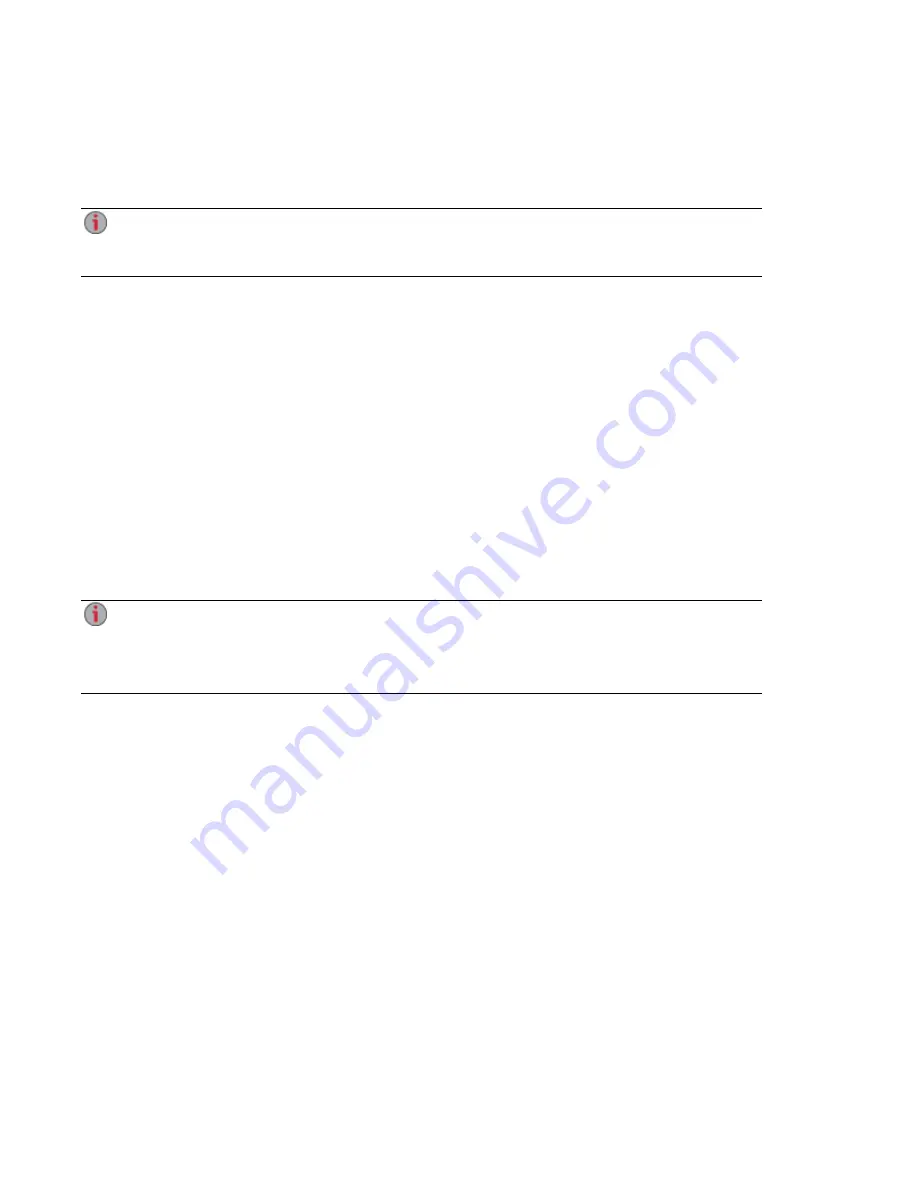
5. To set up your EZ Media, open a web browser and go to http://setup.lenovoemc.com, or enter the
device IP address or the model name "LenovoEZ" in your computer's web browser. Device Setup
will launch automatically the first time you access your EZ Media and guide you through
configuring basic setup options.
On a Mac use "local.LenovoEZ" to access Device Setup using the model name. For best results,
use a computer that is connected to the same subnet or network segment as the EZ Media. If
Device Setup doesn't launch, see
Accessing Your Device If It's Not Discovered
.
6. OPTIONAL: if desired, install the LenovoEMC Storage Manager and Twonky Media Server
software.
LenovoEMC Storage Manager will automatically scan your network and connect to available
Shares on the EZ Media.
Installing the Twonky Media Server software enables you to manage media aggregation on your
client computer.
Mac Users: When you install LenovoEMC Storage Manager, its icon will appear on the Menu
Bar. Shares on the EZ Media will mount and appear on the Mac Desktop.
NOTE: If the EZ Media Shares do not appear on the Mac Desktop, open Finder Preferences
and check Connected Servers under "Show these items...". You can also find the Shares listed
under Shared when you open a Finder window.
PC Users: When you install LenovoEMC Storage Manager, its icon will appear in the System
Tray. Shares on the EZ Media will automatically be assigned a drive letter and will be available in
the Network section in Windows Explorer or under Computer Network Locations.
If you receive a message from your operating system's firewall alerting you of network activity
while installing the software, be sure to unblock communications.
If you do not install the LenovoEMC Storage Manager, see
Discovering the EZ Media Using Your
Computer OS
for information on how to manually connect Shares on the device.
Setting up Your EZ Media & Backup Center
6
Connecting the EZ Media & Backup Center to Your Network
Содержание EZ Media & Backup Center
Страница 1: ...EZ Media Backup Center with LifeLine 4 1 User Guide ...
Страница 9: ...Setting up Your EZ Media Backup Center Setting up Your EZ Media Backup Center 1 CHAPTER 1 ...
Страница 21: ...Device Configuration Options Device Configuration Options 13 CHAPTER 2 ...
Страница 35: ...Users Users 27 CHAPTER 4 ...
Страница 40: ...Sharing Files Sharing Files 32 CHAPTER 5 ...
Страница 55: ...Drive Management Drive Management 47 CHAPTER 6 ...
Страница 57: ...Backing up and Restoring Your Content Backing up and Restoring Your Content 49 CHAPTER 7 ...
Страница 80: ...Sharing Content Using Social Media Sharing Content Using Social Media 72 CHAPTER 9 ...
Страница 86: ...Media Management Media Management 78 CHAPTER 10 ...
Страница 105: ...Hardware Management Hardware Management 97 CHAPTER 13 ...
Страница 111: ...Additional Support Additional Support 103 CHAPTER 14 ...
Страница 114: ...Legal Legal 106 CHAPTER 15 ...















































