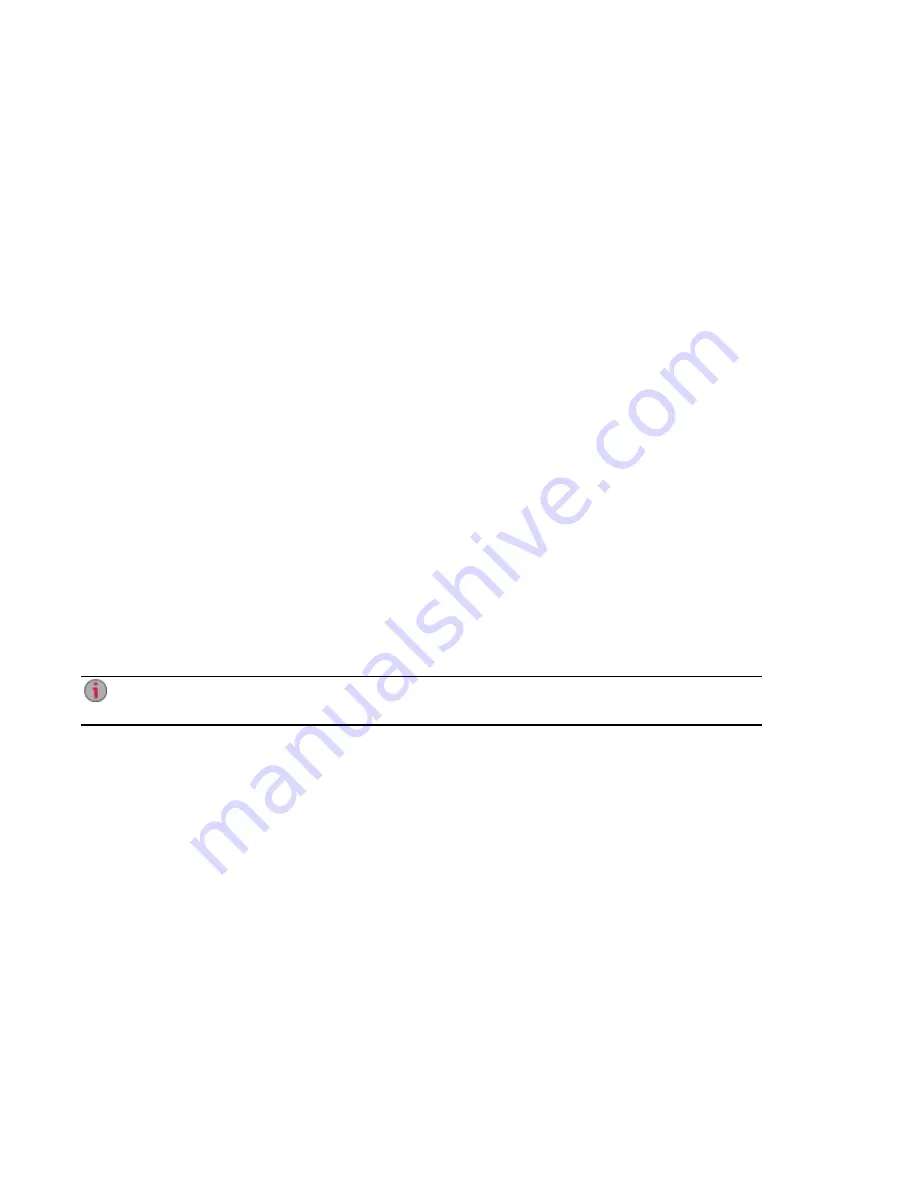
Obtaining System Status for Your EZ Media & Backup
Center
The device management console displays overall system health and space usage information. The
System Status feature provides additional status details and a control panel that enables you to:
●
Blink the lights
●
Restart
●
Shut down
Click the System Status icon to open the feature page.
Space Usage
The Space Usage section graphically represents the amount of space used by Shares on the EZ Media.
The exact space used displays in a ToolTip when you mouse over each Share.
Control Panel
The Control Panel displays commands for the EZ Media:
●
Blink the lights
To help identify a specific EZ Mediawhen there is more than one device configured on your
network, blink the lights on the front of the EZ Mediaby clicking:
●
Restart
Restart the EZ Media.
●
Shut down
Shut down the EZ Media.
Before shutting down the EZ Media, be sure you have access to the physical device to turn it on.
It is recommended that you always use the power button to shut down the device.
Device Information
The Device Information section displays various hardware, software, and status details.
Device Configuration Options
20
Obtaining System Status for Your EZ Media & Backup Center
Содержание EZ Media & Backup Center
Страница 1: ...EZ Media Backup Center with LifeLine 4 1 User Guide ...
Страница 9: ...Setting up Your EZ Media Backup Center Setting up Your EZ Media Backup Center 1 CHAPTER 1 ...
Страница 21: ...Device Configuration Options Device Configuration Options 13 CHAPTER 2 ...
Страница 35: ...Users Users 27 CHAPTER 4 ...
Страница 40: ...Sharing Files Sharing Files 32 CHAPTER 5 ...
Страница 55: ...Drive Management Drive Management 47 CHAPTER 6 ...
Страница 57: ...Backing up and Restoring Your Content Backing up and Restoring Your Content 49 CHAPTER 7 ...
Страница 80: ...Sharing Content Using Social Media Sharing Content Using Social Media 72 CHAPTER 9 ...
Страница 86: ...Media Management Media Management 78 CHAPTER 10 ...
Страница 105: ...Hardware Management Hardware Management 97 CHAPTER 13 ...
Страница 111: ...Additional Support Additional Support 103 CHAPTER 14 ...
Страница 114: ...Legal Legal 106 CHAPTER 15 ...






























