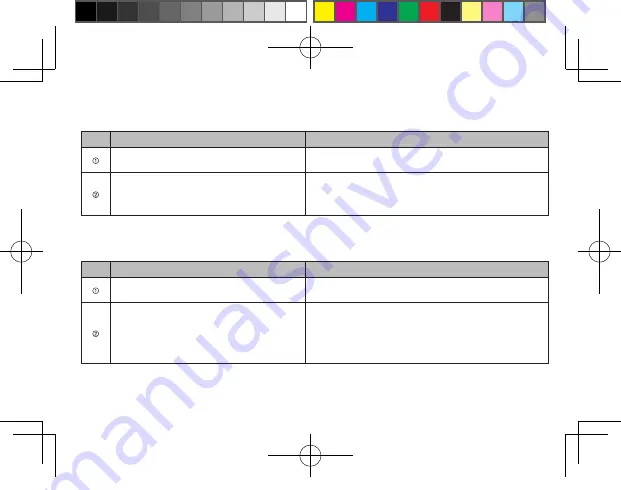
11
English
FAQs
No.
Issues
Solution
In some computer resolutions, there are projector
splashes.
Manually switch the computer resolution to the one supported by the
projector.
When the current computer is projected in the extended
mode, after the main display is changed, the computer's
task bar and desktop icon will be showed separately in
the host and the display.
First, select the copy mode in the computer for the projection, and then
right click on the blank space on the computer desktop, click “View” >
“Auto Arrange Icons” in Windows 7/Windows 8 system; or “Arrange
Icons” > “Auto Arrange” in Windows XP system.
Français
Questions courantes
N°
Problèmes
Solution
Pour certaines résolutions de l'ordinateur, le projecteur
génère des perturbations.
Commutez manuellement la résolution de l'ordinateur sur l'une de
celles prises en charge par ce projecteur.
Lorsque l'ordinateur actuel est projeté en mode étendu,
une fois l'affichage principal modifié, la barre de tâches
et l'icône du bureau sont affichées séparément sur l'hôte
et l'écran.
Commencez par sélectionner le mode de copie de l'ordinateur
pour la projection, puis cliquez avec le bouton droit de la souris sur
l'espace vierge du bureau de l'ordinateur, cliquez sur « Affichage » >
« Réorganiser automatiquement les icônes » sous le système
Windows 7/Windows 8 ou « Réorganiser les icônes » >
« Réorganisation automatique » sous le système Windows XP.
HDMI to VGA_WW.indd 11
2012-7-5 18:24:18




































