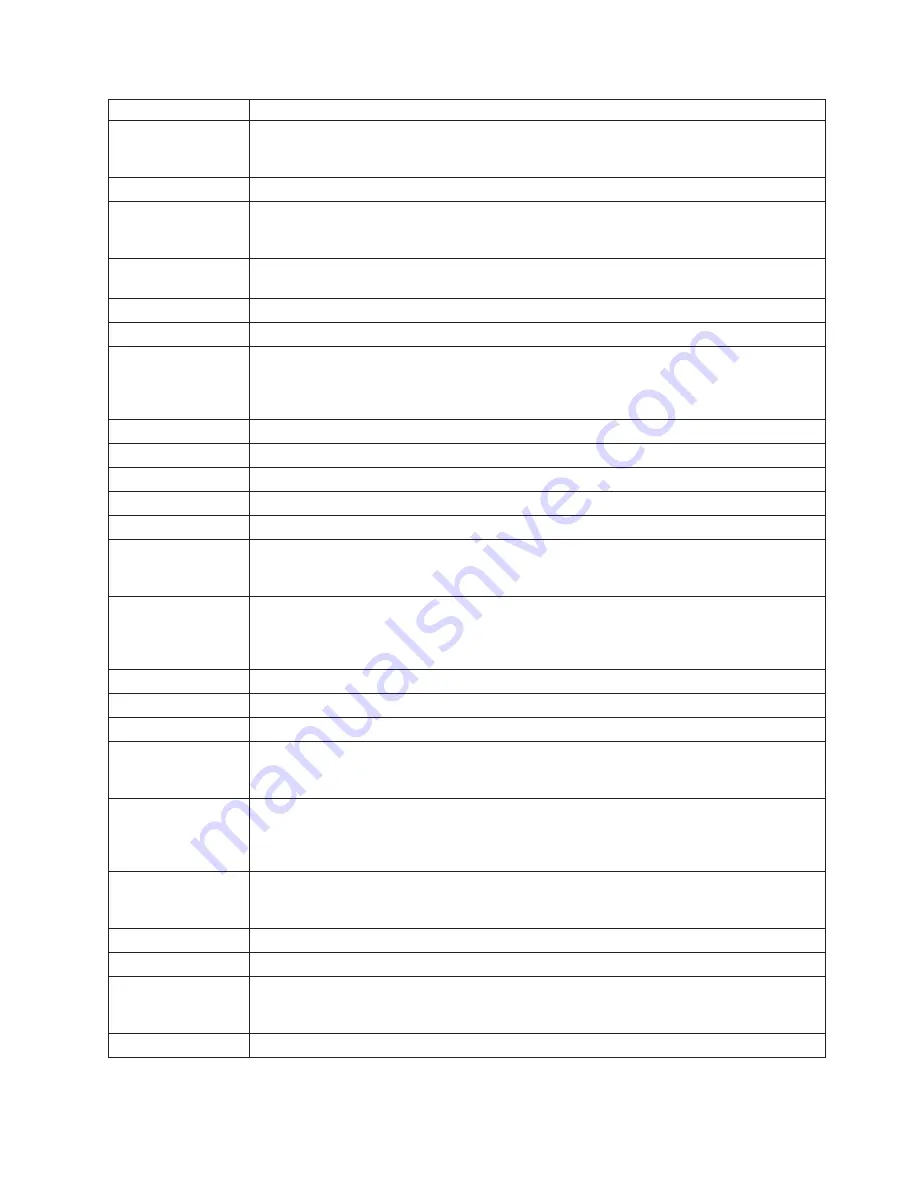
Country
or
Region
Telephone
Number
Belgium
Up
and
running
support:
02-210-9820
(Dutch)
Up
and
running
support:
02-210-9800
(French)
Warranty
service
and
support:
02-225-3611
(Dutch,
French)
Bolivia
0800-0189
(Spanish)
Brazil
Sao
Paulo
region:
(11)
3889-8986
Toll
free
outside
Sao
Paulo
region:
0800-7014-815
(Brazilian
Portuguese)
Canada
1-800-565-3344
(English,
French)
In
Toronto
only
call:
416-383-3344
Chile
800-224-488
(Spanish)
China
800-810-1818
(Mandarin)
China
(Hong
Kong
S.A.R.)
Home
PC:
852-2825-7799
Commercial
PC:
852-8205-0333
ThinkPad
and
WorkPad:
852-2825-6580
(Cantonese,
English,
Putonghua)
Colombia
1-800-912-3021
(Spanish)
Costa
Rica
284-3911
(Spanish)
Croatia
0800-0426
Cyprus
+357-22-841100
Czech
Republic
+420-2-7213-1316
Denmark
Up
and
running
support:
4520-8200
Warranty
service
and
support:
7010-5150
(Danish)
Dominican
Republic
566-4755
566-5161
ext.
8201
Toll
Free
within
the
Dominican
Republic:
1-200-1929
(Spanish)
Ecuador
1-800-426911
(Spanish)
El
Salvador
250-5696
(Spanish)
Estonia
+386-61-1796-699
Finland
Up
and
running
support:
09-459-6960
Warranty
service
and
support:
+358-800-1-4260
(Finnish)
France
Up
and
running
support:
0238-557-450
Warranty
service
and
support
(hardware):
0810-631-213
Warranty
service
and
support
(software):
0810-631-020
(French)
Germany
Up
and
running
support:
07032-15-49201
Warranty
service
and
support:
01805-25-35-58
(German)
Greece
+30-210-680-1700
Guatemala
335-8490
(Spanish)
Honduras
Tegucigalpa
&
San
Pedro
Sula:
232-4222
San
Pedro
Sula:
552-2234
(Spanish)
Hungary
+36-1-382-5720
Appendix
E.
Lenovo
Statement
of
Limited
Warranty
E-15
Содержание C500
Страница 1: ...Lenovo C500 Projector User s Guide ...
Страница 2: ......
Страница 3: ...Lenovo C500 Projector User s Guide ...
Страница 6: ...iv Lenovo C500 Projector User s Guide ...
Страница 12: ...x Lenovo C500 Projector User s Guide ...
Страница 14: ...xii Lenovo C500 Projector User s Guide ...
Страница 23: ...Screen Width L Projection Distance Screen Height A D C B Chapter 2 Setting up the projector 2 3 ...
Страница 46: ...5 14 Lenovo C500 Projector User s Guide ...
Страница 62: ...B 4 Lenovo C500 Projector User s Guide ...
Страница 64: ...C 2 Lenovo C500 Projector User s Guide ...
Страница 66: ...D 2 Lenovo C500 Projector User s Guide ...
Страница 90: ...G 4 Lenovo C500 Projector User s Guide ...
Страница 91: ......
Страница 92: ...Part Number 40Y8187 Printed in USA 1P P N 40Y8187 ...












































