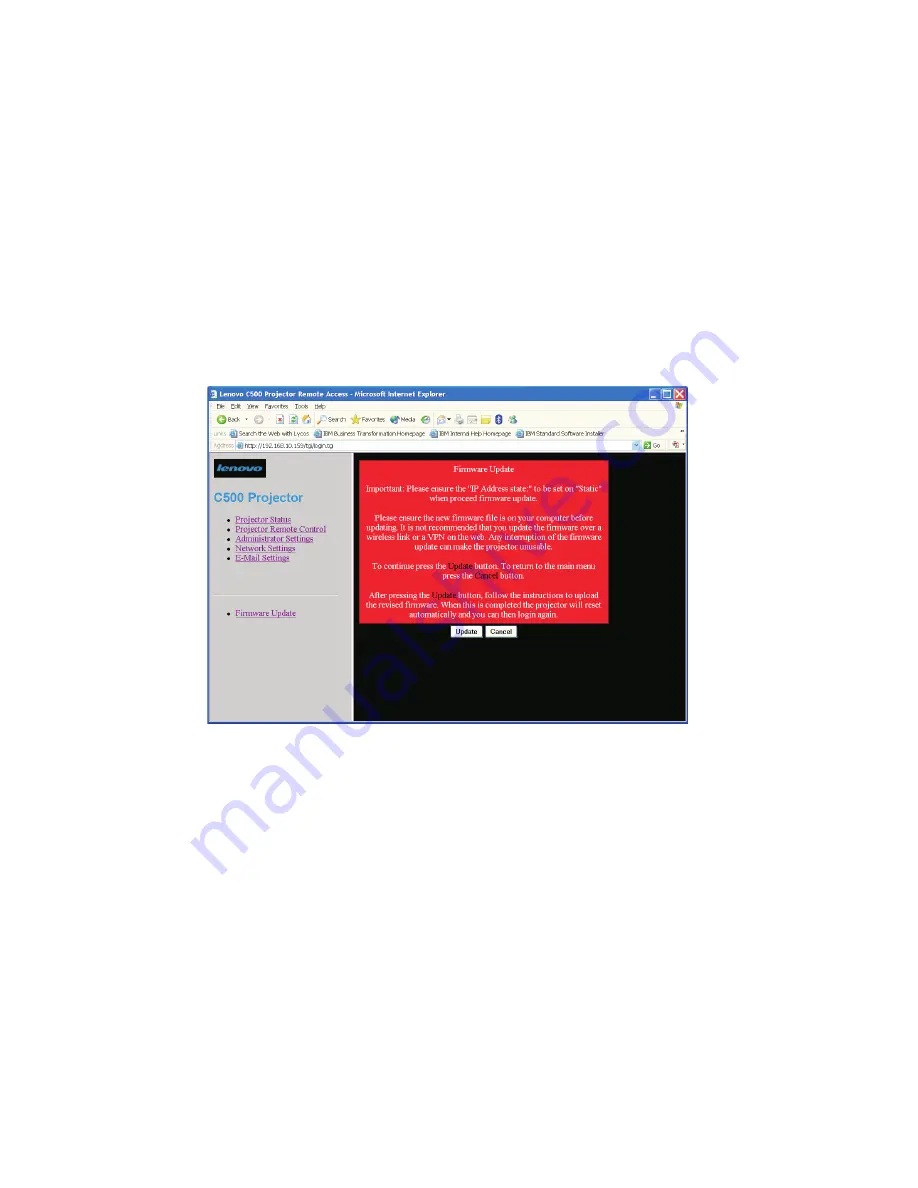
Updating
Ethernet
firmware
To
update
the
firmware
that
controls
the
Ethernet
functions
of
the
projector,
begin
by
downloading
the
revised
firmware
to
a
computer
on
the
network,
and
then
click
the
Firmware
Update
link.
Notes:
1.
If
the
firmware
update
process
is
interrupted,
the
Ethernet
function
of
the
C500
projector
will
not
work
and
cannot
be
recovered.
Therefore,
it
is
strongly
recommended
that
the
firmware
update
be
through
a
wired
connection
and
not
by
WAN.
2.
The
firmware
update
can
only
be
performed
if
the
DHCP
client
in
the
projector
is
turned
off
and
a
static
IP
address
is
used.
Ensure
that
a
static
IP
address,
Subnet
Mask,
Default
Gateway,
and
DNS
server
are
set
up
before
attempting
to
update
Ethernet
firmware.
If
the
computer
with
the
revised
firmware
has
a
reliable
connection
to
the
projector,
and
a
static
IP
address
has
been
set
up,
click
the
Update
button.
Otherwise,
click
the
Cancel
button
and
make
corrections.
When
the
Update
button
is
clicked,
the
projector
will
pause
while
it
prepares
for
the
update.
6-6
Lenovo
C500
Projector
User’s
Guide
Содержание C500
Страница 1: ...Lenovo C500 Projector User s Guide ...
Страница 2: ......
Страница 3: ...Lenovo C500 Projector User s Guide ...
Страница 6: ...iv Lenovo C500 Projector User s Guide ...
Страница 12: ...x Lenovo C500 Projector User s Guide ...
Страница 14: ...xii Lenovo C500 Projector User s Guide ...
Страница 23: ...Screen Width L Projection Distance Screen Height A D C B Chapter 2 Setting up the projector 2 3 ...
Страница 46: ...5 14 Lenovo C500 Projector User s Guide ...
Страница 62: ...B 4 Lenovo C500 Projector User s Guide ...
Страница 64: ...C 2 Lenovo C500 Projector User s Guide ...
Страница 66: ...D 2 Lenovo C500 Projector User s Guide ...
Страница 90: ...G 4 Lenovo C500 Projector User s Guide ...
Страница 91: ......
Страница 92: ...Part Number 40Y8187 Printed in USA 1P P N 40Y8187 ...






























