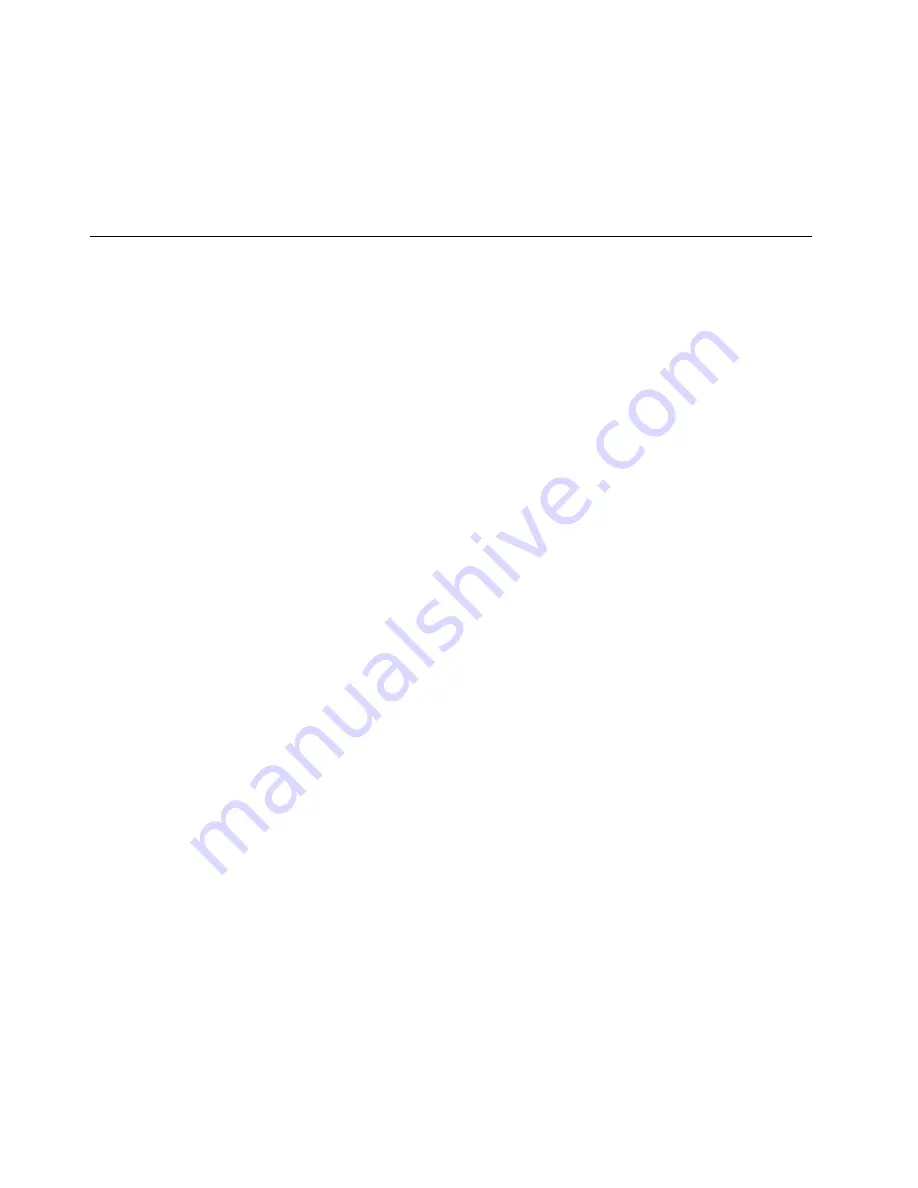
• CPU
• Heat-sink
• Rear I/O module
• Memory module
Step 20. Reattach the EMI cover, middle cover, optical drive, stand holder, foot cover and stand base.
Replacing the LED panel
Note:
Turn off the computer and wait 3 to 5 minutes to let it cool down before removing the cover.
Note:
It may be helpful to place the computer face-down on a soft flat surface for this procedure. Lenovo
recommends that you use a blanket, towel, or other soft cloth to protect the computer screen from scratches
or other damage.
To replace the LED panel:
Step 1.
Remove any media (disks, CDs, DVDs, or memory cards) from the drives, shut down the operating
system, and turn off the computer and all attached devices.
Step 2.
Unplug all power cords from electrical outlets.
Step 3.
Disconnect all cables attached to the computer. This includes power cords, input/output (I/O)
cables, and any other cables that are connected to the computer. Refer to “Left and right view”
and “Rear view” for help with locating the various connectors.
Step 4.
Remove the stand base. Refer to “Removing the stand base”.
Step 5.
Remove the foot cover. Refer to “Removing the foot cover”.
Step 6.
Remove the memory modules. Refer to “Replacing a memory module”.
Step 7.
Remove the optical drive. Refer to “Replacing the optical drive”.
Step 8.
Remove the stand holder. Refer to “Removing the stand holder”.
Step 9.
Remove the middle cover. Refer to “Removing the middle cover”.
Step 10. Remove the EMI cover. Refer to “Removing the EMI cover”.
Step 11. Remove the speaker system. Refer to “Replacing the speaker system”.
Step 12. Remove the rear I/O module. Refer to “Replacing the rear I/O module”.
Step 13. Remove the system fan. Refer to “Replacing the system fan”.
Step 14. Remove the heat-sink. Refer to “Replacing the heat-sink”.
Step 15. Disconnect the following cables from connectors on the motherboard:
• WLAN antenna cables
• Power switch board
• Front control board cable
• Camera cable
• LED panel data cable
52
Lenovo C345/C445 All-In-One PCHardware Maintenance Manual
Содержание C345
Страница 2: ......
Страница 6: ...iv Lenovo C345 C445 All In One PCHardware Maintenance Manual ...
Страница 8: ...2 Lenovo C345 C445 All In One PCHardware Maintenance Manual ...
Страница 16: ...10 Lenovo C345 C445 All In One PCHardware Maintenance Manual ...
Страница 18: ...12 Lenovo C345 C445 All In One PCHardware Maintenance Manual ...
Страница 24: ...18 Lenovo C345 C445 All In One PCHardware Maintenance Manual ...
Страница 32: ...26 Lenovo C345 C445 All In One PCHardware Maintenance Manual ...
Страница 60: ...54 Lenovo C345 C445 All In One PCHardware Maintenance Manual ...






















