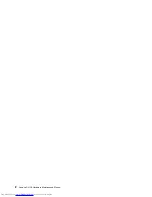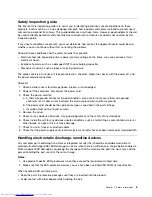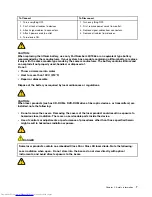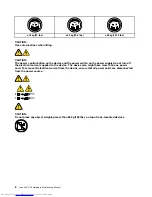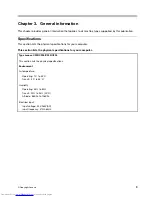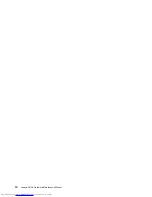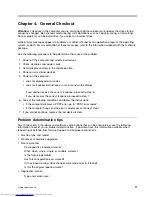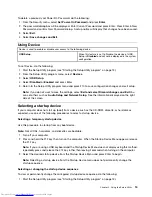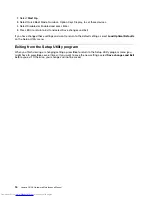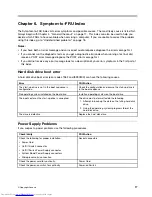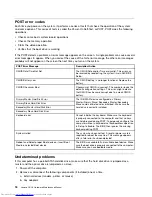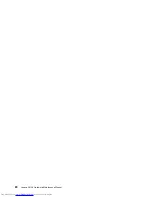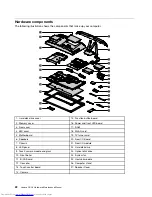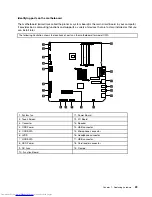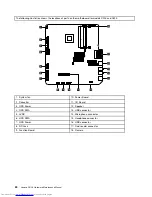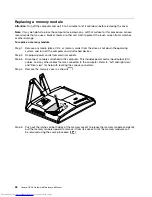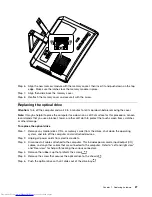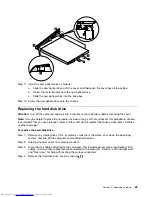Not be a common word or a common name
Be signi cantly different from your previous password
Administrator password
When a Administrator Password is set, it deters unauthorized persons from changing con guration
settings. If you are responsible for maintaining the settings of several computers, you might want to set a
Administrator Password.
After you set a Administrator Password, a password prompt is displayed each time you try to access the
Setup Utility program.
If both the Administrator and Power-On Password are set, you can type either password. However, to
change any con guration settings, you must use your Administrator password.
Setting, changing, and deleting a Administrator password
To set, change, or delete a password, do the following:
Note:
A password can be any combination of up to 64 characters (a-z, and 0-9). For more information, see
Password considerations on page 13.
1. Start the Setup Utility program (see Starting the Setup Utility program on page 13).
2. From Security menu, select Set Administrator Password and press Enter.
3. The password dialog box will be displayed. Type the new password, and press Enter.
4. when prompted to con rm the password, type the password again. If you type the password correctly,
the password will be installed.
To delete a previously set Administrator password, do the following :
Note:
When prompted for a password, you must type your Administrator password.
1. From Security menu, select Set Administrator Password and press Enter.
2. The password dialog box will be displayed. Enter Current Password and press Enter. Press Enter in New
Password and con rm New Password dialog. A setup notice will display that changes have been saved.
3. Select
Exit
.
4. Select
Save changes and Exit
.
Power-On Password
When a Power-On Password is set, you cannot start the Setup Utility program until a valid password is
typed from the keyboard.
Setting, changing, and deleting a Power-On Password
To set, change, or delete a Power-On Password, do the following:
Note:
A password can be any combination of up to 64 characters(a-z, and 0-9).
1. Start the Setup Utility program (See Starting the Setup Utility program .)
2. From the Security menu, selet Set Power-On Password and press Enter.
3. The password dialog box will be displayed. Type the new password, and press Enter.
4. when prompted to con rm the password, type the password again. If you type the password correctly,
the password will be installed.
14
Lenovo C2/C3 Hardware Maintenance Manual
Содержание C220
Страница 2: ...Lenovo C2 C3 Hardware Maintenance Manual ...
Страница 3: ......
Страница 5: ...ii Lenovo C2 C3 Hardware Maintenance Manual ...
Страница 7: ...2 Lenovo C2 C3 Hardware Maintenance Manual ...
Страница 15: ...10 Lenovo C2 C3 Hardware Maintenance Manual ...
Страница 25: ...20 Lenovo C2 C3 Hardware Maintenance Manual ...
Страница 61: ...56 Lenovo C2 C3 Hardware Maintenance Manual ...