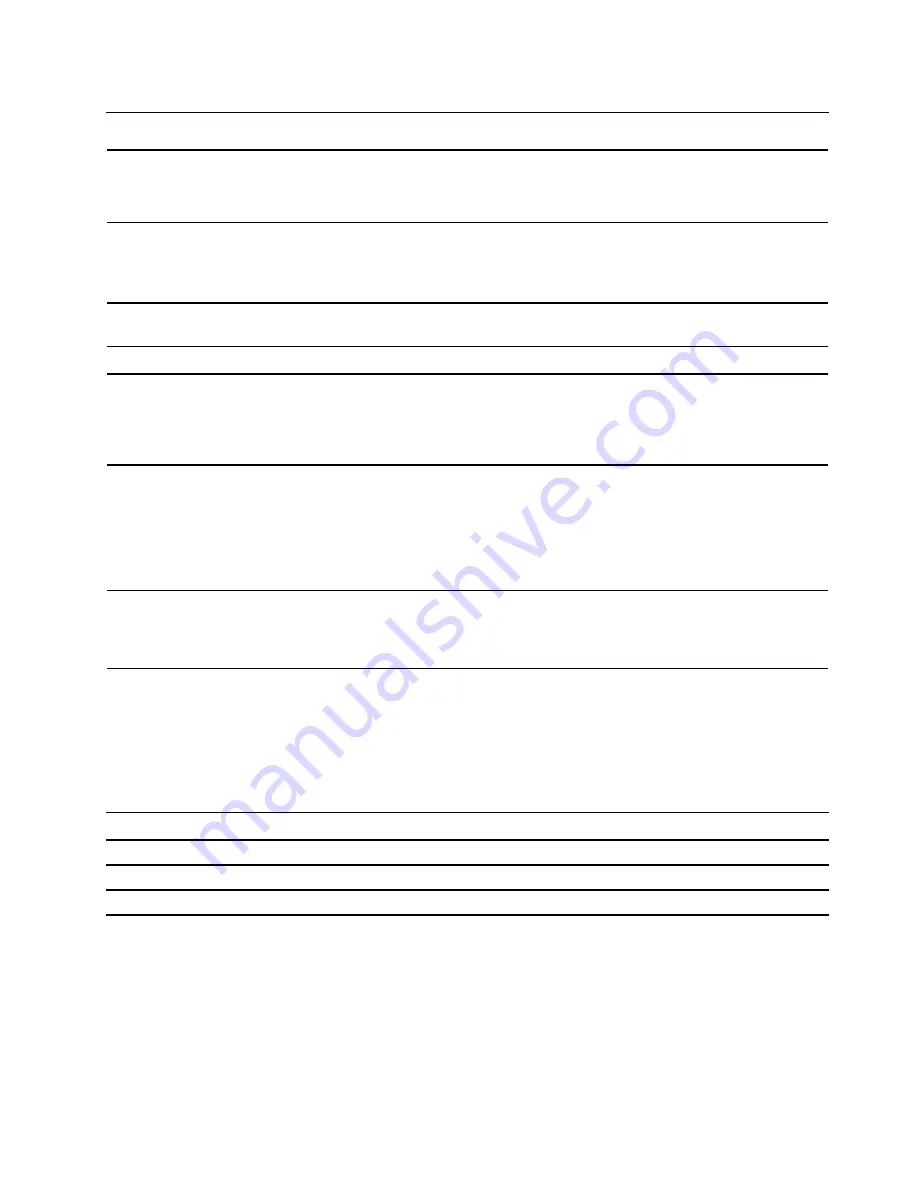
Features and specifications
Hardware configuration
1. Right-click the
Start
button to open the Start context menu.
2. Click
Device Manager
. Type the administrator password or provide
confirmation if prompted.
Power supply
• 350-watt voltage-sensing power supply
• 400-watt voltage-sensing power supply
• 650–watt voltage-sensing power supply
Microprocessor
To view the microprocessor information of your computer, right-click the
Start
button and then click
System
.
Memory
Double data rate 4 (DDR4) umbuffered dual in-line memory module (UDIMM).
Storage device
To view the storage drive capacity of your computer, right-click the
Start
button
to open the Start context menu and then click
Disk Management
.
Note:
The storage drive capacity indicated by the system is less than the nominal
capacity.
Expansion
Network features
• Bluetooth
• Gigabit Ethernet LAN
• Wireless LAN
Statement on USB transfer rate
Depending on many factors such as the processing capability of the host and peripheral devices, file
attributes, and other factors related to system configuration and operating environments, the actual transfer
rate using the various USB connectors on this device will vary and will be slower than the data rate listed
below for each corresponding device.
USB device
Data rate (Gbit/s)
3.1 Gen 1/3.2 Gen 1
5
3.1 Gen 2/3.2 Gen 2
10
3.2 Gen 2 × 2
20
Chapter 1
.
Meet your computer
7
• 4 SATA3 Port
• 4 DDR4 UDIMM slots
• PCI-Express slots: PCIEx16 (1), PCIEx4 (1), PCIEx1 (2)
• 3 M.2 solid-state drive slot (1 for WIFI w/CNVi, 2 for PCIEx4 SSD )
• 2 Storage drive bays (3.5’, hot-swap)
Содержание 90NC007PUS
Страница 1: ...User Guide Lenovo Legion Tower 5 28L 05 and Lenovo Legion R5 28L 05 ...
Страница 4: ...ii User Guide ...
Страница 6: ...iv User Guide ...
Страница 7: ...Chapter 1 Meet your computer Front Figure 1 Lenovo Legion Tower 5 28L 05 Copyright Lenovo 2020 1 ...
Страница 8: ...Figure 2 Lenovo Legion R5 28L 05 1 Lenovo Legion logo LED indicator 2 User Guide ...
Страница 9: ...Top Figure 3 Lenovo Legion Tower 5 28L 05 Chapter 1 Meet your computer 3 ...
Страница 14: ...8 User Guide ...
Страница 30: ...24 User Guide ...
Страница 34: ...5 Remove the left side cover 6 Install the new left side cover 28 User Guide ...
Страница 38: ...4 Open the tabs and remove the front bezel 32 User Guide ...
Страница 40: ...5 Open the tabs and remove the back cover 34 User Guide ...
Страница 52: ...3 Disengage the tabs on the memory modules 4 Remove the memory module 46 User Guide ...
Страница 56: ...6 Install the new heatsink and fan 7 Screw in the heatsink mounting screws 50 User Guide ...
Страница 57: ...8 Plug the fan power cable into the motherboard Chapter 5 CRU replacement 51 ...
Страница 62: ...5 Open the latch 6 Remove the PCI Express card super holder screws 56 User Guide ...
Страница 72: ...7 Remove the power supply assembly 8 Install the new power supply assembly 66 User Guide ...
Страница 78: ...72 User Guide ...
Страница 92: ...86 User Guide ...
Страница 102: ...Ukraine RoHS India RoHS RoHS compliant as per E Waste Management Rules Mainland China RoHS 96 User Guide ...
Страница 108: ...102 User Guide ...
Страница 111: ......
Страница 112: ......














































