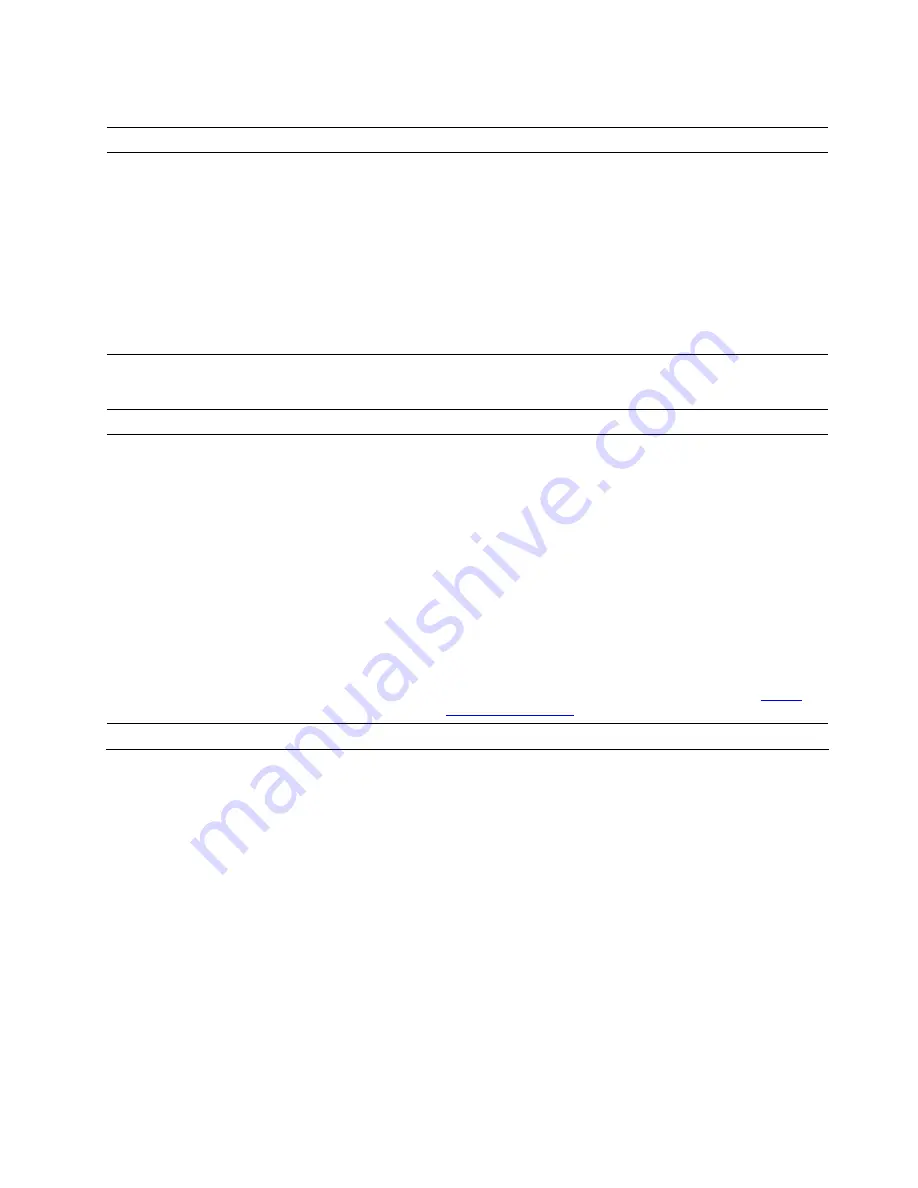
Storage drive problems
Problem
Solution
Some or all storage drives are missing from
the BIOS menu.
• Ensure that the signal cables and power cables for all the storage
drives are connected correctly.
• Ensure that the computer is configured correctly to support the
storage drives.
– If the computer is installed with SATA storage drives, ensure
that the SATA storage drive enablement module (one to five
storage drives) is installed.
– If the computer is installed with SAS storage drives, ensure that
the SAS storage drive enablement module (one to five storage
drives) or the LSI MegaRAID SAS adapter is installed.
Software problems
Problem
Solution
Some programs do not work as expected.
1. Check whether the problem is caused by a program.
a. Ensure that the software is compatible with the computer.
Refer to the information supplied with the software for more
information.
b. Verify that other software works correctly on the computer.
c. Verify that the software you are using works on another
computer.
2. If the problem is caused by a program:
• Refer to the printed documentation that comes with the
program or the help system of the program.
• Update the program.
• Uninstall the program and then reinstall it. To download a
program that is preinstalled on your computer, go to
and follow the on-screen instructions.
Recovery
This section introduces the recovery information of the Windows 10 operating system. Ensure that you read
and follow the on-screen recovery instructions. The data on your computer might be deleted during the
recovery process. To avoid data loss, make a backup copy of all the data that you want to keep.
Restore system files and settings to an earlier point
1. Go to
Control Panel
and view by large icons or small icons.
2. Click
Recovery
➙
Open System Restore
. Then, follow the on-screen instructions.
Restore your files from a backup
Note:
If you use the File History tool to restore your files from a backup, ensure that you backed up your
data earlier with the tool.
1. Go to
Control Panel
and view by large icons or small icons.
2. Click
File History
➙
Restore personal files
. Then, follow the on-screen instructions.
Troubleshooting, diagnostics, and recovery
21
Содержание 90NC007PUS
Страница 1: ...User Guide Lenovo Legion Tower 5 28L 05 and Lenovo Legion R5 28L 05 ...
Страница 4: ...ii User Guide ...
Страница 6: ...iv User Guide ...
Страница 7: ...Chapter 1 Meet your computer Front Figure 1 Lenovo Legion Tower 5 28L 05 Copyright Lenovo 2020 1 ...
Страница 8: ...Figure 2 Lenovo Legion R5 28L 05 1 Lenovo Legion logo LED indicator 2 User Guide ...
Страница 9: ...Top Figure 3 Lenovo Legion Tower 5 28L 05 Chapter 1 Meet your computer 3 ...
Страница 14: ...8 User Guide ...
Страница 30: ...24 User Guide ...
Страница 34: ...5 Remove the left side cover 6 Install the new left side cover 28 User Guide ...
Страница 38: ...4 Open the tabs and remove the front bezel 32 User Guide ...
Страница 40: ...5 Open the tabs and remove the back cover 34 User Guide ...
Страница 52: ...3 Disengage the tabs on the memory modules 4 Remove the memory module 46 User Guide ...
Страница 56: ...6 Install the new heatsink and fan 7 Screw in the heatsink mounting screws 50 User Guide ...
Страница 57: ...8 Plug the fan power cable into the motherboard Chapter 5 CRU replacement 51 ...
Страница 62: ...5 Open the latch 6 Remove the PCI Express card super holder screws 56 User Guide ...
Страница 72: ...7 Remove the power supply assembly 8 Install the new power supply assembly 66 User Guide ...
Страница 78: ...72 User Guide ...
Страница 92: ...86 User Guide ...
Страница 102: ...Ukraine RoHS India RoHS RoHS compliant as per E Waste Management Rules Mainland China RoHS 96 User Guide ...
Страница 108: ...102 User Guide ...
Страница 111: ......
Страница 112: ......






























