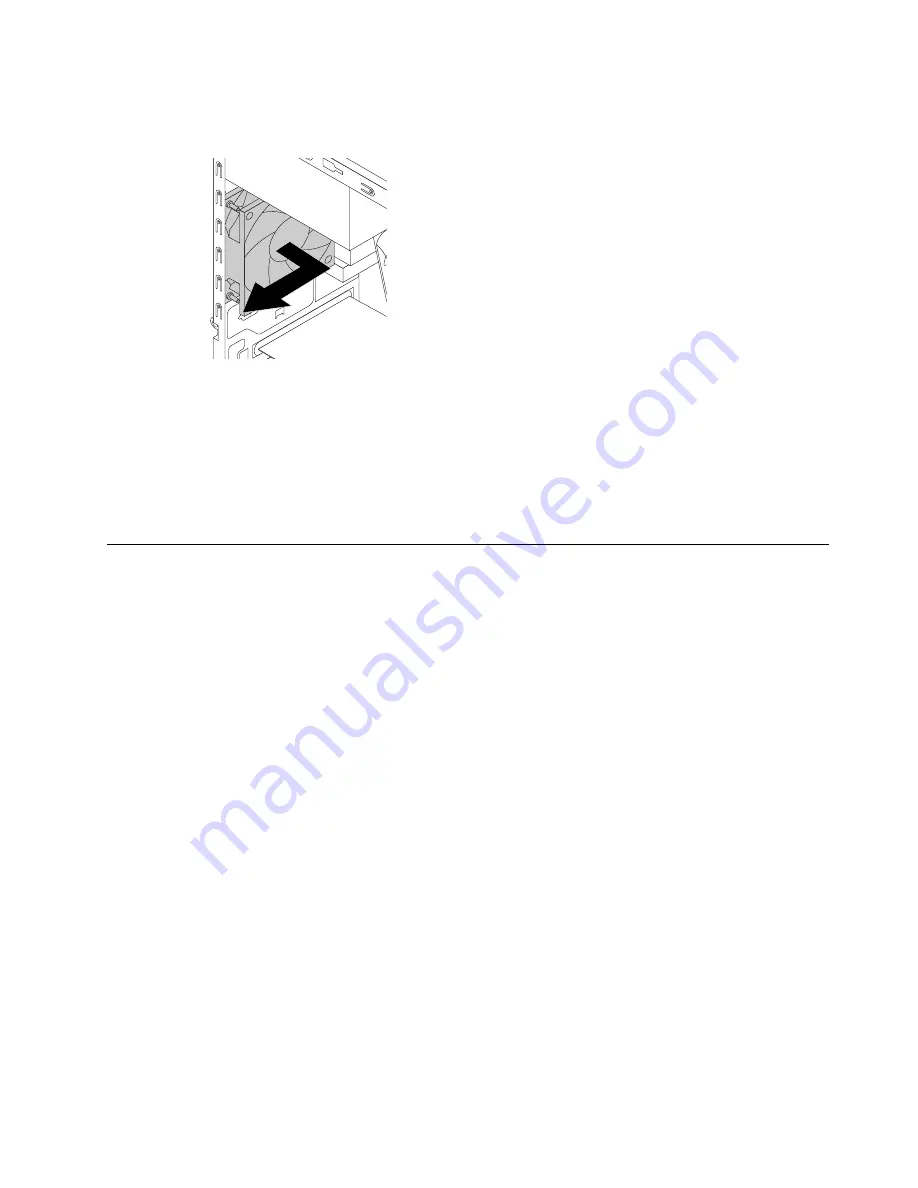
Step 5.
Disconnect the rear fan power cable from the corresponding connector on the motherboard.
Step 6.
Pull the rear fan assembly out of the chassis.
Step 7.
To install the new rear fan:
a.
On the inside of the rear panel, push the four rubber mounts on the new rear fan through the
corresponding holes in the chassis.
b.
On the outside of the rear panel, pull the tips of the rubber mounts until the rear fan is secured
in place.
c.
Connect the fan power cable to the corresponding connector on the motherboard.
Step 8.
Reinstall all the removed parts, and then reconnect the cables.
Replacing the motherboard
Note:
For this procedure, it helps to lay the computer flat.
To replace the motherboard:
Step 1.
Remove any media from the drives, shut down the operating system, and turn off the computer
and all attached devices.
Step 2.
Unplug all power cords from electrical outlets.
Step 3.
Disconnect all cables attached to the computer. This includes power cords, input/output (I/O)
cables, and any other cables that are connected to the computer. Refer to Locating connectors,
controls and components to locate the various connectors.
Step 4.
Remove the computer cover. Refer to Removing the computer cover.
Step 5.
Remove the front bezel. Refer to Removing the front bezel.
Step 6.
Pivot the drive bay assembly upward.
Step 7.
Remove the memory module. Refer to .
Step 8.
Remove the heat-sink assembly. Refer to Replacing the heat-sink and fan assembly.
Step 9.
Remove the CPU. Refer to Replacing the microprocessor.
Step 10. Remove the PCI Express card. Refer to Replacing the PCI Express card.
Step 11. Remove the Wi-Fi card. Refer to Replacing the Wi-Fi card.
Step 12. Remove the front fan. Refer to Replacing the front fan.
Step 13. Remove the rear fan. Refer to Replacing the rear fan.
Step 14. Disconnect the all cables from the connectors on motherboard.
Step 15. Remove the 7screws that secure the motherboard to the chassis.
.
49
Содержание 90GS
Страница 2: ......
Страница 6: ...iv ideacentre 310A 510A Series Hardware Maintenance Manual ...
Страница 8: ...2 ideacentre 310A 510A Series Hardware Maintenance Manual ...
Страница 16: ...10 ideacentre 310A 510A Series Hardware Maintenance Manual ...
Страница 18: ...12 ideacentre 310A 510A Series Hardware Maintenance Manual ...
Страница 24: ...18 ideacentre 310A 510A Series Hardware Maintenance Manual ...















































