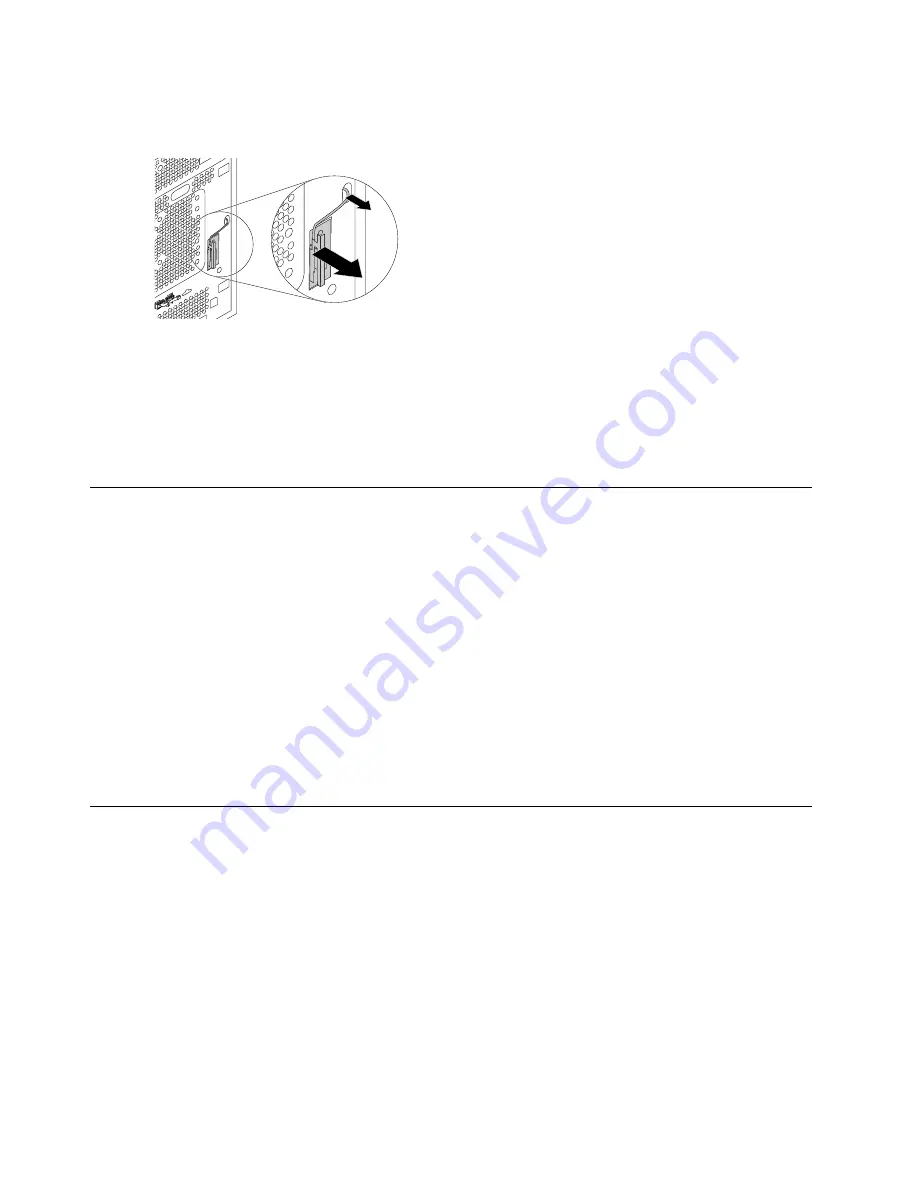
Step 6.
Disconnect the front Wi-Fi antenna cable from the Wi-Fi card.
Step 7.
Peel off the front Wi-Fi antenna from the front panel, and then remove it from the chassis.
Step 8.
Install the new front Wi-Fi antenna:
a.
Peel off the release paper on the adhesive surface of the new Wi-Fi antenna.
b.
Route the new Wi-Fi antenna cable through the corresponding hole, and then stick the new
Wi-Fi antenna to the front panel.
c.
Connect the new Wi-Fi antenna cable to the Wi-Fi card.
Step 9.
Reinstall all the removed parts, and then reconnect the cables.
Replacing the rear Wi-Fi antenna
Note:
For this procedure, it helps to lay the computer flat.
To replace the rear Wi-Fi antenna:
Step 1.
Remove any media from the drives, shut down the operating system, and turn off the computer
and all attached devices.
Step 2.
Unplug all power cords from electrical outlets.
Step 3.
Disconnect all cables attached to the computer. This includes power cords, input/output (I/O)
cables, and any other cables that are connected to the computer. Refer to Locating connectors,
controls and components to locate the various connectors.
Step 4.
Remove the computer cover. Refer to Removing the computer cover.
Step 5.
To replace the rear Wi-Fi antenna, use the same way as that of replacing the front Wi-Fi antenna.
Refer to Replacing the front Wi-Fi antenna.
Replacing the heat-sink and fan assembly
Note:
For this procedure, it helps to lay the computer flat.
To replace the heat-sink and fan assembly:
Step 1.
Remove any media from the drives, shut down the operating system, and turn off the computer
and all attached devices.
Step 2.
Unplug all power cords from electrical outlets.
Step 3.
Disconnect all cables attached to the computer. This includes power cords, input/output (I/O)
cables, and any other cables that are connected to the computer. Refer to Locating connectors,
controls and components to locate the various connectors.
Step 4.
Remove the computer cover. Refer to Removing the computer cover.
Step 5.
Remove the front bezel. Refer to Removing the front bezel.
44
ideacentre 310A/510A Series Hardware Maintenance Manual
Содержание 90GS
Страница 2: ......
Страница 6: ...iv ideacentre 310A 510A Series Hardware Maintenance Manual ...
Страница 8: ...2 ideacentre 310A 510A Series Hardware Maintenance Manual ...
Страница 16: ...10 ideacentre 310A 510A Series Hardware Maintenance Manual ...
Страница 18: ...12 ideacentre 310A 510A Series Hardware Maintenance Manual ...
Страница 24: ...18 ideacentre 310A 510A Series Hardware Maintenance Manual ...
















































