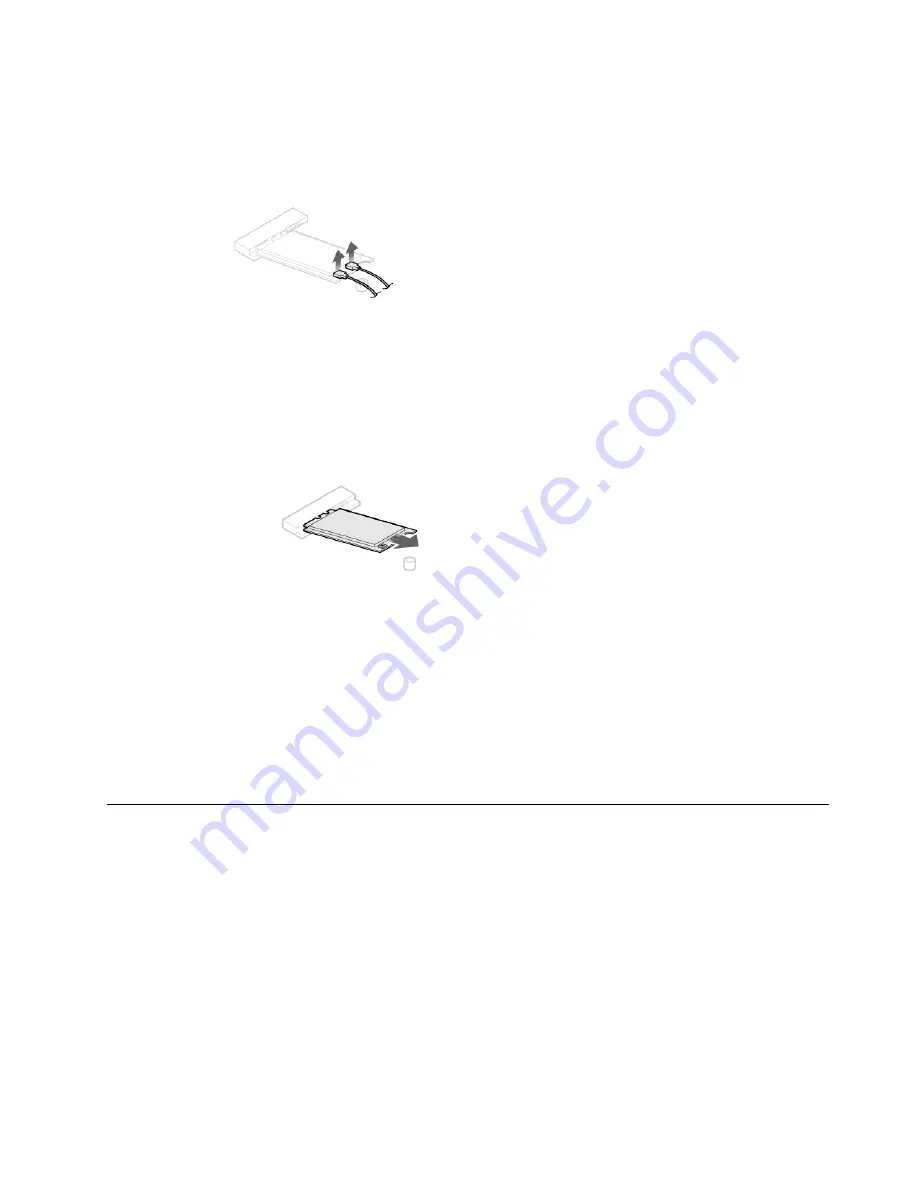
Step 9.
Disconnect the 2 antenna cables from the Wi-Fi card.
Step 10. Pull the Wi-Fi card out from the slot.
Step 11. Install the new Wi-Fi card:
a.
Line up the new Wi-Fi card, and then insert it into the same card slot.
b.
Connect the 2 antenna cables to the new Wi-Fi card.
c.
Secure the Wi-Fi card to the motherboard with one screw.
Step 12. Pivot the drive bay assembly downward.
Step 13. Reinstall all the removed parts, and then reconnect the cables.
Replacing the front Wi-Fi antenna
Note:
For this procedure, it helps to lay the computer flat.
To replace the front Wi-Fi antenna:
Step 1.
Remove any media from the drives, shut down the operating system, and turn off the computer
and all attached devices.
Step 2.
Unplug all power cords from electrical outlets.
Step 3.
Disconnect all cables attached to the computer. This includes power cords, input/output (I/O)
cables, and any other cables that are connected to the computer. Refer to Locating connectors,
controls and components to locate the various connectors.
Step 4.
Remove the computer cover. Refer to Removing the computer cover.
Step 5.
Remove the front bezel. Refer to Removing the front bezel.
.
43
Содержание 90GS
Страница 2: ......
Страница 6: ...iv ideacentre 310A 510A Series Hardware Maintenance Manual ...
Страница 8: ...2 ideacentre 310A 510A Series Hardware Maintenance Manual ...
Страница 16: ...10 ideacentre 310A 510A Series Hardware Maintenance Manual ...
Страница 18: ...12 ideacentre 310A 510A Series Hardware Maintenance Manual ...
Страница 24: ...18 ideacentre 310A 510A Series Hardware Maintenance Manual ...
















































