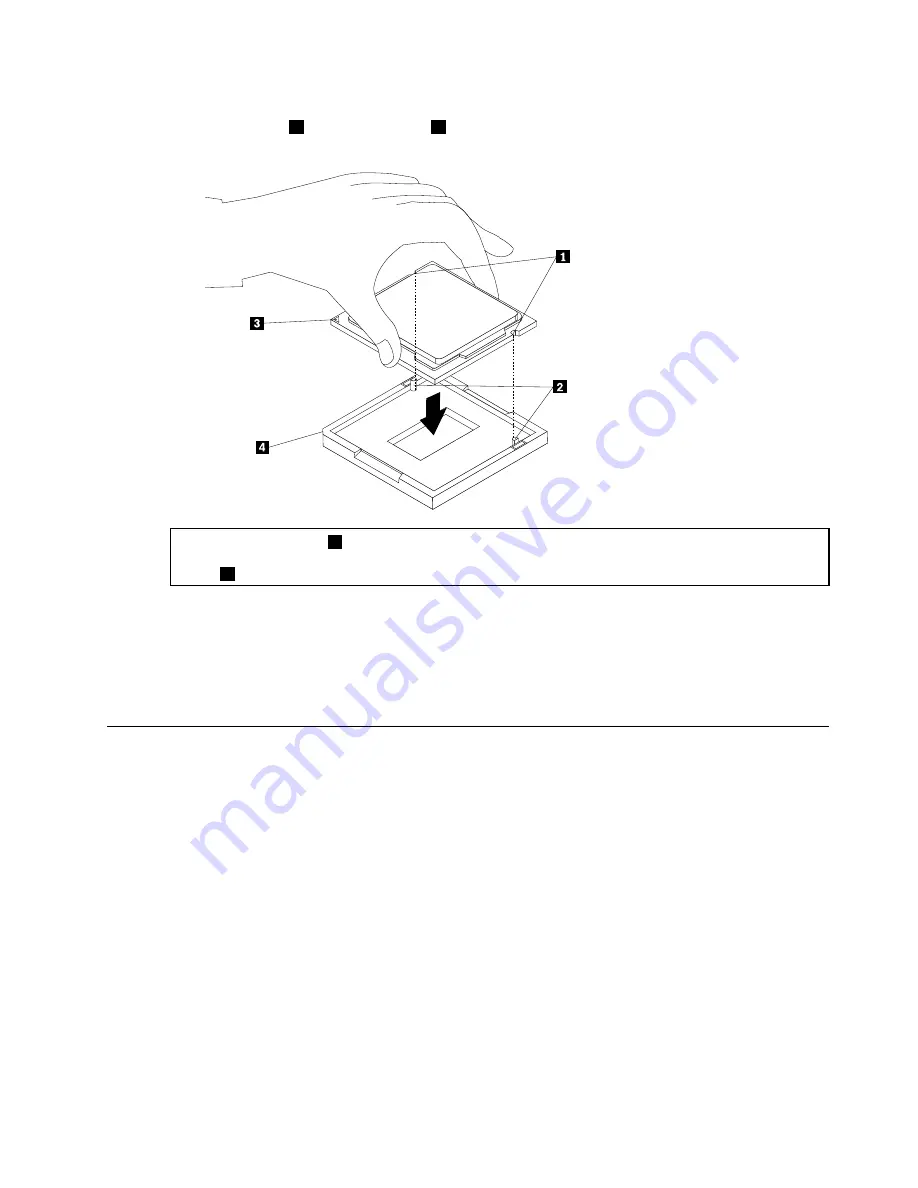
Step 12. Note the orientation of the new microprocessor. Hold the new microprocessor by its edges and
align the notches
1
on it with the tabs
2
in the microprocessor socket. Then, carefully lower the
new microprocessor straight down into the microprocessor socket.
Note:
The small triangle
3
on one corner of the new microprocessor is the microprocessor orientation
indicator. The new microprocessor is in the correct orientation when this indicator points to the beveled
corner
4
of the microprocessor socket.
Step 13. Close the microprocessor retainer and lock it into position with the small handle to secure the
new microprocessor in the socket.
Step 14. Reinstall the heat sink and fan assembly.
Step 15. Pivot the drive bay assembly downward.
Step 16. Reinstall all the removed parts, and then reconnect the cables.
Replacing the front fan
To replace the front fan: (Selected medels only)
Step 1.
Remove any media from the drives, shut down the operating system, and turn off the computer
and all attached devices.
Step 2.
Unplug all power cords from electrical outlets.
Step 3.
Disconnect all cables attached to the computer. This includes power cords, input/output (I/O)
cables, and any other cables that are connected to the computer. Refer to Locating connectors,
controls and components to locate the various connectors.
Step 4.
Remove the computer cover. Refer to Removing the computer cover.
Step 5.
Remove the front bezel. Refer to Removing the front bezel.
Step 6.
Pivot the drive bay assembly upward.
.
47
Содержание 90GS
Страница 2: ......
Страница 6: ...iv ideacentre 310A 510A Series Hardware Maintenance Manual ...
Страница 8: ...2 ideacentre 310A 510A Series Hardware Maintenance Manual ...
Страница 16: ...10 ideacentre 310A 510A Series Hardware Maintenance Manual ...
Страница 18: ...12 ideacentre 310A 510A Series Hardware Maintenance Manual ...
Страница 24: ...18 ideacentre 310A 510A Series Hardware Maintenance Manual ...















































