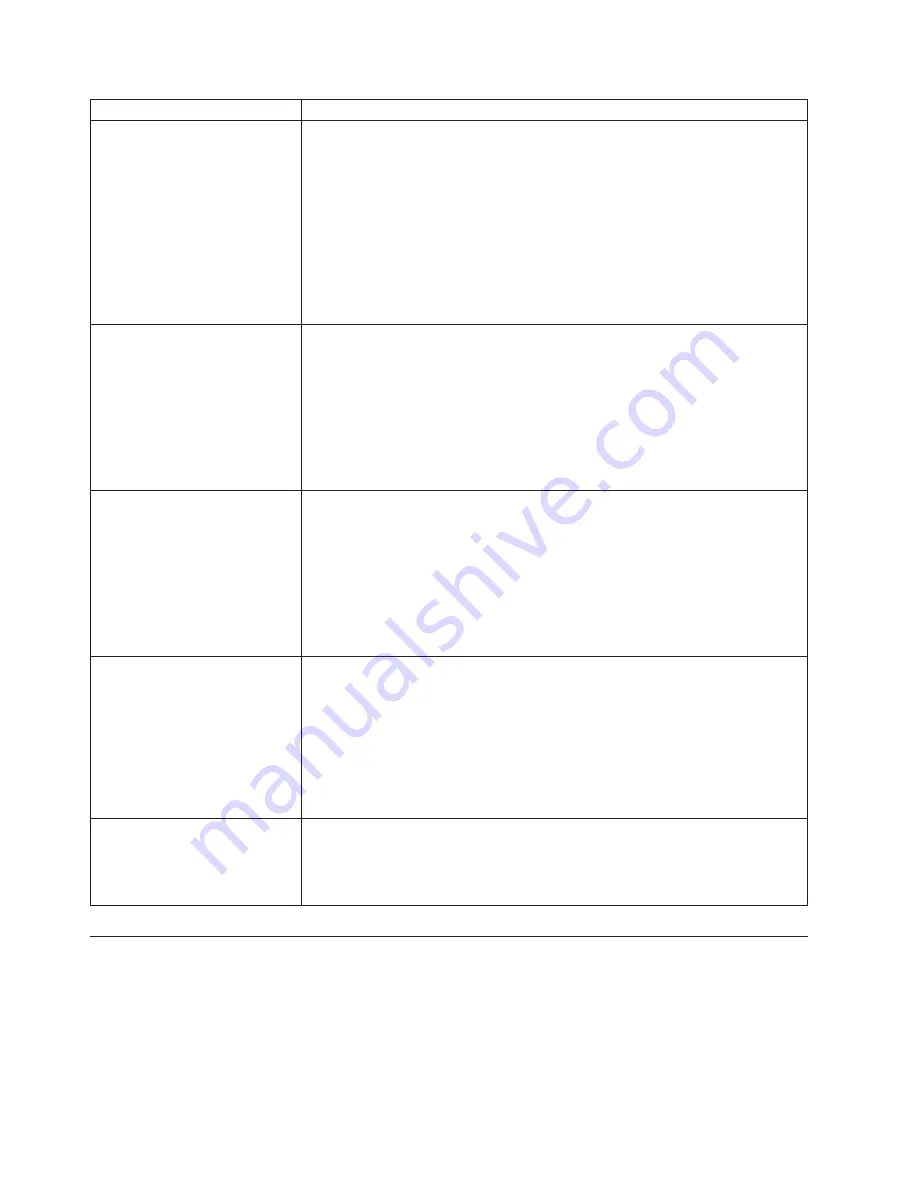
Symptom
Action
The
keyboard
does
not
work.
The
computer
does
not
respond
to
the
keyboard.
Verify
that:
v
The
computer
is
turned
on.
v
The
monitor
is
turned
on
and
the
brightness
and
contrast
controls
are
set
correctly.
v
The
keyboard
is
securely
connected
to
the
keyboard
connector
on
the
computer.
v
No
keys
are
stuck.
If
you
cannot
correct
the
problem,
have
the
computer
serviced.
Refer
to
the
safety
and
warranty
information
that
is
provided
with
your
computer
for
a
list
of
service
and
support
telephone
numbers.
The
USB
Keyboard
does
not
work.
Verify
that:
v
The
computer
is
turned
on.
v
The
keyboard
is
securely
connected
to
a
USB
connector
on
the
front
or
rear
of
the
computer.
v
No
keys
are
stuck.
If
you
cannot
correct
the
problem,
have
the
computer
serviced.
Refer
to
the
safety
and
warranty
information
that
is
provided
with
your
computer
for
a
list
of
service
and
support
telephone
numbers.
The
mouse
does
not
work.
The
computer
does
not
respond
to
the
mouse.
Verify
that:
v
The
computer
is
turned
on.
v
The
mouse
is
securely
connected
to
the
mouse
connector
on
the
computer.
v
The
mouse
is
clean.
Refer
to
“Cleaning
the
mouse”
on
page
72
for
further
information.
If
you
cannot
correct
the
problem,
have
the
computer
serviced.
Refer
to
the
safety
and
warranty
information
that
is
provided
with
your
computer
for
a
list
of
service
and
support
telephone
numbers.
The
operating
system
will
not
start.
Verify
that:
v
There
is
no
diskette
in
the
diskette
drive.
v
The
startup
sequence
includes
the
device
where
the
operating
system
resides.
Usually,
the
operating
system
is
on
the
hard
disk
drive.
For
more
information,
see
“Selecting
a
startup
device”
on
page
63.
If
you
cannot
correct
the
problem,
have
the
computer
serviced.
Refer
to
the
safety
and
warranty
information
that
is
provided
with
your
computer
for
a
list
of
service
and
support
telephone
numbers.
The
computer
beeps
multiple
times
before
the
operating
system
starts.
Verify
that
no
keys
are
stuck
down.
If
you
cannot
correct
the
problem,
have
the
computer
serviced.
Refer
to
the
safety
and
warranty
information
that
is
provided
with
your
computer
for
a
list
of
service
and
support
telephone
numbers.
Diagnostic
programs
Diagnostic
programs
are
used
to
test
hardware
components
of
your
computer
and
report
operating-system-controlled
settings
that
can
cause
hardware
failures.
There
are
two
diagnostic
programs
preinstalled
on
your
computer:
v
Lenovo
System
Toolbox
(used
to
diagnose
problems
while
running
the
Windows
operating
system)
v
PC-Doctor
for
Windows
PE
(used
when
your
Windows
operating
system
does
not
start)
70
User
Guide
Содержание 7515D9U
Страница 1: ......
Страница 2: ......
Страница 3: ...ThinkCentre User Guide ...
Страница 6: ...iv User Guide ...
Страница 8: ...vi User Guide ...
Страница 20: ...12 User Guide ...
Страница 60: ...52 User Guide ...
Страница 76: ...68 User Guide ...
Страница 82: ...11 Reconnect the mouse cable to the computer 12 Turn your computer back on 74 User Guide ...
Страница 92: ...84 User Guide ...
Страница 93: ......
Страница 94: ...Part Number 53Y6259 Printed in USA 1P P N 53Y6259 ...
















































