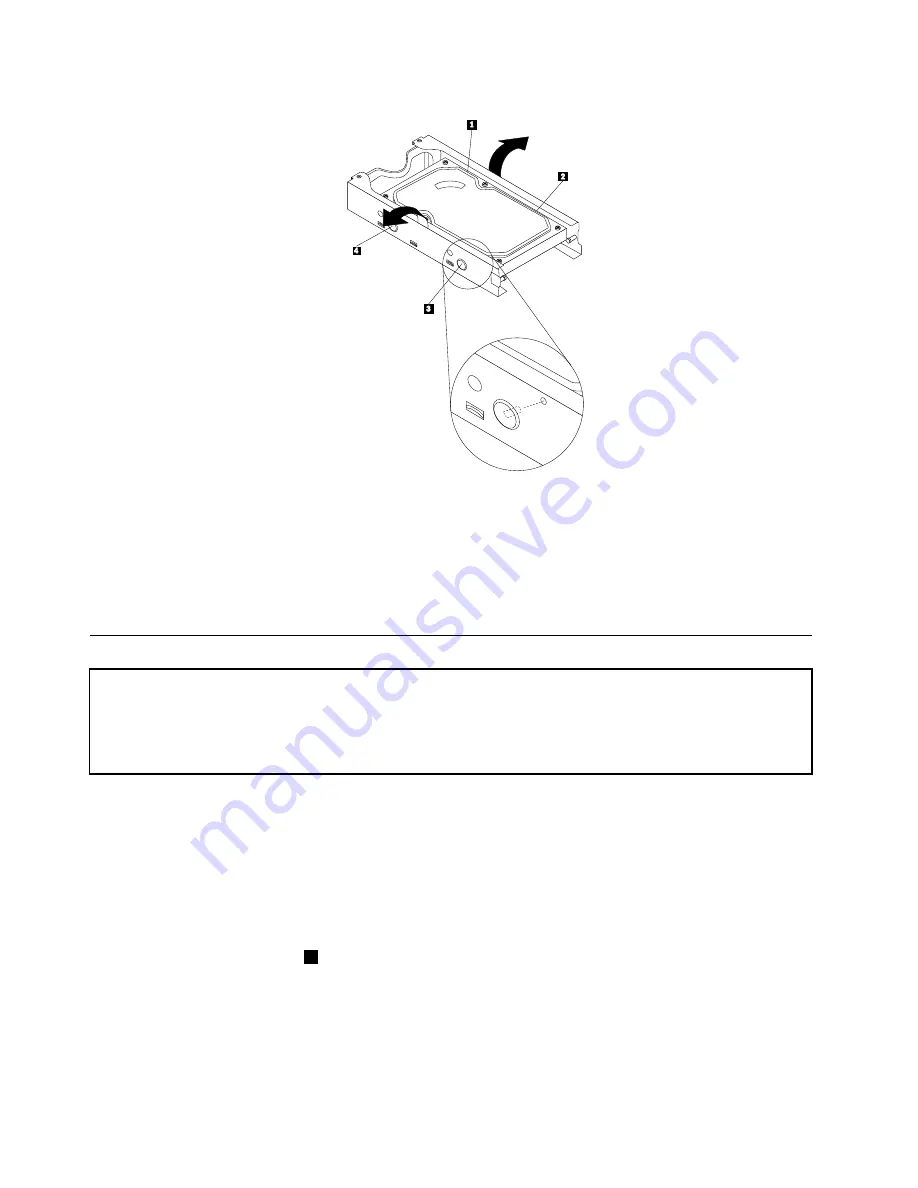
Figure 58. Removing the hard disk drive from the bracket
8. Connect the signal and power cables to the new hard disk drive.
9. Install the hard disk drive and bracket into the rear retainer and rotate down until the two clips on the
blue handle of the hard disk drive bracket snap into place.
10. Go to “Completing the FRU replacement” on page 127.
Replacing the optical drive
Attention
Do not open your computer or attempt any repair before reading and understanding the “Important safety information”
in the
ThinkCentre Safety and Warranty Guide
that came with your computer. To obtain a copy of the
ThinkCentre
Safety and Warranty Guide
, go to:
http://www.lenovo.com/support
This section provides instructions on how to replace the optical drive.
To replace the optical drive:
1. Open the computer cover. See “Opening the computer cover” on page 103.
2. Pivot the drive bay assembly upward to gain access to the optical drive. See “Accessing the system
board components and drives” on page 104.
3. Disconnect the signal and power cables from the rear of the optical drive.
4. Press the optical drive lock
1
and slide the optical drive out the rear of the drive bay assembly.
120
ThinkCentre Hardware Maintenance Manual
Содержание 7360D6U - THINKCENTRE M58 7360
Страница 2: ......
Страница 8: ...vi ThinkCentre Hardware Maintenance Manual ...
Страница 17: ...Chapter 2 Safety information 9 ...
Страница 18: ... 18 kg 37 lbs 32 kg 70 5 lbs 55 kg 121 2 lbs 1 2 PERIGO 10 ThinkCentre Hardware Maintenance Manual ...
Страница 21: ...Chapter 2 Safety information 13 ...
Страница 22: ...1 2 14 ThinkCentre Hardware Maintenance Manual ...
Страница 23: ...Chapter 2 Safety information 15 ...
Страница 29: ...Chapter 2 Safety information 21 ...
Страница 33: ...Chapter 2 Safety information 25 ...
Страница 50: ...42 ThinkCentre Hardware Maintenance Manual ...
Страница 74: ...66 ThinkCentre Hardware Maintenance Manual ...
Страница 560: ...552 ThinkCentre Hardware Maintenance Manual ...
Страница 564: ...556 ThinkCentre Hardware Maintenance Manual ...
















































