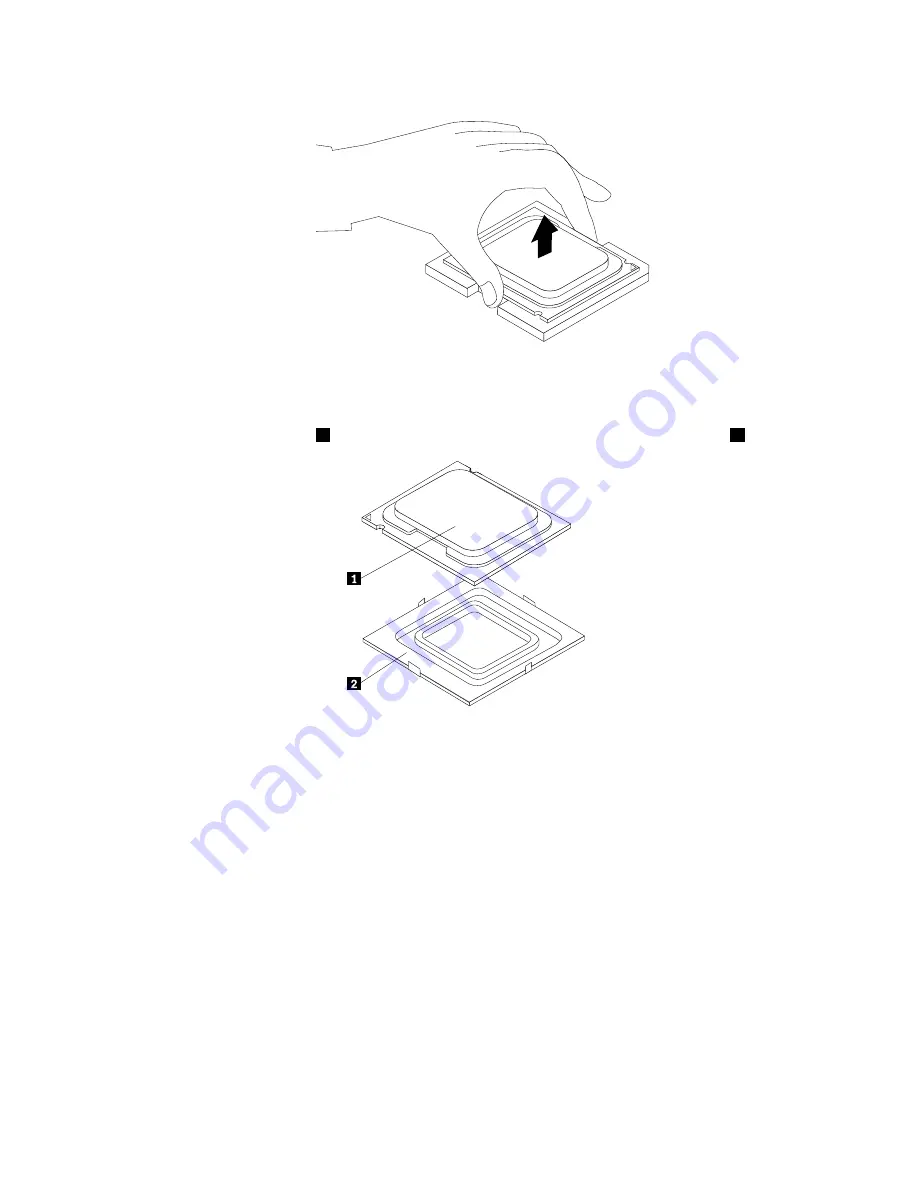
Figure 54. Removing the microprocessor
9. Make sure that the small handle is in the raised position and the microprocessor retainer is fully open.
10. Remove the protective cover
2
that protects the gold contacts on the new microprocessor
1
.
11. Hold the new microprocessor and align the notches on it with the tabs in the microprocessor socket, or
align the small triangle on one corner with the corresponding beveled corner of the microprocessor
socket.
12. Lower the new microprocessor straight down into the microprocessor socket on the system board.
13. Close the microprocessor retainer and lock it into position with the small handle to secure the new
microprocessor in the socket.
14. Reinstall the heat sink and fan assembly. See “Replacing the heat sink and fan assembly” on page 113.
15. Reinstall the hard disk drive. See “Replacing the hard disk drive” on page 118.
16. Reconnect the heat sink and fan assembly cable to the microprocessor fan connector on the system
board.
17. Go to “Completing the FRU replacement” on page 127.
116
ThinkCentre Hardware Maintenance Manual
Содержание 7360D6U - THINKCENTRE M58 7360
Страница 2: ......
Страница 8: ...vi ThinkCentre Hardware Maintenance Manual ...
Страница 17: ...Chapter 2 Safety information 9 ...
Страница 18: ... 18 kg 37 lbs 32 kg 70 5 lbs 55 kg 121 2 lbs 1 2 PERIGO 10 ThinkCentre Hardware Maintenance Manual ...
Страница 21: ...Chapter 2 Safety information 13 ...
Страница 22: ...1 2 14 ThinkCentre Hardware Maintenance Manual ...
Страница 23: ...Chapter 2 Safety information 15 ...
Страница 29: ...Chapter 2 Safety information 21 ...
Страница 33: ...Chapter 2 Safety information 25 ...
Страница 50: ...42 ThinkCentre Hardware Maintenance Manual ...
Страница 74: ...66 ThinkCentre Hardware Maintenance Manual ...
Страница 560: ...552 ThinkCentre Hardware Maintenance Manual ...
Страница 564: ...556 ThinkCentre Hardware Maintenance Manual ...
















































