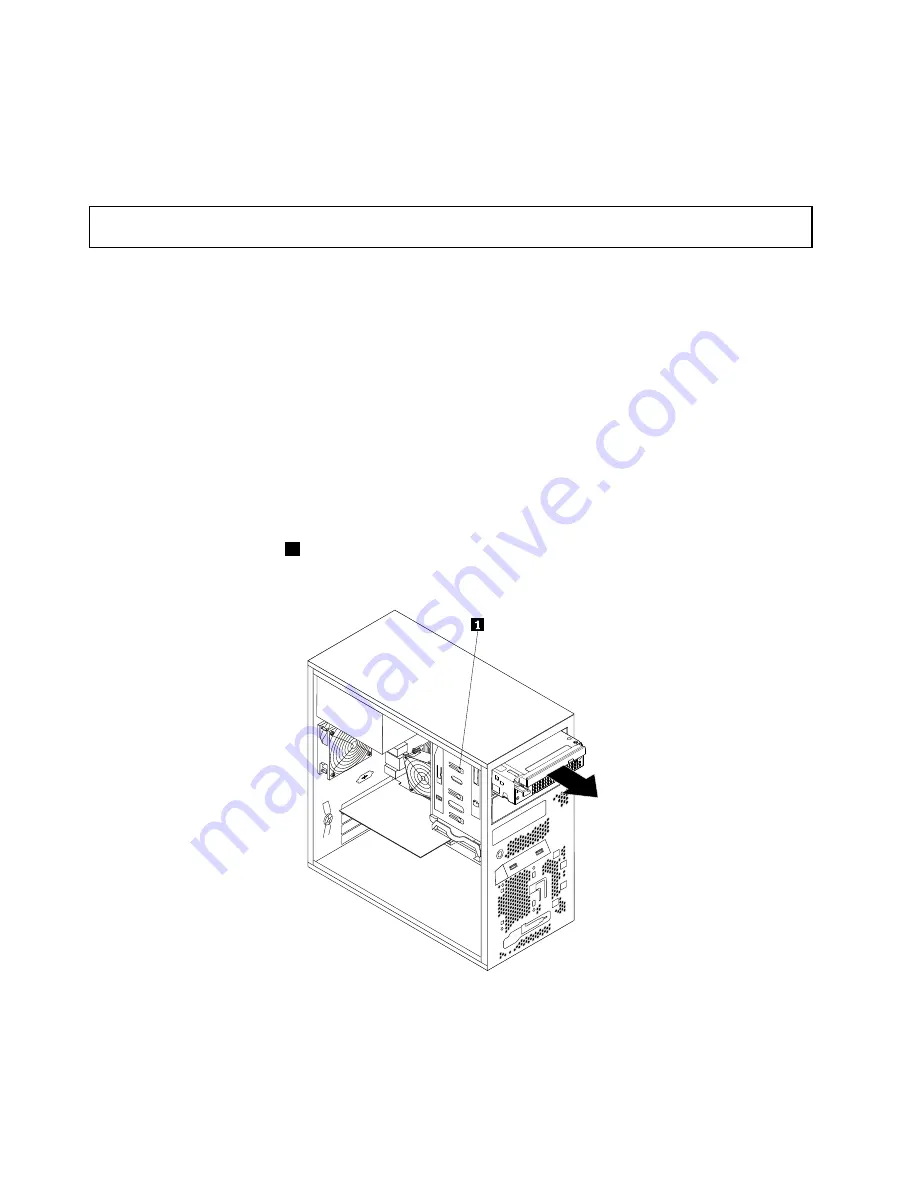
What to do next:
• To work with another piece of hardware, go to the appropriate section.
• To complete the installation, go to “Completing the parts replacement” on page 82.
Removing the slim optical drive and the fourth hard disk drive
Attention:
Do not open your server or attempt any repair before reading and understanding “Safety information”
on page iii and “Guidelines” on page 35.
This topic provides instructions on how to remove the slim optical drive and the fourth hard disk drive.
To remove the slim optical drive and the fourth hard disk drive, do the following:
1. Remove all media from the drives and turn off all attached devices and the server. Then, disconnect all
power cords from electrical outlets and disconnect all cables that are connected to the server.
2. Remove the server cover. See “Removing the server cover” on page 37.
3. Remove the front bezel. See “Removing and reinstalling the front bezel” on page 38.
4. Disconnect the signal cables and the power cables from the slim optical drive and the fourth hard
disk drive.
5. Disconnect the cable of the fan for the fourth hard disk drive from the hard disk drive fan connector on
the system board. See “Locating parts on the system board” on page 15.
Note:
If your server has a tertiary hard disk drive installed, disconnect the cable of the fan for the fourth
hard disk drive from the fan power converter cable.
6. Press the release button
1
and slide the cage with the slim optical drive and the fourth hard disk drive
out of the front of the server.
Figure 31. Removing the cage with the slim optical drive and the fourth hard disk drive
54
ThinkServer TS140 Hardware Maintenance Manual
Содержание 70A0
Страница 1: ...ThinkServer TS140 Hardware Maintenance Manual Machine Types 70A0 70A1 70A4 and 70A5 ...
Страница 16: ...4 ThinkServer TS140 Hardware Maintenance Manual ...
Страница 18: ...6 ThinkServer TS140 Hardware Maintenance Manual ...
Страница 30: ...18 ThinkServer TS140 Hardware Maintenance Manual ...
Страница 32: ...20 ThinkServer TS140 Hardware Maintenance Manual ...
Страница 102: ...Symptom Action 2 Restart the server 3 Replace the USB device 90 ThinkServer TS140 Hardware Maintenance Manual ...
Страница 106: ...94 ThinkServer TS140 Hardware Maintenance Manual ...
Страница 120: ...108 ThinkServer TS140 Hardware Maintenance Manual ...
Страница 121: ......
Страница 122: ......






























