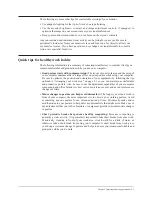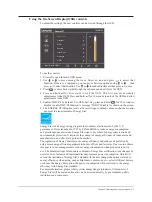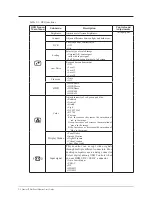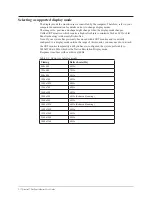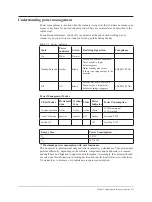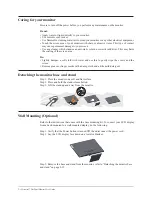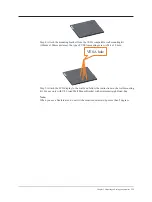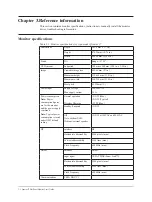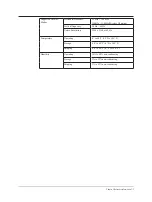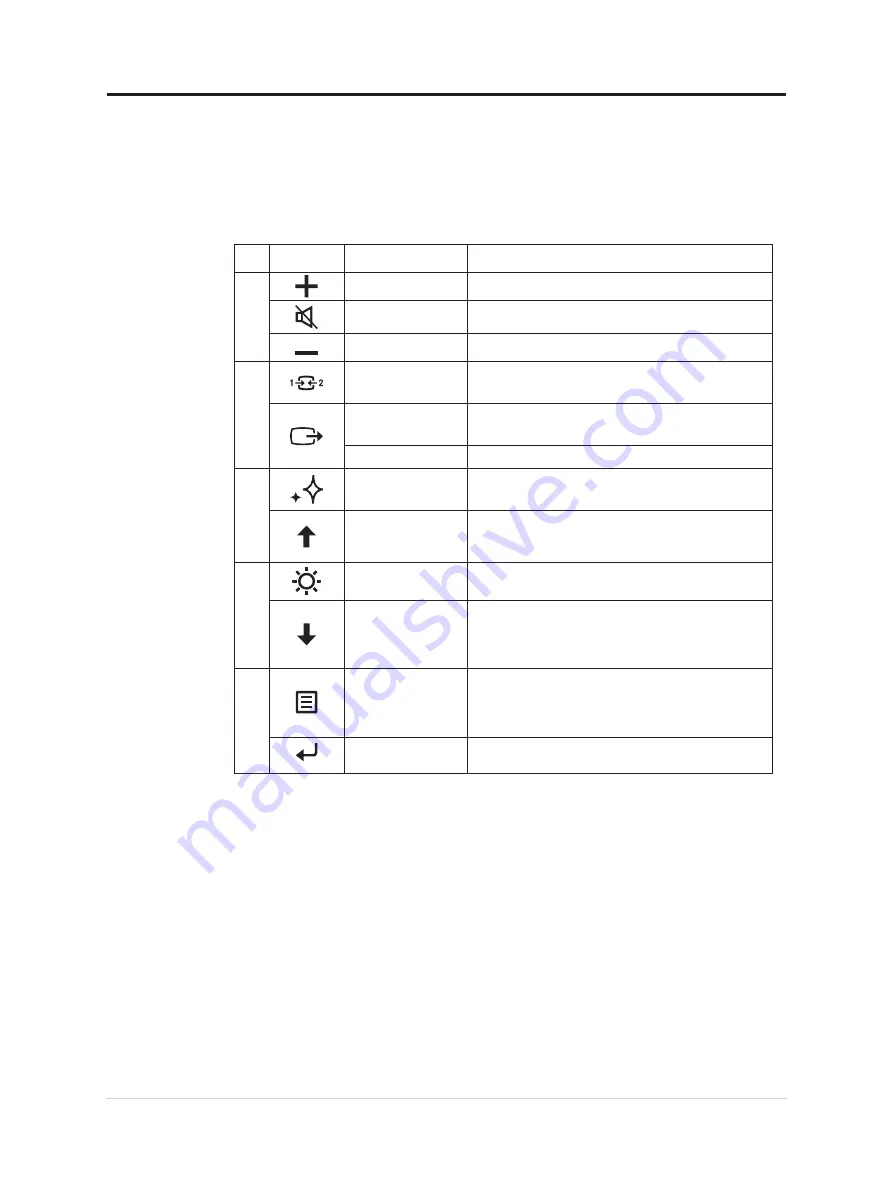
Adjusting your monitor image
This section describes the user control features used to adjust your monitor image.
Using the direct access controls
The direct access controls can be used when the On Screen Display (OSD) is not displayed.
Icon
Control
Description
1
Volume Up
Press to control Speaker Volume up.
Speaker mute control
Turn on/off the speaker
.
Volume Down
Press to control Speaker Volume down.
2
Input Source
Switches the video input source
Shift back to previous level when in OSD mode.
DDC-CI
Press and hold for 10 seconds to enable or disable the
DDC-CI function.
Exit
Exit and return to previous level.
3
Display Modes
Screen prioritization
Increase/Up
Up browsing key
For increasing the value on adjustment bar/tune in
Press to move to previous item.
5
Brightness
Direct access to Brightness adjustment.
Decrease/Down
Down browsing key.
For decreasing the value on adjustment bar/tune
in.
Press to move to next item.
6
Menu
To access OSD menu.
Press to confirm selection.
Press and hold for 10 seconds will lock menu/un-
lock menu.
Enter
Press to enter next level on main menu/sub menu
status or enter previous level on adjustment bar.
2-3 Qreator 27 Flat Panel Monitor User’s Guide
Содержание 66B7-RAC1-WW
Страница 1: ...Lenovo Qreator 27 User Guide ...
Страница 58: ......