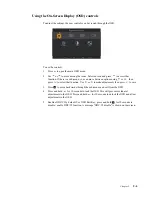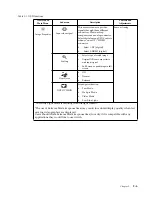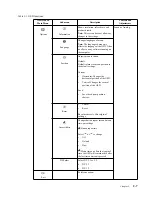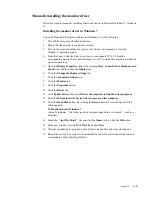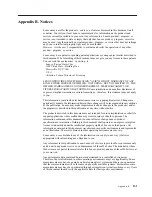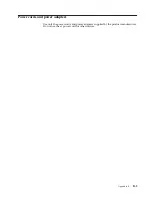Manually installing the monitor driver
Below are steps for manually installing the monitor driver in Microsoft Windows 7, Windows
10.
Installing the monitor driver in Windows 7
To use the Plug and Play feature in Microsoft Windows 7, do the following:
1. Turn off the computer, all attached devices.
2. Ensure that the monitor is connected correctly.
3. Turn on the monitor and then the system unit. Allow your computer to start the
Windows 7 operating system.
4. From the Lenovo website http://www.lenovo.com/support/L27q
_
2
0, find the
corresponding monitor driver and download it to a PC to which this monitor is connected
(such as a desktop).
5. Open the
Display Properties
window by clicking
Start, Control Panel
,
Hardware and
Sound
icon, and then click the
Display
icon.
6. Click the
Change the display settings
tab.
7. Click the
Advanced Settings
icon.
8. Click the
Monitor
tab.
9. Click the
Properties
button.
10. Click the
Driver
tab.
11. Click
Update Driver,
then click
Browse the computer to find the driver program
.
12. Select
Pick from the list of device driver program on the computer
.
13. Click the
Hard Disk
button. By clicking the
Browse
button, browse and point to the
following path:
X:\Monitor Drivers\Windows 7
(where
X
indicates
Ā
the folder in which the downloaded driver is located
ā
(such as a
desktop)).
14.
Select the
Ā
len l27q-20.inf
ā
file and click the
Open
button. Click the
OK
button.
15. In the new window, select
LEN L27q-
2
0
and click
Next
.
16. After the installation is complete, delete all downloaded files and close all windows.
17. Restart the system. The system will automatically select the maximum refresh rate and
corresponding Color Matching Profiles.
Chapter 3.
3-5
Содержание 65D4-GCC1-US
Страница 1: ...Lenovo L27q 20 User Guide ...
Страница 12: ...8 Power on the monitor and the computer Chapter 1 1 8 ...