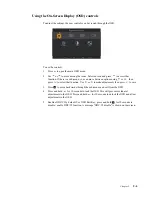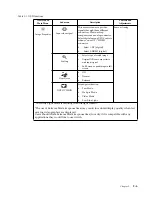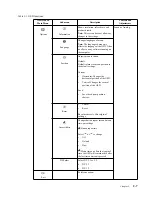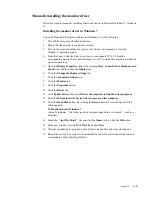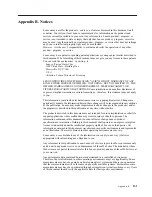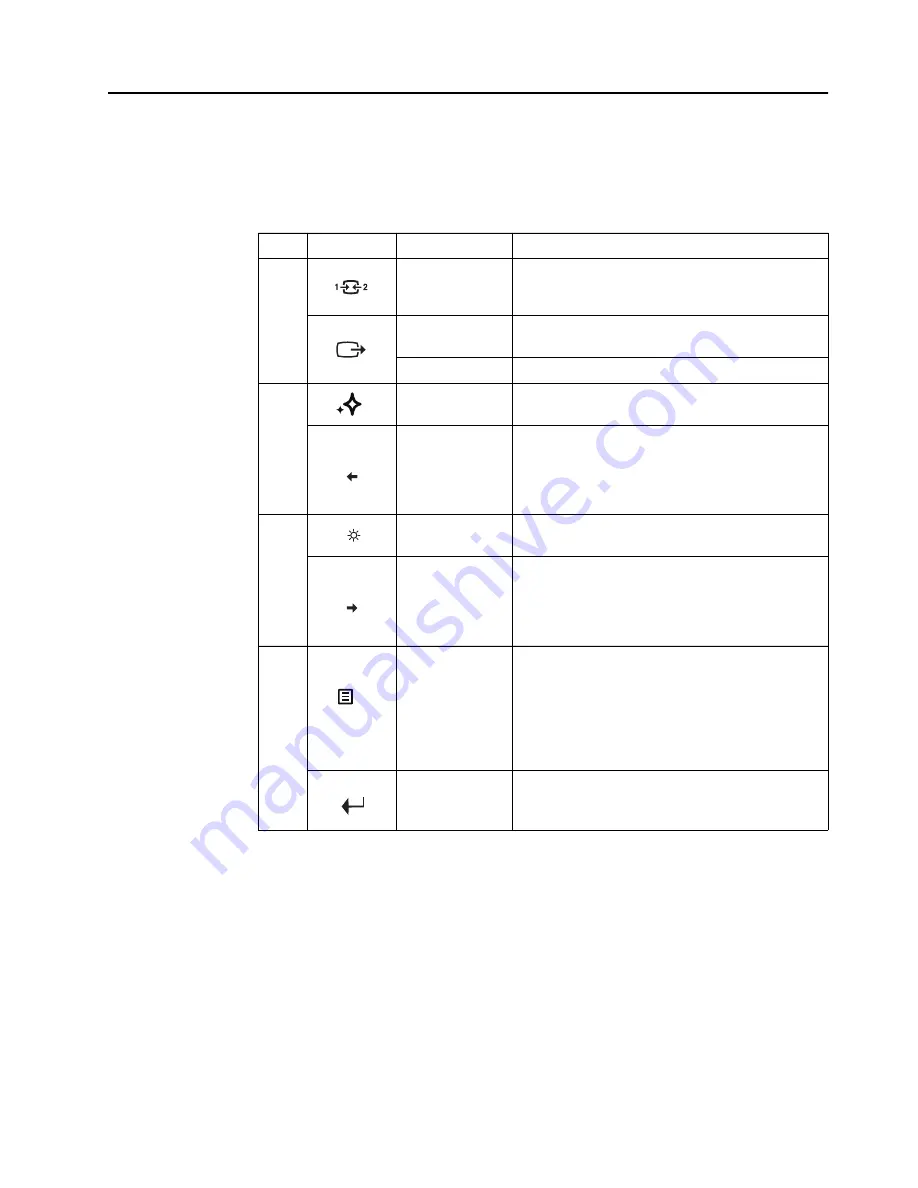
Adjusting your monitor image
This section describes the control features to adjust your monitor image.
Using the direct access controls
The direct access controls can be used when the On-Screen Display (OSD) is not displayed.
Icon
Control
Description
1
Input Source
Switches the video input source
Shift back to previous level when in OSD mode
DDC-CI
Press and hold for 10 seconds to enable or disable the
DDC-CI function
Exit
Exit and return to previous level
NOVO VISION
Direct access to NOVO VISION adjustment
2
Decrease/Down
Left browsing key
For decreasing the value on adjustment bar/tune in
Press to move to previous item
Brightness
Direct access to Brightness adjustment
3
Increase/Up
Right browsing key
For increasing the value on adjustment bar/tune in
Press to move to next item
4
Menu
To access OSD menu
Press to confirm selection
Press and hold for 10 seconds will lock menu/un-
lock menu
Direct access to the source-selecting menu (while
there is no sync or no cable or under the power
saving mode)
Enter
Enter menu
Chapter 2.
2-3
Содержание 65D4-GCC1-US
Страница 1: ...Lenovo L27q 20 User Guide ...
Страница 12: ...8 Power on the monitor and the computer Chapter 1 1 8 ...