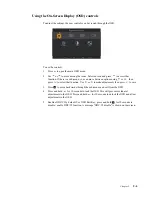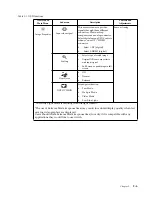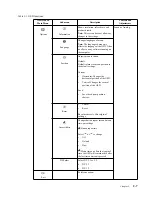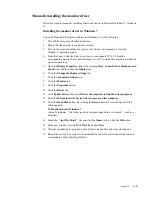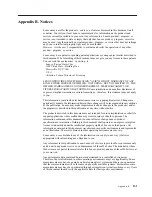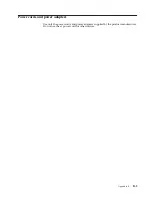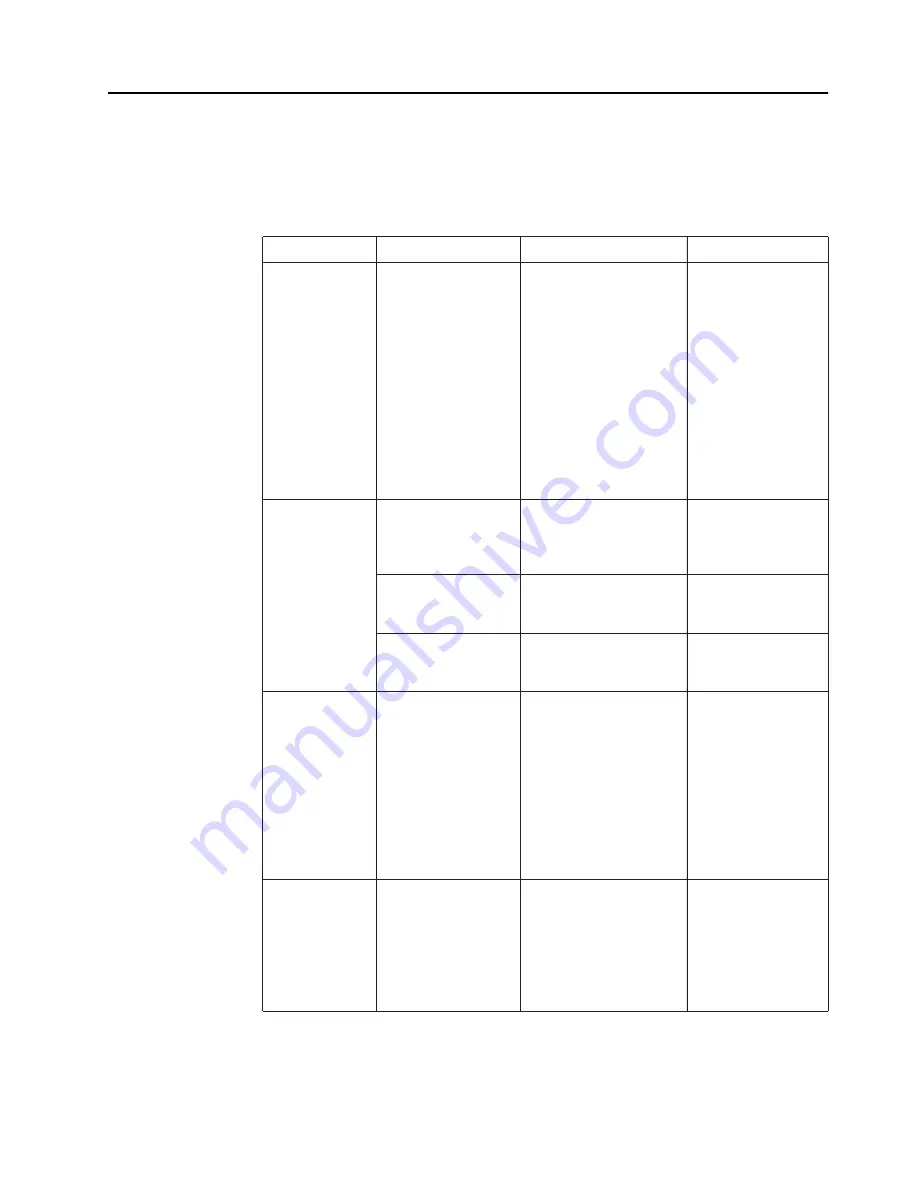
Troubleshooting
If you have a problem setting up or using your monitor, you might be able to solve it yourself.
Before calling your dealer or Lenovo, try the suggested actions that are appropriate to your
problem.
Table 3-2.
Troubleshooting
Problem
Possible cause
Suggested action
Reference
The words
Ā
Out The system is set to a
If you are replacing an old
of Range
ā
are
display mode which is
monitor, reconnect it and
shown on the
not supported by the
adjust the display mode to
screen, and the
monitor.
within the specified range
power indicator is
for your new monitor.
flashing white.
If using a Windows system,
restart the system in safe
mode, then select a
supported display mode for
your computer.
If these options do not work,
contact the Support Center.
The image quality
is unacceptable.
The video signal cable
is not connected with
the monitor or system
completely.
Be sure the signal cable is
firmly plugged into the
system and monitor.
The color settings may
be incorrect.
Select another color setting
from the OSD menu.
The automatic image
setup function was not
performed.
Perform automatic image
setup.
The power
•
The monitor’s
•
Be sure the power cord “Connecting and
indicator is not lit
power switch is not
is connected properly.
and there is no
image.
switched on.
•
The power cord is
loose or
disconnected.
•
There is no power
at the outlet.
•
Be sure the outlet has
power.
•
Power on the monitor.
•
Try using another
power cord.
•
Try using another
electrical outlet.
Screen is blank
The monitor is in
•
Press any key on the
and power
Standby/Suspend mode.
keyboard or move the
indicator is amber.
mouse to restore
operation.
•
Check the Power
Options settings on
your computer.
Chapter 3.
3-3
Содержание 65D4-GCC1-US
Страница 1: ...Lenovo L27q 20 User Guide ...
Страница 12: ...8 Power on the monitor and the computer Chapter 1 1 8 ...