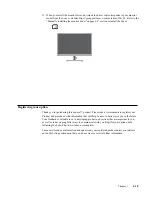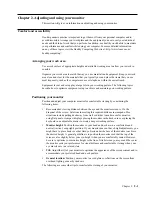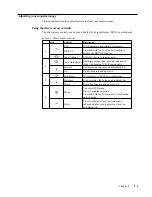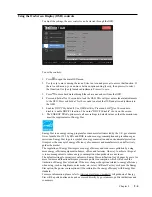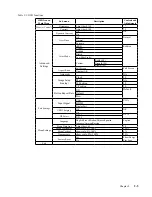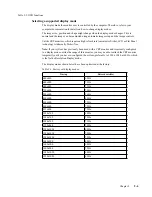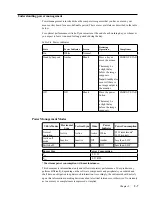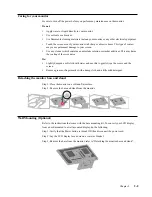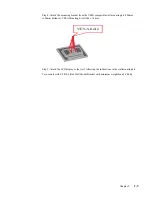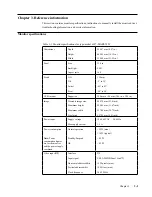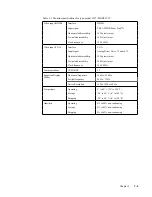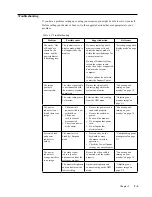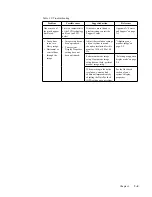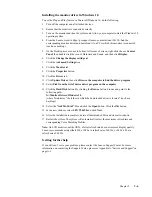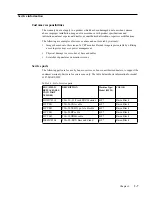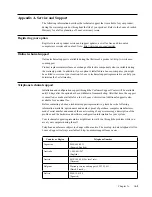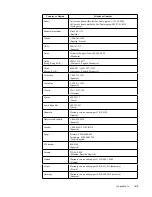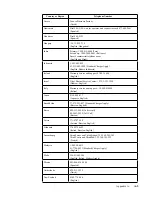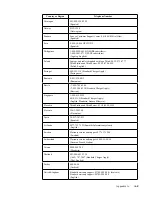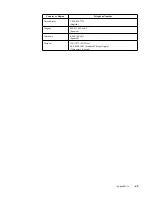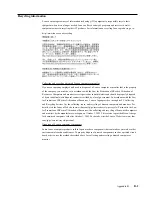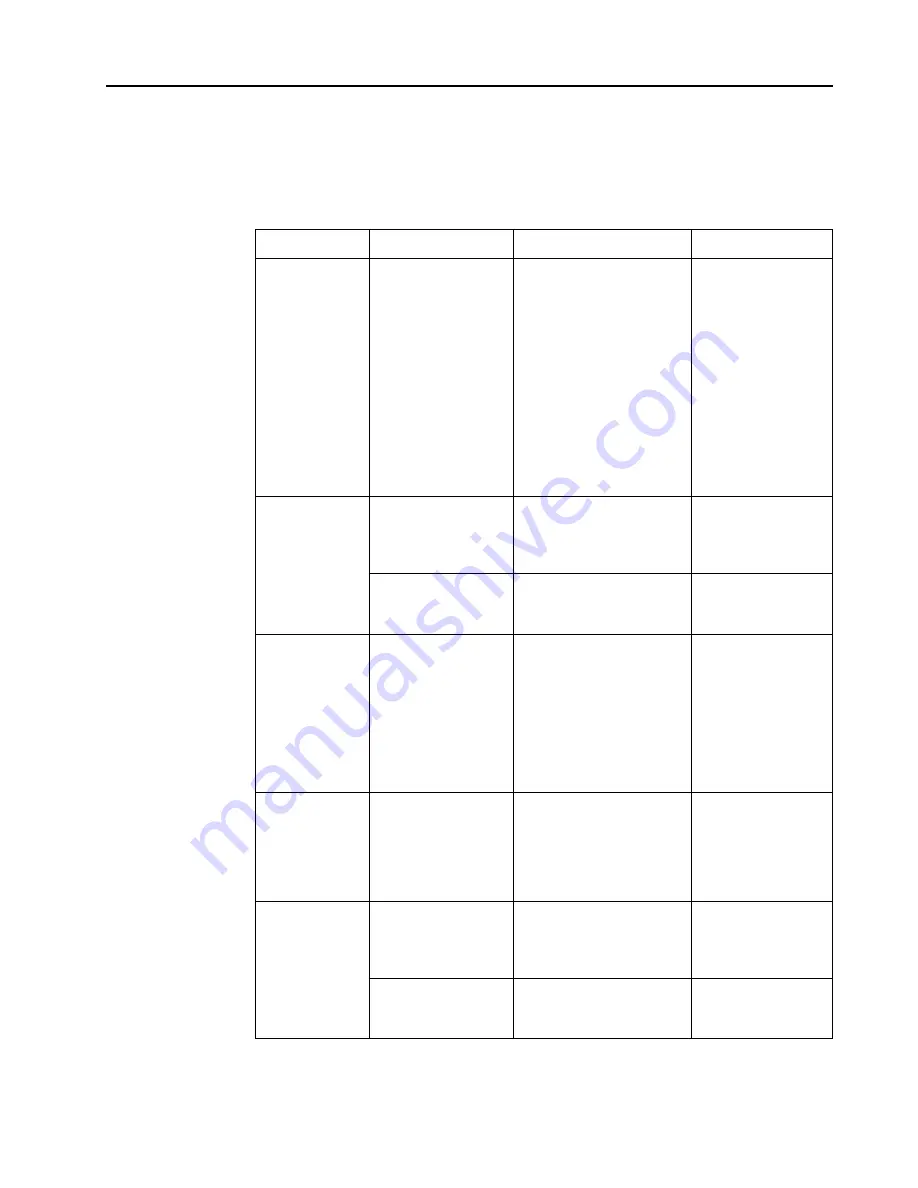
Chapter 3.
3-3
Troubleshooting
If you have a problem setting up or using your monitor, you might be able to solve it yourself.
Before calling your dealer or Lenovo, try the suggested actions that are appropriate to your
problem.
Table 3-2
. Troubleshooting
Problem
Possible cause
Suggested action
Reference
The words “Out
of Range” are
shown on the
screen, and the
power indicator
is flashing green.
The system is set to a
display mode which is
not supported by the
monitor.
If you are replacing an old
monitor, reconnect it and
adjust the display mode to
within the specified range for
your new monitor.
If using a Windows system,
restart the system in safe
mode, then select a supported
display mode for your
computer.
If these options do not work,
contact the Support Center.
“
Selecting a supported
display mode
”on page
2-6
The image
quality is
unacceptable.
The video signal cable
is not connected with
the monitor or system
completely.
Be sure the signal cable
is firmly plugged into the
system and monitor.
“
Connecting and
turning on your
monitor
”on page 1-5
The color settings may
be incorrect.
Select another color setting
from the OSD menu.
“Adjusting your
monitor image
”on
page 2-3
The power
indicator is not
lit and there is no
image.
y
The monitor’s
power switch is not
switched on.
y
The power
cord is loose or
disconnected.
y
There is no power
at the outlet.
y
Be sure the power cord is
connected properly.
y
Be sure the outlet has
power.
y
Power on the monitor.
y
Try using another power
cord.
y
Try using another
electrical outlet.
“
Connecting and
turning on your
monitor
”on page 1-5
Screen is blank
and power
indicator is
amber.
The monitor is in
Standby / Suspend
mode.
y
Press any key on the
keyboard or move
the mouse to restore
operation.
y
Check the Power Options
settings on your computer.
“Understanding power
managemen
t”on page
2-7
The power
indicator is
orange, but there
is no image.
The video signal
cable is loose or
disconnected from the
system or monitor.
Be sure the video cable is
connected with the system
properly.
“
Connecting and
turning on your
monitor
”on page 1-5
The monitor brightness
and contrast are at the
lowest setting.
Adjust the brightness and
contrast setting on the OSD
menu.
“Adjusting your
monitor image
”on
page 2-3