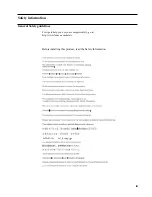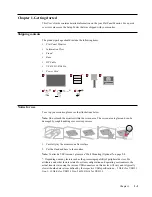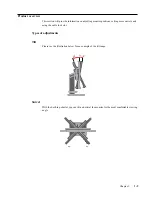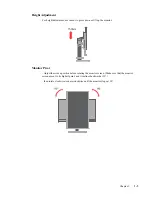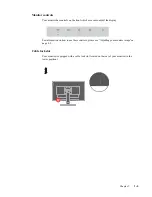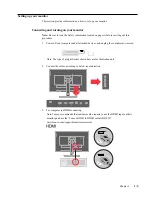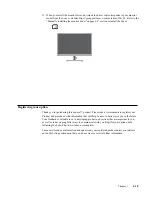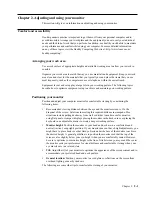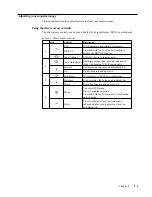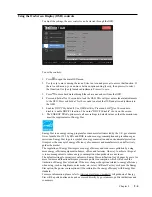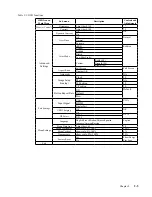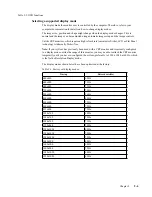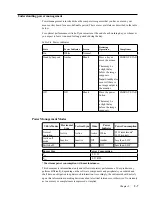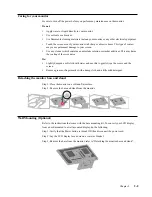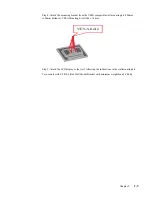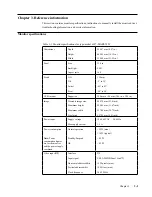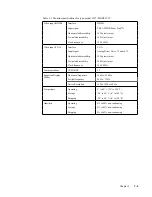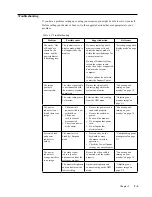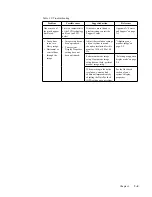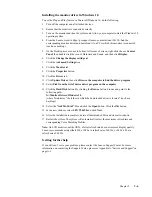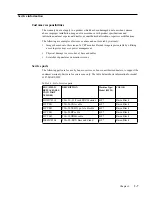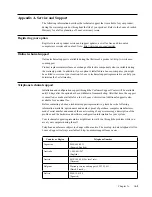Chapter 2.
2
-
2
y
Use adequate lighting for the type of work you are performing.
y
Use the monitor brightness, contrast controls, if equipped to optimize the image on your
screen to meet your visual preferences.
y
Keep your monitor screen clean so you can focus on the screen’s contents.
Any concentrated and sustained visual activity can be tiring for your eyes. Be sure to
periodically look away from your monitor screen and focus on a far object to allow your eye
muscles to relax. If you have questions on eye fatigue or visual discomfort, consult a vision care
specialist for advice.
Quick tips for healthy work habits
The following information is a summary of some important factors to consider to help you
remain comfortable and productive while you use your computer.
y
Good posture starts with equipment setup:
The layout of your work area and the setup
of your computer equipment have a large effect on your posture while using your computer.
Be sure to optimize the position and orientation of your equipment by following the tips
outlined in “Arranging your work area”on page 2-1 so you can maintain a comfortable
and productive posture. Also, be sure to use the adjustment capabilities of your computer
components and office furniture to best suit your preferences now and as your preferences
change over time.
y
Minor changes in posture can help avoid discomfort:
The longer you sit and work with
your computer, the more important it is to observe your working posture. Avoid assuming
any one posture for an extended period of time. Periodically make minor modifications in
your posture to help deter any discomforts that might arise. Make use of any adjustments
that your office furniture or equipment provide to accommodate changes in posture.
y
Short, periodic breaks help ensure healthy computing:
Because computing is
primarily a static activity, it is particularly important to take short breaks from your work.
Periodically, stand up from your work area, stretch, walk for a drink of water, or otherwise
take a short break from using your computer. A short break from work gives your body a
welcome change in posture and helps to ensure you remain comfortable and productive
while you do work.
Accessibility information
Lenovo is committed to providing greater access to information and technology to people
with disabilities. With assistive technologies, users can access information in the way most
appropriate to their disability. Some of these technologies are already provided in your
operating system; others can be purchased through vendors or accessed at:
https://lenovo.ssbbartgroup.com/lenovo/request_vpat.php