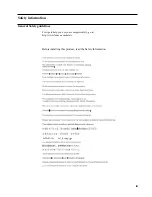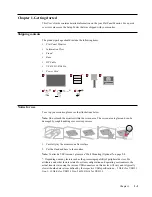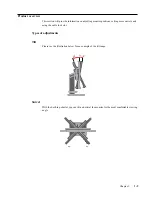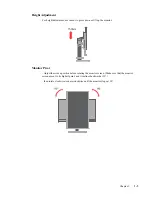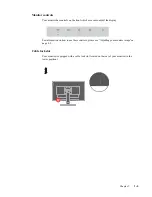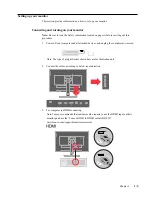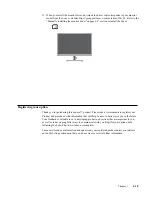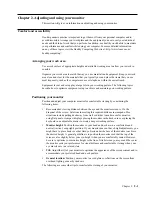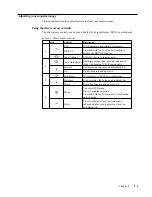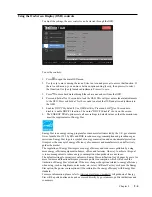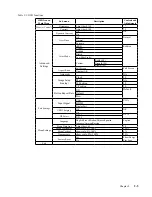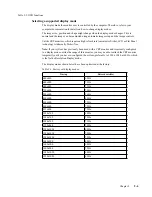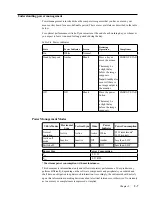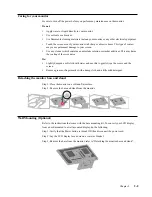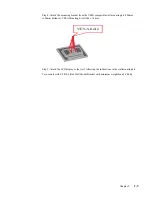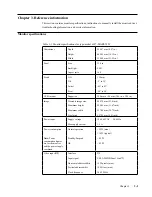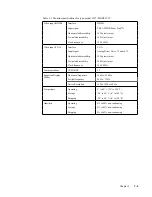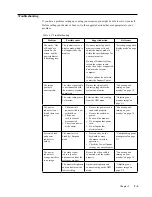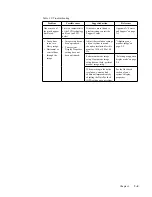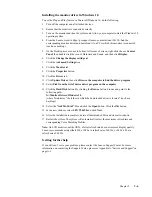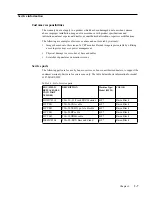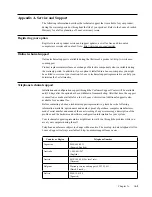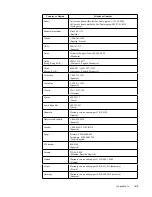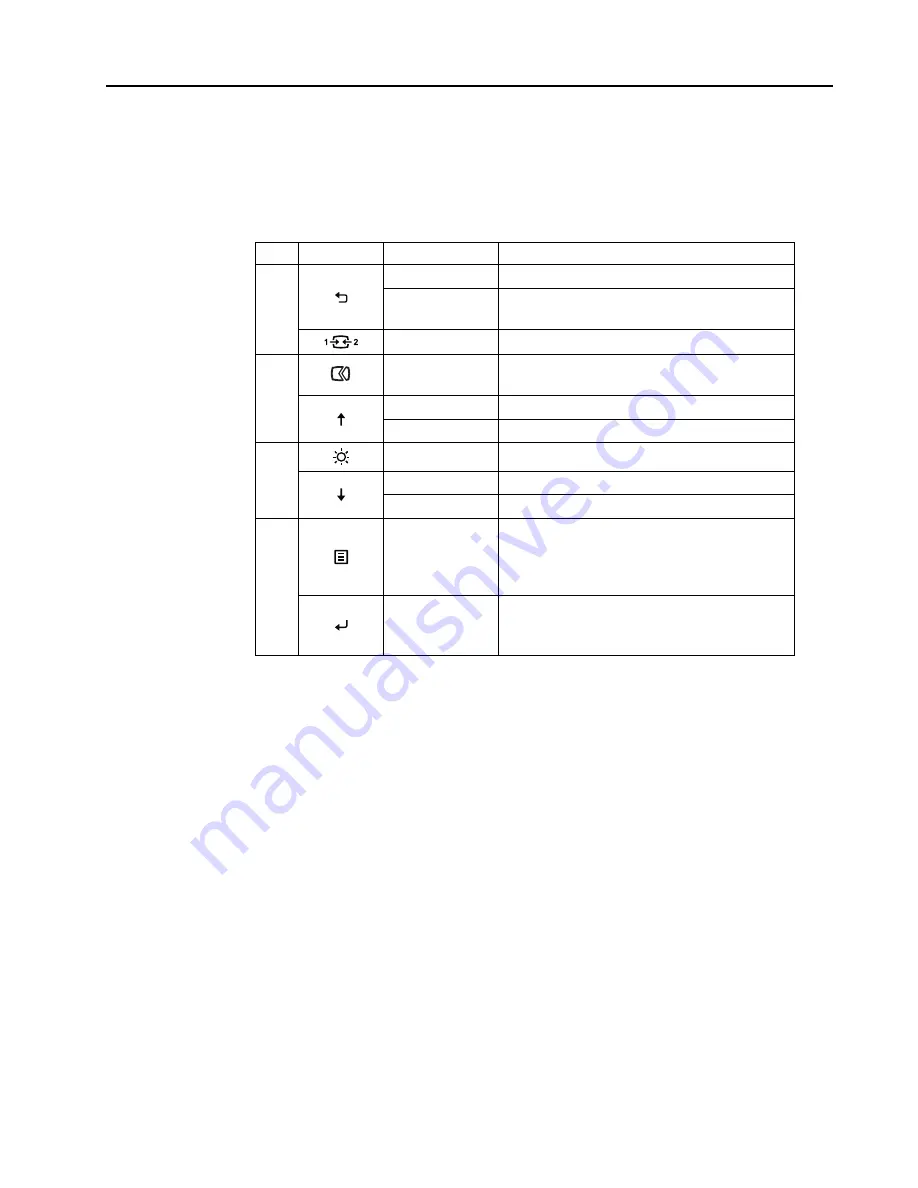
Chapter 2.
2
-
3
Adjusting your monitor image
This section describes the control features to adjust your monitor image.
Using the direct access controls
The direct access controls can be used when the On Screen Display (OSD) is not displayed.
Table 2-1
. Direct access controls
Icon
Control
Description
1
Exit
Exit from menu and return before menu
DDC-CI
Press and hold for 10 seconds to enable or
disable the DDC-CI function
Input Change
Switches the video input source
2
Auto Adjustment Optimizes image (size, position, phase and
clock) (For analog [VGA] source only)
Increase
For increasing the value on adjustment bar
Up
Up key function and up circle
3
Brightness
Direct access to Brightness adjustment
Decrease
For decreasing the value on adjustment bar
Down
Down key function and down circle
4
Menu
To access OSD menu
Press to confirm selection
Press and hold for 10 seconds will lock menu/
unlock menu
Enter
Press to enter next level on main menu/
sub menu status or enter previous level on
adjustment bar