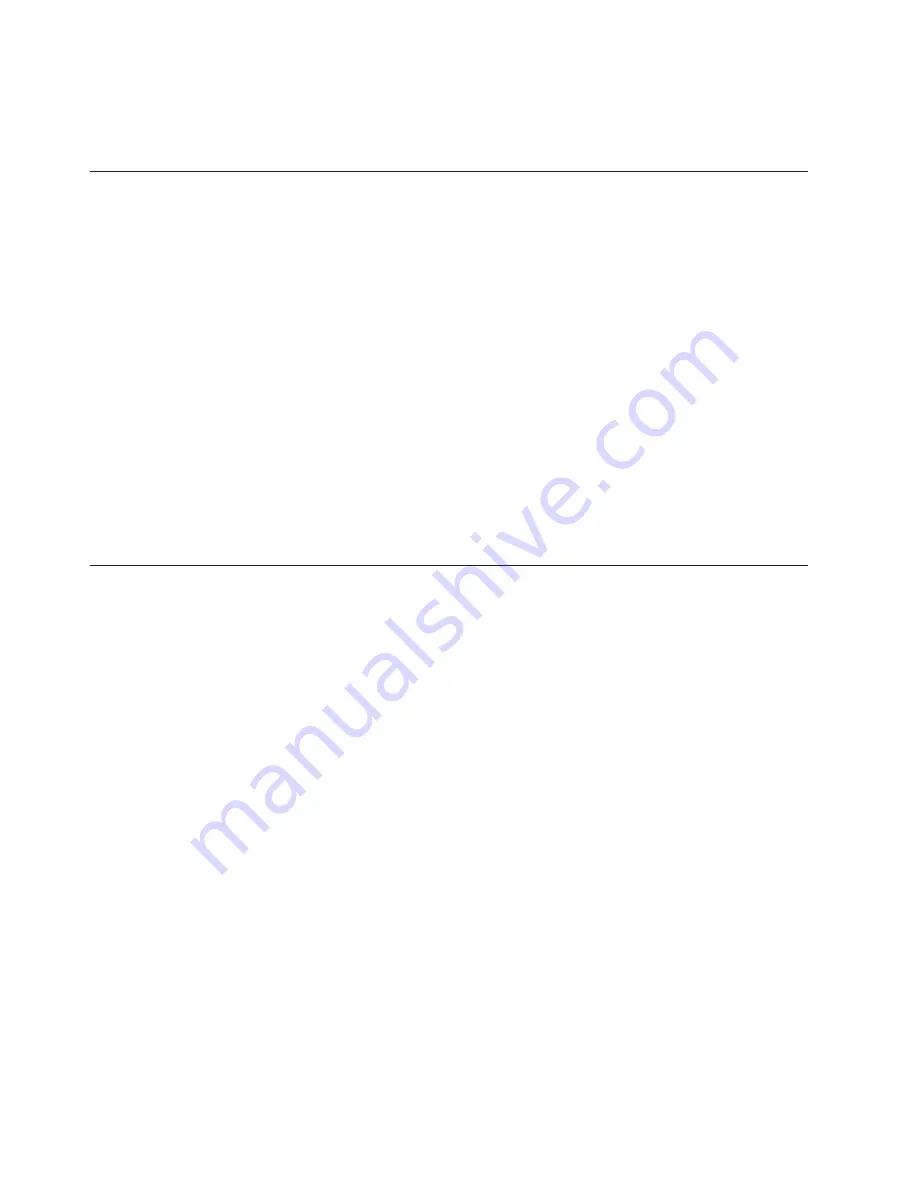
7.
Type
in
the
seven
character
machine
type/model
of
your
computer
and
then
press
Enter.
8.
Follow
the
instructions
on
the
screen
to
complete
the
update.
Updating
(flashing)
BIOS
from
your
operating
system
Note:
Due
to
the
constant
improvements
made
to
the
Web
site,
Web
page
content
(including
the
links
referenced
in
the
following
procedure)
is
subject
to
change.
1.
From
your
browser,
type
http://www.lenovo.com/support
in
the
address
field
and
press
Enter.
2.
Locate
the
Downloadable
files
for
your
machine
type
as
follows:
a.
In
the
Enter
a
product
field,
type
your
machine
type
and
click
Go
.
b.
Click
Continue
.
c.
Click
Downloads
and
drivers
.
d.
Under
the
BIOS
category,
click
the
Flash
BIOS
update.
e.
Click
the
.txt
file
that
contains
the
installation
instructions
for
the
flash
BIOS
update
(flash
from
the
operating
system
version).
3.
these
instructions.
This
is
very
important
since
they
are
not
on
the
screen
after
the
download
begins.
4.
From
your
browser,
click
Back
to
return
to
the
list
of
files.
Carefully
follow
the
printed
instructions
to
download,
extract,
and
install
the
update.
Recovering
from
a
POST/BIOS
update
failure
Attention:
If
an
interruption
occurs
during
a
POST/BIOS
update
(flash
update),
the
computer
might
not
restart
correctly.
If
this
occurs,
perform
the
following
procedure
(also
known
as
a
Boot-block
recovery).
Note:
If
your
computer
has
no
internal
diskette
drive,
an
optional
USB
diskette
drive
must
be
connected
to
use
the
BIOS
flash
diskette.
1.
Turn
off
the
computer
and
any
attached
devices,
such
as
printers,
monitors,
and
external
drives.
2.
Unplug
all
power
cords
from
electrical
outlets,
and
open
the
computer
cover.
3.
Access
the
system
board.
4.
Locate
the
Clear
CMOS/Recovery
jumper
on
the
system
board.
5.
Remove
any
cables
that
impede
access
to
the
Clear
CMOS/Recovery
jumper.
6.
Move
the
jumper
from
the
standard
position
(pin
1
and
pin
2)
to
pin
2
and
pin
3.
7.
Insert
the
BIOS
flash
diskette
in
the
diskette
drive.
8.
Close
the
computer
cover
and
reconnect
the
power
cords
for
the
computer
and
monitor
to
electrical
outlets.
9.
Turn
on
the
computer
and
the
monitor.
10.
The
recovery
session
takes
two
to
three
minutes
and
starts
with
two
short
beeps.
Video
will
be
displayed
after
a
short
period,
indicating
that
the
recovery
process
has
started.
11.
When
the
flash
recovery
completes
and
the
computer
turns
off,
unplug
all
power
cords
from
electrical
outlets,
and
open
the
computer
cover.
36
User
Guide
Содержание 6075BW3
Страница 2: ......
Страница 3: ...ThinkCentre User Guide ...
Страница 8: ...vi User Guide ...
Страница 10: ...2 User Guide ...
Страница 36: ...28 User Guide ...
Страница 46: ...38 User Guide ...
Страница 54: ...46 User Guide ...
Страница 62: ...54 User Guide ...
Страница 74: ...66 User Guide ...
Страница 80: ...72 User Guide ...
Страница 81: ......
Страница 82: ...Part Number 43C6566 Printed in USA 1P P N 43C6566 ...






























