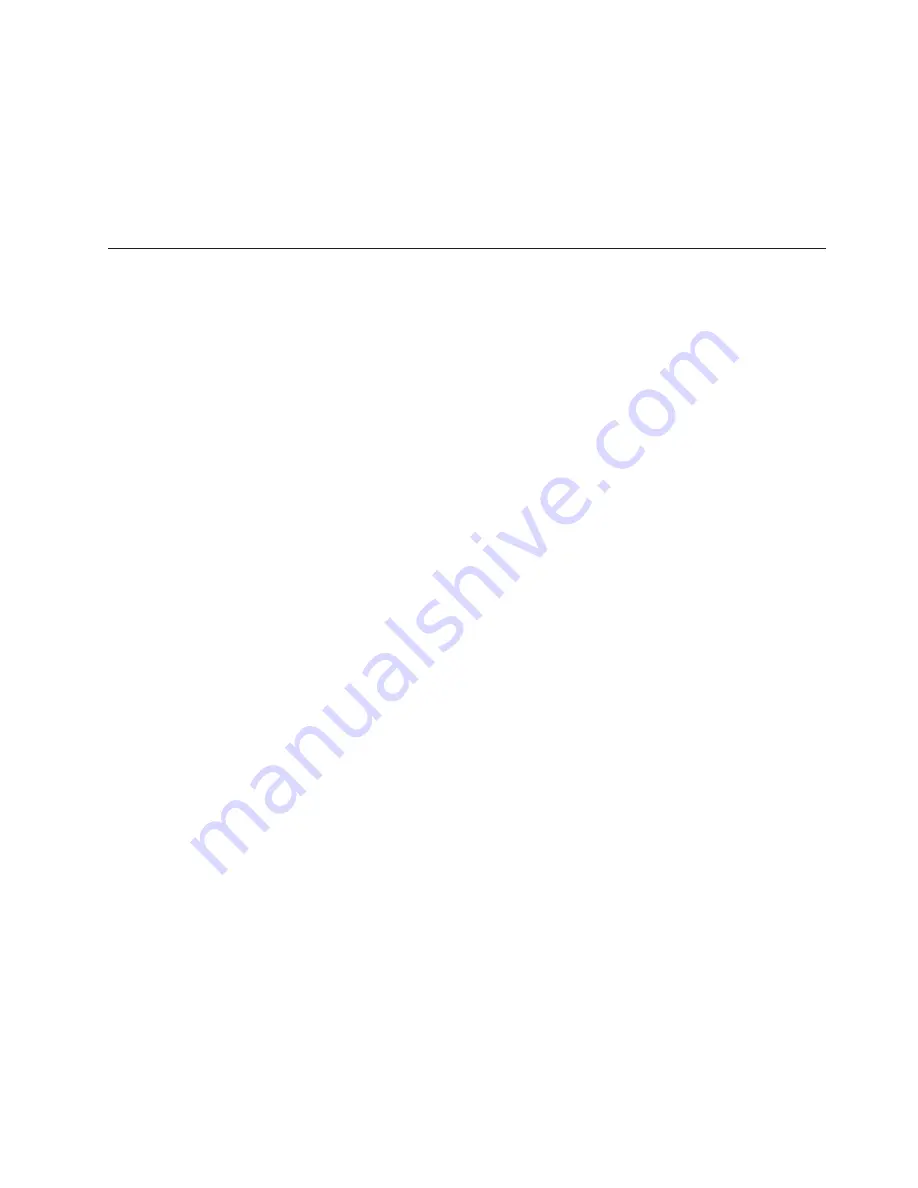
3.
Select
Security
Profile
by
Device
.
4.
Select
the
desired
devices
and
settings
and
press
Enter.
5.
Return
to
the
Setup
Utility
program
menu
and
select
Exit
and
then
Save
Settings
or
Save
and
exit
the
Setup
Utility
.
Note:
If
you
do
not
want
to
save
the
settings,
select
Exit
the
Setup
Utility
without
saving
.
Selecting
a
startup
device
If
your
computer
does
not
start
up
from
a
device
such
as
the
CD-ROM,
diskette,
or
hard
disk
drive
as
expected,
use
one
of
the
following
procedures
to
select
a
startup
device.
Selecting
a
temporary
startup
device
Use
this
procedure
to
startup
from
any
boot
device.
Note:
Not
all
CDs,
hard
disk
drives,
and
diskettes
are
bootable.
1.
Turn
off
your
computer.
2.
Press
and
hold
the
F12
key
then
turn
on
the
computer.
When
the
Startup
Device
Menu
appears,
release
the
F12
key.
Note:
If
you
are
using
a
USB
keyboard
and
the
Startup
Device
Menu
does
not
display
using
this
method,
repeatedly
press
and
release
the
F12
key
rather
than
leaving
it
pressed
when
turning
on
the
computer.
3.
Select
the
desired
startup
device
from
the
Startup
Device
Menu
and
press
Enter
to
begin.
Note:
Selecting
a
startup
device
from
the
Startup
Device
menu
does
not
permanently
change
the
startup
sequence.
Selecting
or
changing
the
startup
device
sequence
To
view
or
permanently
change
the
configured
startup
device
sequence,
do
the
following:
1.
Start
the
Setup
Utility
program
(see
“Starting
the
Setup
Utility
program”
on
page
31).
2.
Select
Startup
.
3.
Select
Startup
Sequence
.
See
the
information
displayed
on
the
right
side
of
the
screen.
4.
Select
the
devices
for
the
Primary
Startup
Sequence,
the
Automatic
Startup
Sequence,
and
the
Error
Startup
Sequence.
5.
Select
Exit
from
the
Setup
Utility
menu
and
then
Save
Settings
or
Save
and
exit
the
Setup
Utility
.
If
you
have
changed
these
settings
and
want
to
return
to
the
default
settings,
select
Load
Default
Settings
on
the
Exit
menu.
Chapter
5.
Using
the
Setup
Utility
33
Содержание 6075BW3
Страница 2: ......
Страница 3: ...ThinkCentre User Guide ...
Страница 8: ...vi User Guide ...
Страница 10: ...2 User Guide ...
Страница 36: ...28 User Guide ...
Страница 46: ...38 User Guide ...
Страница 54: ...46 User Guide ...
Страница 62: ...54 User Guide ...
Страница 74: ...66 User Guide ...
Страница 80: ...72 User Guide ...
Страница 81: ......
Страница 82: ...Part Number 43C6566 Printed in USA 1P P N 43C6566 ...
















































