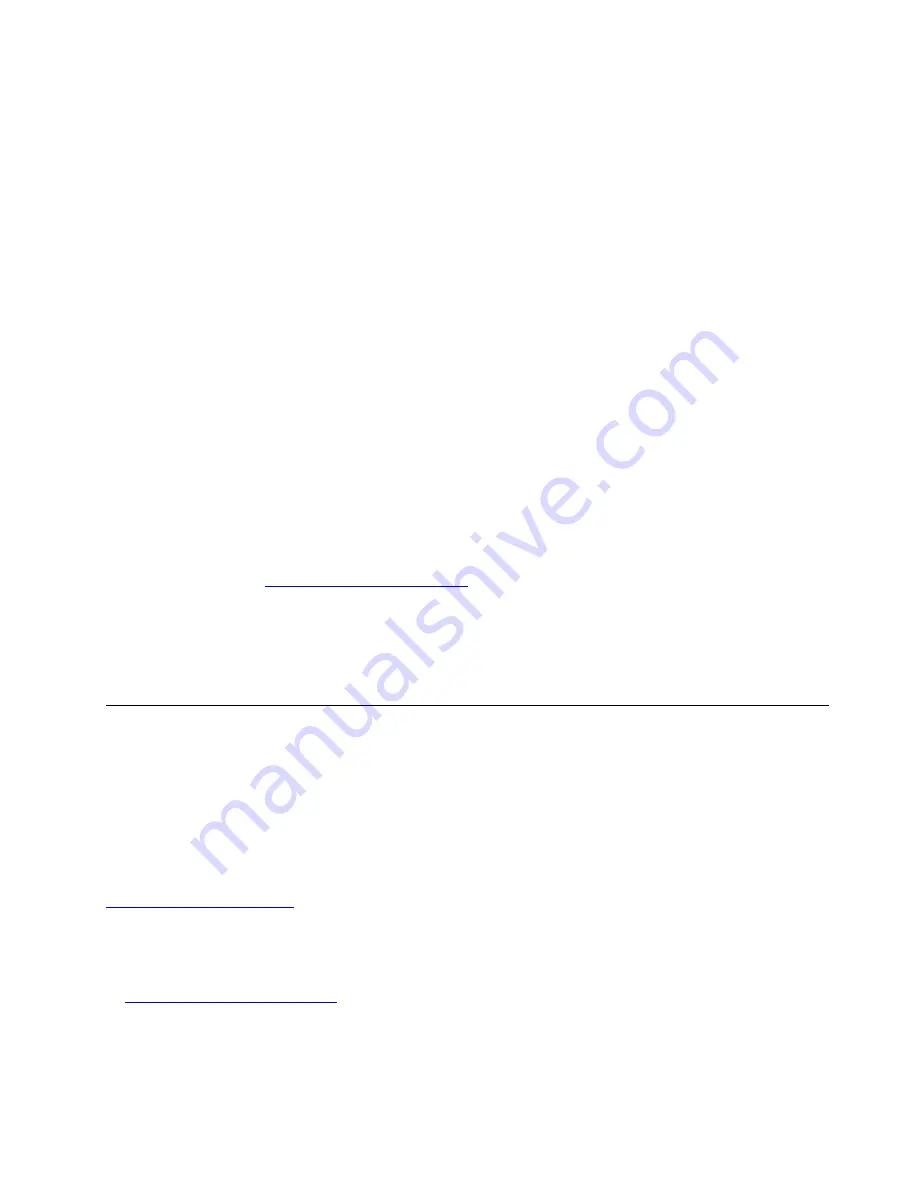
Software and driver problems
For some programs, dates cannot be sorted in correct order.
Solution:
Some programs developed before the year 2000 use only the last two digits of a year to sort dates, assuming
the first two digits are 19. Consequently, dates cannot be sorted in correct order nowadays. Check with your
software manufacturer to see if any updates are available. Many software manufacturers make updates
available from the World Wide Web.
Some programs do not work as expected.
Solutions:
1. Check whether the problem is caused by a program.
a. Ensure that the software is compatible with your computer. Refer to the information supplied with the
software for more information.
b. Verify that other software works properly on your computer.
c. Verify that the software you are using works on another computer.
2. If the problem is caused by a program:
• Refer to the printed documentation that comes with the program or the help system of the program
for troubleshooting information.
• Update the program. See “Keeping your computer current” on page 26.
• Uninstall the program and then reinstall it. To download a program that is preinstalled on your
computer, go to
and follow the instructions on the screen.
A device does not work properly due to device driver problems.
Solution:
Update the device driver. See “Keeping your computer current” on page 26.
Diagnosing problems
Many computer problems can be solved without outside assistance. If you experience a problem with your
computer, the first place to start is the troubleshooting information in your computer documentation. If you
suspect a software problem, see the documentation, including readme files and help information systems,
that come with the operating system or program. ThinkStation computers come with a set of diagnostic
programs that you can use to help you identify hardware problems.
Diagnosing problems with Lenovo Solution Center on the Windows 7 operating system
Lenovo Solution Center is preinstalled on your computer and also is available for download at:
Notes:
• If you are using another Windows operating system rather than the Windows 7, you can find the latest
information about diagnostics for your computer at:
http://www.lenovo.com/diagnose
• If you are unable to isolate and repair the problem yourself after running Lenovo Solution Center, save and
print the log files created by the program. You need the log files when you speak to a Lenovo technical
support representative.
Troubleshooting, diagnostics, and recovery
57
Содержание 30BX
Страница 1: ...P520c User Guide Machine Types 30BY 30BX and 30C0 ...
Страница 5: ...Appendix H Trademarks 133 Copyright Lenovo 2017 iii ...
Страница 6: ...iv P520c User Guide ...
Страница 14: ...xii P520c User Guide ...
Страница 30: ...16 P520c User Guide ...
Страница 42: ...28 P520c User Guide ...
Страница 48: ...34 P520c User Guide ...
Страница 62: ...48 P520c User Guide ...
Страница 124: ...110 P520c User Guide ...
Страница 128: ...114 P520c User Guide ...
Страница 130: ...116 P520c User Guide ...
Страница 132: ...118 P520c User Guide ...
Страница 140: ...126 P520c User Guide ...
Страница 142: ...Ukraine RoHS India RoHS RoHS compliant as per E Waste Management Rules Taiwan RoHS 128 P520c User Guide ...
Страница 144: ...4 Follow the instructions on the screen 130 P520c User Guide ...
Страница 146: ...132 P520c User Guide ...
Страница 148: ...134 P520c User Guide ...
Страница 149: ......
Страница 150: ......
















































