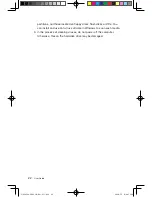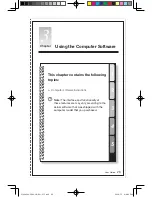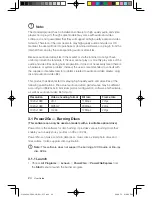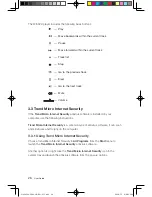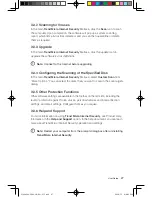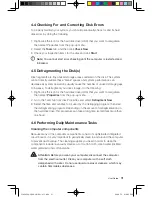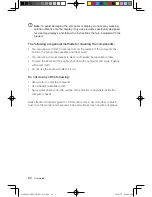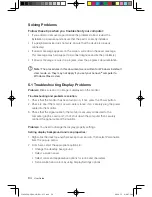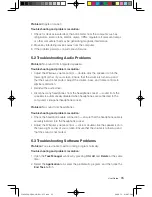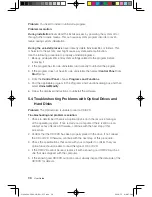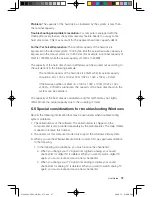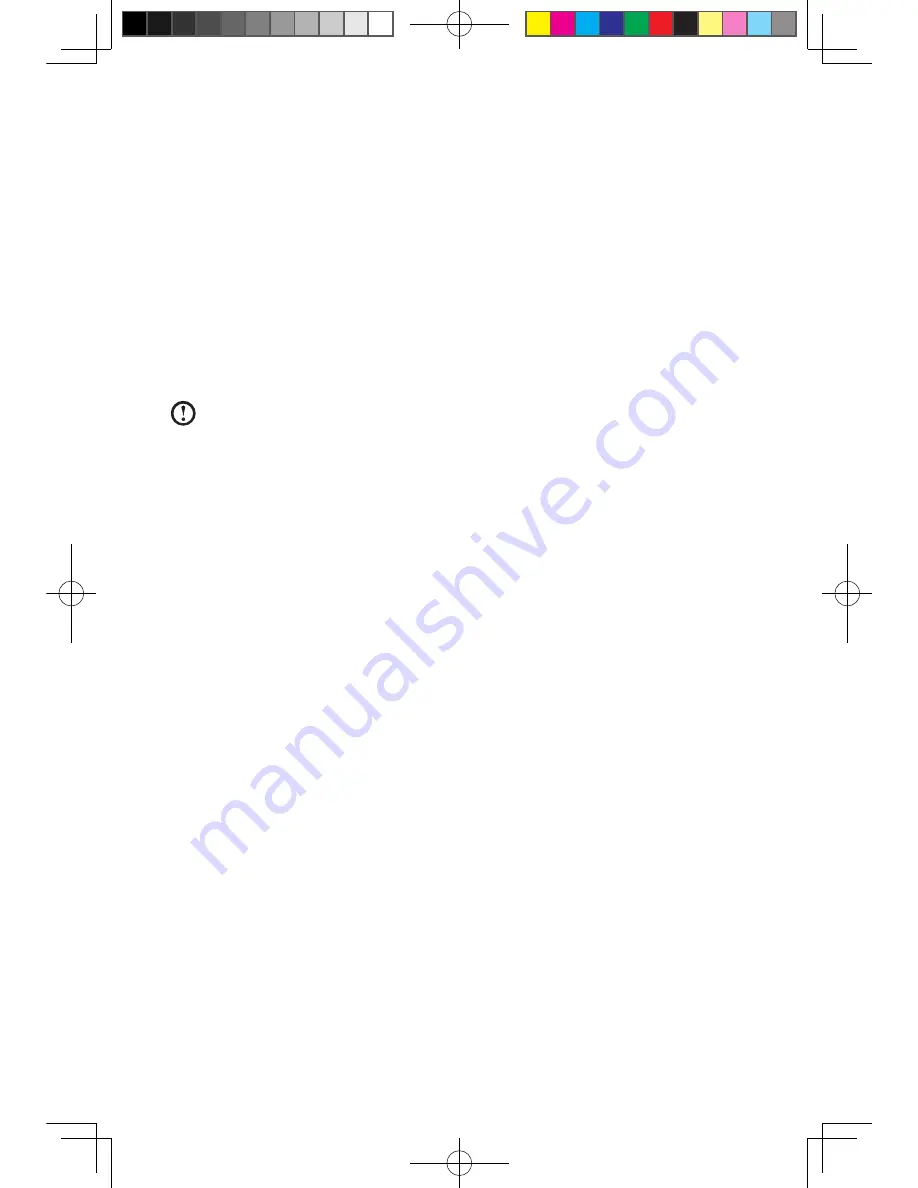
User Guide
Solving Problems
Follow these tips when you troubleshoot your computer:
• If you added or removed a part before the problem started, review the
installation procedures and ensure that the part is correctly installed.
• If a peripheral device does not work, ensure that the device is properly
connected.
• If an error message appears on the screen, write down the exact message.
This message may help support personnel diagnose and fix the problem(s).
• If an error message occurs in a program, view the program’s documentation.
Note:
The procedures in this document were written for Windows in default
view mode, so they may not apply if you set your Lenovo
®
computer to
Windows Classic view.
5.1 Troubleshooting Display Problems
Problem:
Blank screen or no image is displayed on the monitor
Troubleshooting and problem resolution:
1. Check that the monitor has been turned on; if not, press the Power button.
2. Check to see if the monitor power cable is loose; if so, securely plug the power
cable into the monitor.
3. Check that the signal cable to the monitor is securely connected to the
computer graphics card port; if not, shut down the computer then securely
connect the signal cable of the monitor.
Problem:
You need to change the display property settings.
Setting display background and icon properties:
1. Right-click the desktop anywhere except over an icon, then select Personalize
from the pop-up menu.
2. From here, select the appropriate options to:
• Change the desktop background
• Select a screen saver
• Select colors and appearance options for icons and characters
• Set resolution and colors by using Display Settings options.
31039306_Q700_UG_EN_V1.1.indd 34
2009.7.3 3:10:07 PM