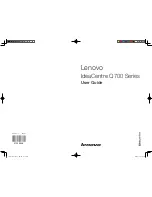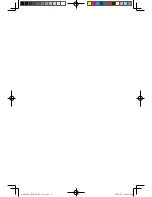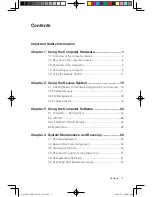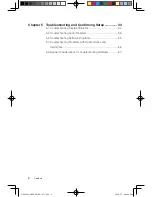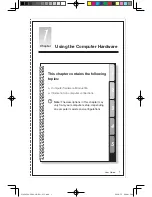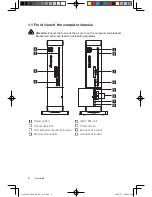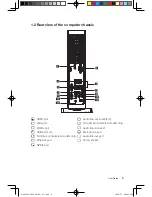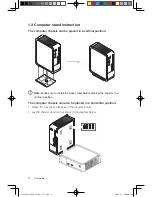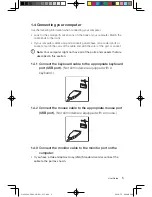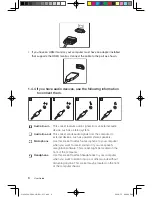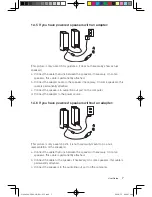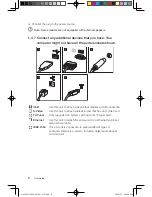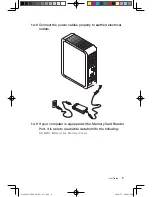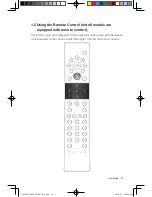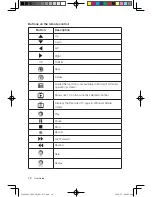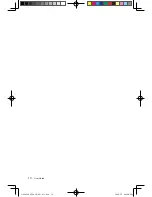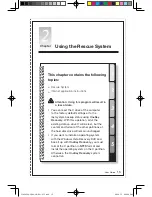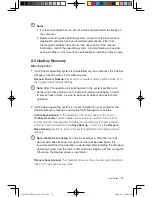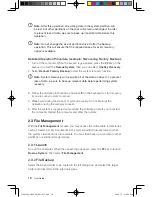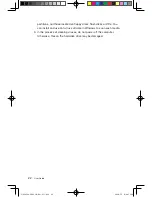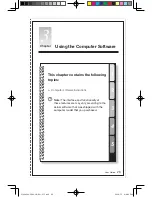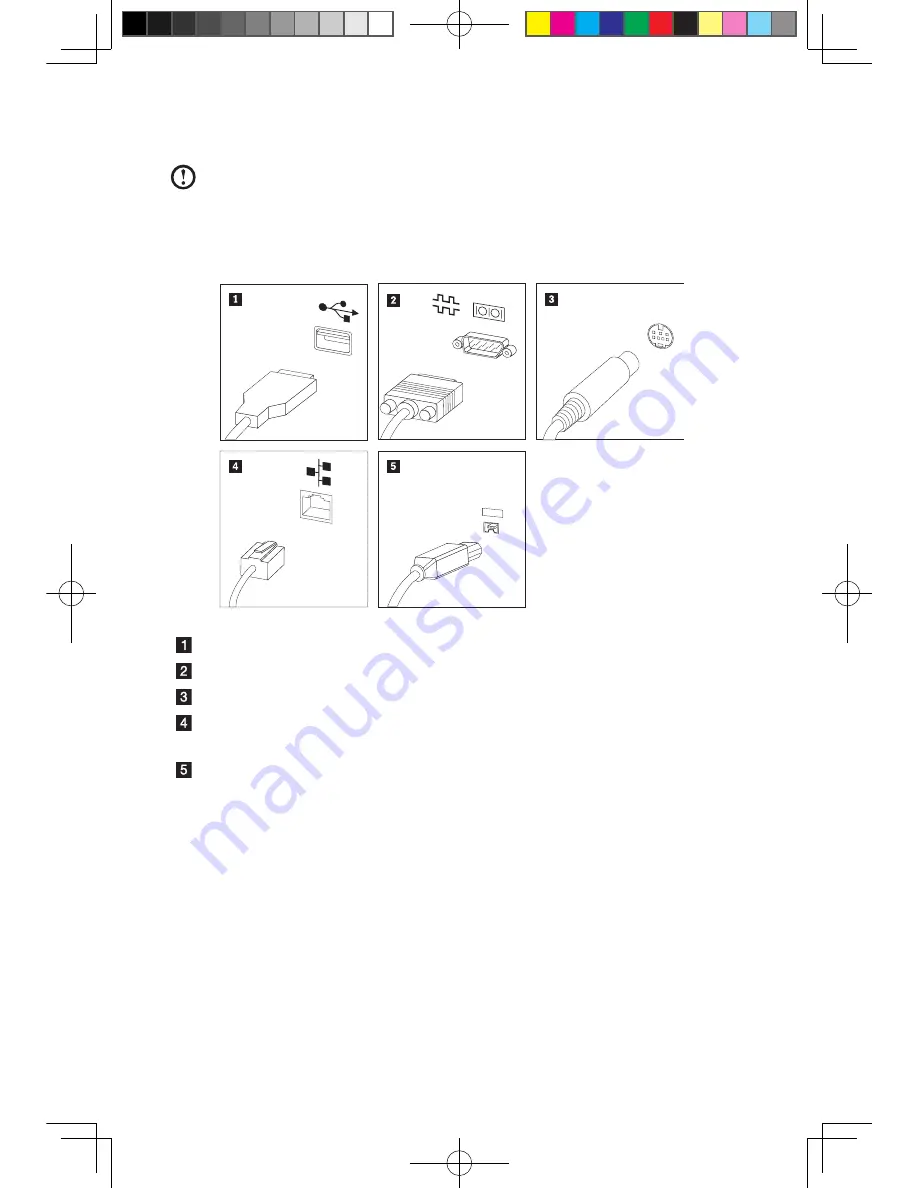
User Guide
d. Connect the plug to the power source.
Note: Some models are not equipped with external speakers.
1.4.7 Connect any additional devices that you have. Your
computer might not have all the ports/sockets shown.
USB
Use this port to attach a device that requires a USB connection.
S-Video
Use this port to attach a television set that has an S-Video port.
TV-Tuner
Only supported on systems with optional TV tuner card.
Ethernet
Use this port to attach the computer to an Ethernet-type local
area network (LAN).
IEEE 1394
This port offers connection to several different types of
consumer electronic products, including digital audio devices
and scanners.
31039306_Q700_UG_EN_V1.1.indd 8
2009.7.3 3:09:52 PM