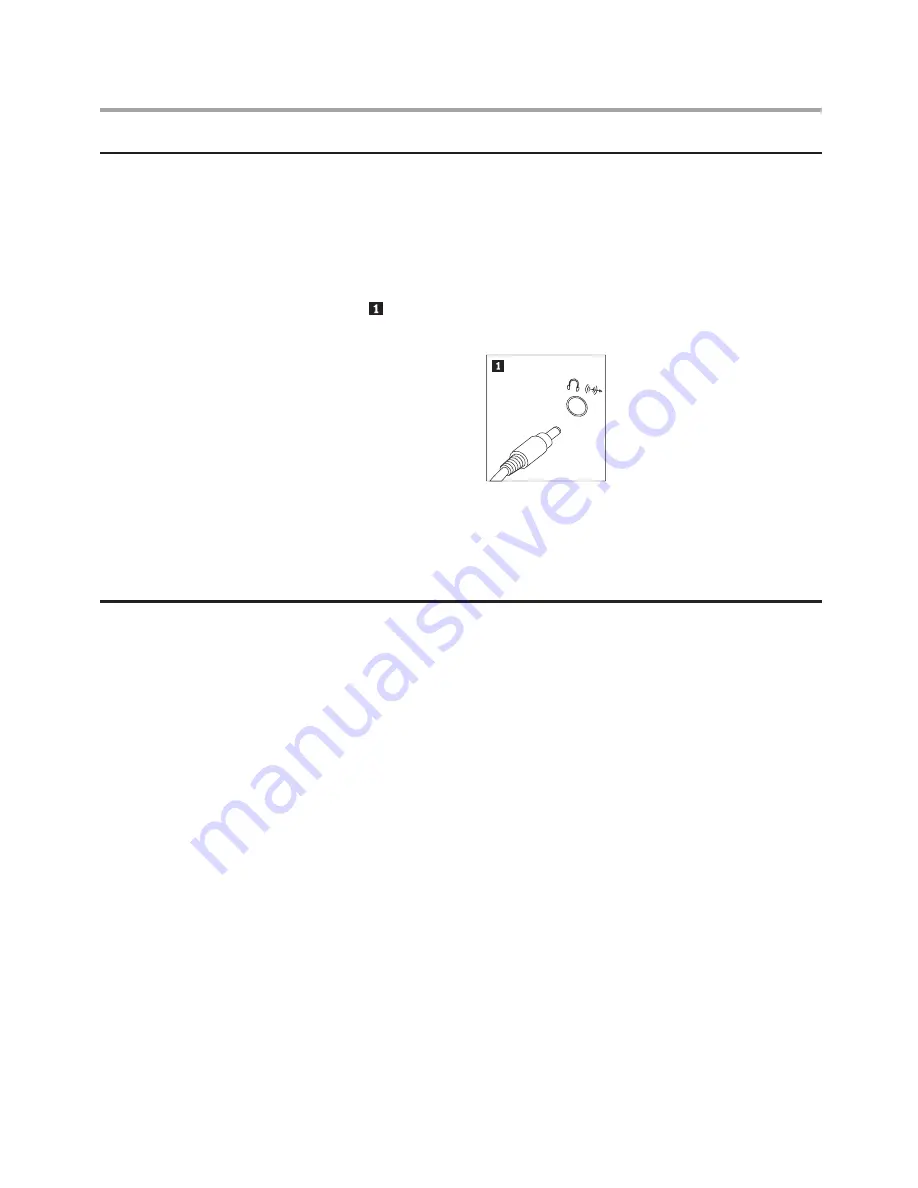
Hardware Maintenance Manual
42
Replacing the External speaker
1. Remove any media (diskettes, CDs, or tapes) from the drives, shut down
the computer, and turn off all attached devices.
2. Unplug all power cords from electrical outlets.
3. Locate the Speaker. Your speaker might be connected to the Audio
connector to an Audio connector at either the front or rear of the
computer. Locate the connector for the speaker.
4. Disconnect the failing speaker cable from the computer and connect
the new speaker cable to the same connector.
5. Refer to the “Completing the installation.”.
Completing the installation
After replacing the parts, you need to close the computer cover and
reconnect cables, including telephone lines and power cords. Also,
depending on the part that was replaced, you might need to confirm the
updated information in the Setup Utility program. Refer to “Starting the
Setup Utility”.
To complete the part installation:
1. Ensure that all components have been reassembled correctly and that
no tools or loose screws are left inside your computer.
2. Make sure that the cables are routed correctly before replacing the
computer cover.
3. Position the computer cover on the chassis so that the rail guides on
the bottom of the computer cover engage the rails. Then, push the
computer cover closed until it snaps into position.




















