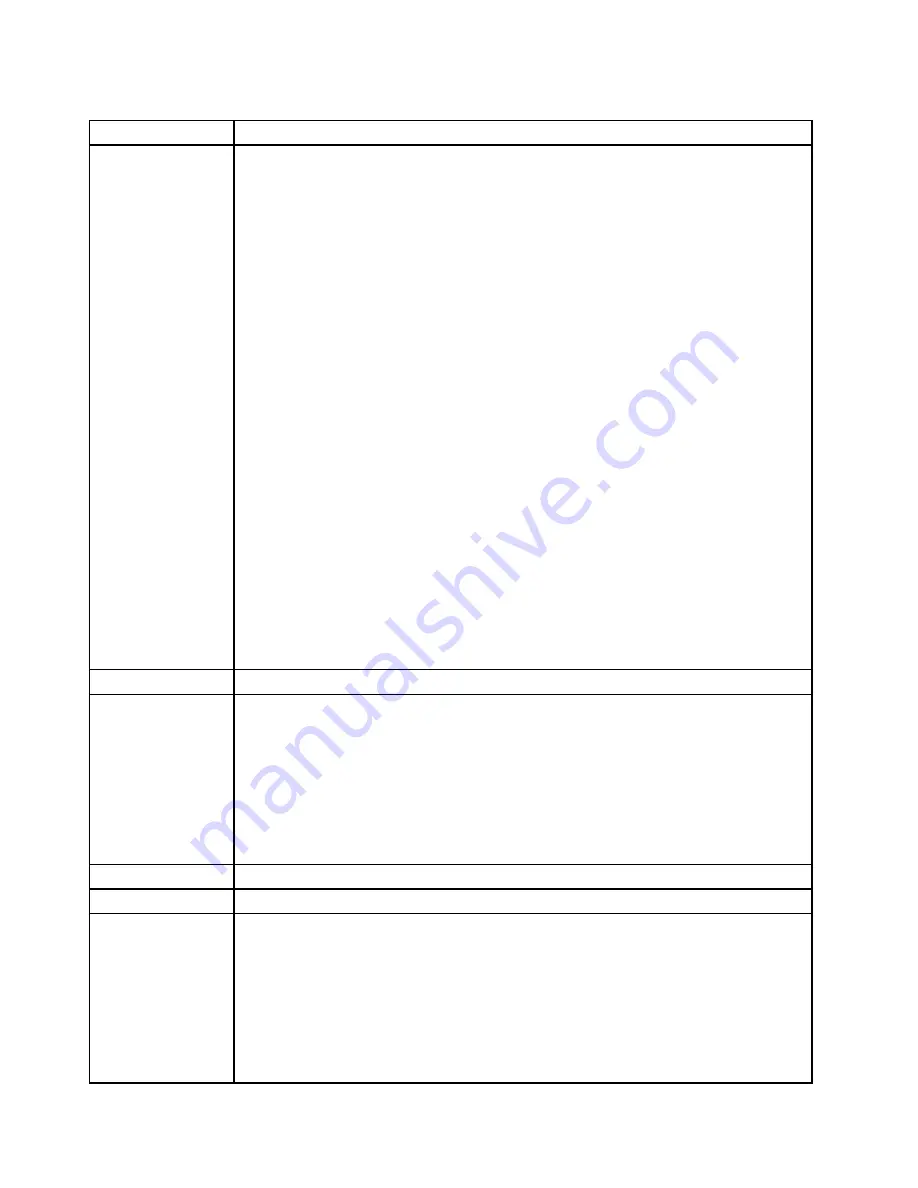
Table 8. Fn key combinations (continued)
Key combination
Description
Fn+F7
Apply a presentation scheme directly, with no need to start Presentation Director.
To disable this function and use the Fn+F7 key combination for switching a display output
location, start Presentation Director, and change the settings.
Note:
If the computer is a Windows 7 model, it does not support presentation schemes, but
the Fn+F7 combination is available for switching a display output location.
For Windows 7:
Switch a display output location
• Computer display only (LCD)
• Computer display and external monitor (same image)
• Computer display and external monitor (extended desktop)
• External monitor only
Note:
To switch between the computer display and an external monitor, the Win+P key
combination is also available.
For Windows Vista and Windows XP:
Switch a display output location
• External monitor (CRT display)
• Computer display and external monitor (LCD + CRT display)
• Computer display (LCD)
Notes:
• This function is not supported if different desktop images are displayed on the computer
display and the external monitor (the Extend desktop function).
• This function does not work while a DVD movie or a video clip is playing.
To enable this function, start Presentation Director, and change the Fn+F7 settings.
Note:
Multiple users can log on to a single operating system by using different user IDs. Each
user needs to change the settings.
Fn+F8
Change the settings of the UltraNav
®
pointing device.
Fn+F9
Open the EasyEject Utility screen. Buttons for the following choices are displayed:
•
Eject ThinkPad PC from Mini Dock
: This button is displayed only if the ThinkPad
computer has been attached to a ThinkPad W700 Mini Dock. If you click this button, the
computer is detached from the ThinkPad W700 Mini Dock.
•
Run EasyEject Actions
: This button is used to select, stop, or remove external devices
connected to the ThinkPad computer.
•
Configure EasyEject Actions
: This button is used to open the EasyEject Utility main
window.
•
Fn+F9 Settings
: Configures the settings for the Fn+F9 function.
Note:
If the computer is a Windows 7 model, it does not support the EasyEject Utility function.
Fn+F10
Reserved.
Fn+F11
Reserved.
Fn+F12
Put the computer into hibernation mode. To return to normal operation, press the power
button for less than four seconds.
Notes:
• Though the screen fades out immediately after Fn+F12 are pressed, the computer does not
enter the hibernation mode immediately. Do not move the system until the sleep (standby)
status indicator stops blinking. Moving the computer when it is entering hibernation may
cause corruption of the hard disk drive.
• To use this combination of the keys, you must have the ThinkPad PM device driver installed
on the computer.
60
ThinkPad W700, W700ds, W701, and W701ds Hardware Maintenance Manual
Содержание 27523KU
Страница 1: ...ThinkPad W700 W700ds W701 and W701ds Hardware Maintenance Manual ...
Страница 6: ...iv ThinkPad W700 W700ds W701 and W701ds Hardware Maintenance Manual ...
Страница 11: ...DANGER DANGER DANGER DANGER DANGER DANGER Chapter 1 Safety information 5 ...
Страница 12: ...DANGER 6 ThinkPad W700 W700ds W701 and W701ds Hardware Maintenance Manual ...
Страница 13: ...PERIGO PERIGO PERIGO Chapter 1 Safety information 7 ...
Страница 14: ...PERIGO PERIGO PERIGO PERIGO PERIGO 8 ThinkPad W700 W700ds W701 and W701ds Hardware Maintenance Manual ...
Страница 15: ...DANGER DANGER DANGER DANGER DANGER Chapter 1 Safety information 9 ...
Страница 16: ...DANGER DANGER DANGER VORSICHT VORSICHT 10 ThinkPad W700 W700ds W701 and W701ds Hardware Maintenance Manual ...
Страница 17: ...VORSICHT VORSICHT VORSICHT VORSICHT VORSICHT VORSICHT Chapter 1 Safety information 11 ...
Страница 18: ...12 ThinkPad W700 W700ds W701 and W701ds Hardware Maintenance Manual ...
Страница 19: ...Chapter 1 Safety information 13 ...
Страница 20: ...14 ThinkPad W700 W700ds W701 and W701ds Hardware Maintenance Manual ...
Страница 21: ...Chapter 1 Safety information 15 ...
Страница 22: ...16 ThinkPad W700 W700ds W701 and W701ds Hardware Maintenance Manual ...
Страница 25: ...Chapter 1 Safety information 19 ...
Страница 26: ...20 ThinkPad W700 W700ds W701 and W701ds Hardware Maintenance Manual ...
Страница 27: ...Chapter 1 Safety information 21 ...
Страница 28: ...22 ThinkPad W700 W700ds W701 and W701ds Hardware Maintenance Manual ...
Страница 29: ...Chapter 1 Safety information 23 ...
Страница 30: ...24 ThinkPad W700 W700ds W701 and W701ds Hardware Maintenance Manual ...
Страница 34: ...28 ThinkPad W700 W700ds W701 and W701ds Hardware Maintenance Manual ...
Страница 44: ...38 ThinkPad W700 W700ds W701 and W701ds Hardware Maintenance Manual ...
Страница 64: ...58 ThinkPad W700 W700ds W701 and W701ds Hardware Maintenance Manual ...
Страница 68: ...62 ThinkPad W700 W700ds W701 and W701ds Hardware Maintenance Manual ...
Страница 72: ...66 ThinkPad W700 W700ds W701 and W701ds Hardware Maintenance Manual ...
Страница 158: ...152 ThinkPad W700 W700ds W701 and W701ds Hardware Maintenance Manual ...
Страница 164: ...1 2 3b 3a 4 5 6 7 8 9 10 158 ThinkPad W700 W700ds W701 and W701ds Hardware Maintenance Manual ...
Страница 196: ...3 4 5 6 9 10 4 1 8 7 2 190 ThinkPad W700 W700ds W701 and W701ds Hardware Maintenance Manual ...
Страница 199: ...LCD FRUs for ThinkPad W701ds 3 4 9 8 6 2 1 14 12 13 11 10 15 5 7 Chapter 11 Parts list 193 ...
Страница 214: ...208 ThinkPad W700 W700ds W701 and W701ds Hardware Maintenance Manual ...
Страница 217: ......
Страница 218: ...Part Number 43Y9442_07 1P P N 43Y9442_07 43Y9442_07 ...






























