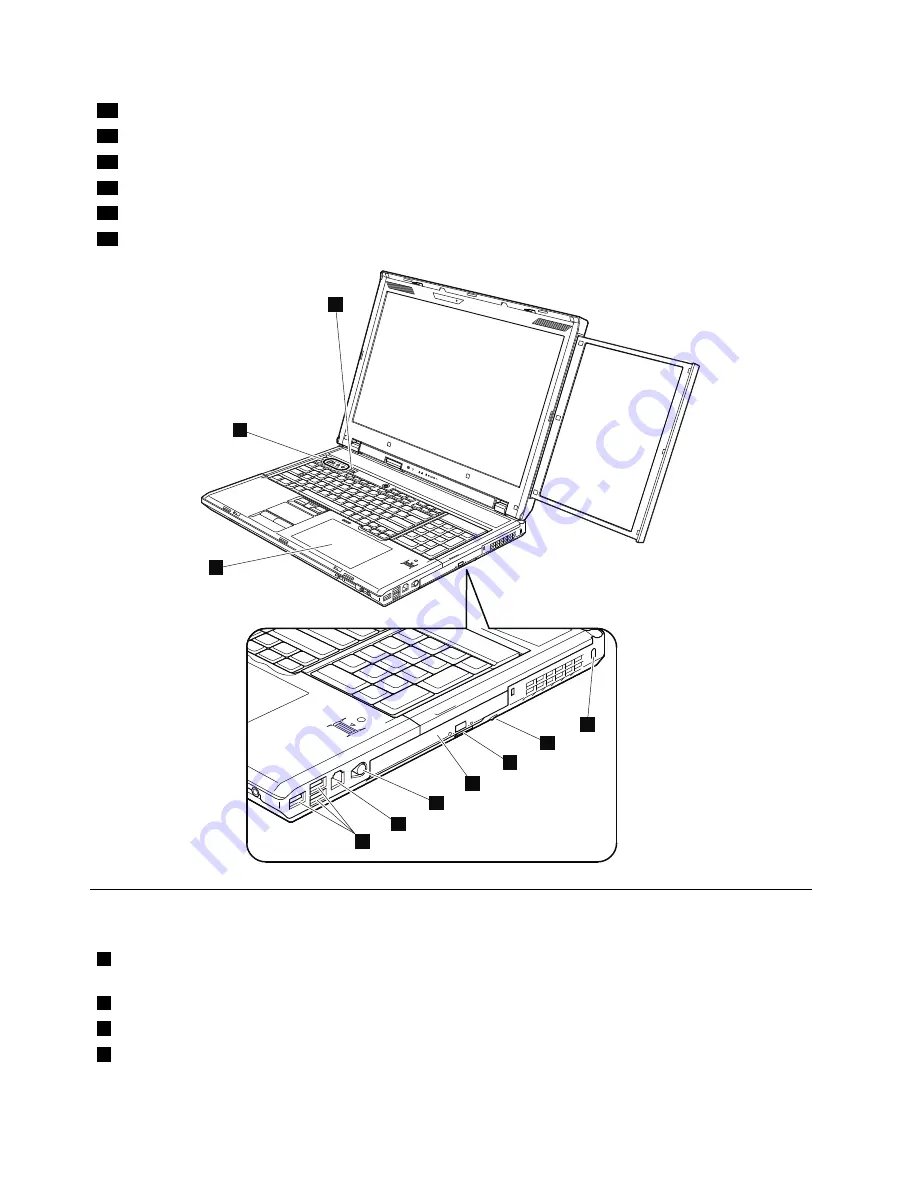
18
Digitizer pen
19
RJ-11 (modem) connector
20
USB (Universal serial bus) connectors
21
Digitizer pad
22
Volume control buttons
23
ThinkVantage button
21
22
23
14
15
16
17
18
19
20
Rear view
1
Status indicators
Note:
For the description of each indicator, see Chapter 6 “Status indicators” on page 55.
2
ExpressCard/Smart Card/CompactFlash card slot
3
ExpressCard/Smart Card/CompactFlash card eject button
4
ExpressCard slot
156
ThinkPad W700, W700ds, W701, and W701ds Hardware Maintenance Manual
Содержание 27523KU
Страница 1: ...ThinkPad W700 W700ds W701 and W701ds Hardware Maintenance Manual ...
Страница 6: ...iv ThinkPad W700 W700ds W701 and W701ds Hardware Maintenance Manual ...
Страница 11: ...DANGER DANGER DANGER DANGER DANGER DANGER Chapter 1 Safety information 5 ...
Страница 12: ...DANGER 6 ThinkPad W700 W700ds W701 and W701ds Hardware Maintenance Manual ...
Страница 13: ...PERIGO PERIGO PERIGO Chapter 1 Safety information 7 ...
Страница 14: ...PERIGO PERIGO PERIGO PERIGO PERIGO 8 ThinkPad W700 W700ds W701 and W701ds Hardware Maintenance Manual ...
Страница 15: ...DANGER DANGER DANGER DANGER DANGER Chapter 1 Safety information 9 ...
Страница 16: ...DANGER DANGER DANGER VORSICHT VORSICHT 10 ThinkPad W700 W700ds W701 and W701ds Hardware Maintenance Manual ...
Страница 17: ...VORSICHT VORSICHT VORSICHT VORSICHT VORSICHT VORSICHT Chapter 1 Safety information 11 ...
Страница 18: ...12 ThinkPad W700 W700ds W701 and W701ds Hardware Maintenance Manual ...
Страница 19: ...Chapter 1 Safety information 13 ...
Страница 20: ...14 ThinkPad W700 W700ds W701 and W701ds Hardware Maintenance Manual ...
Страница 21: ...Chapter 1 Safety information 15 ...
Страница 22: ...16 ThinkPad W700 W700ds W701 and W701ds Hardware Maintenance Manual ...
Страница 25: ...Chapter 1 Safety information 19 ...
Страница 26: ...20 ThinkPad W700 W700ds W701 and W701ds Hardware Maintenance Manual ...
Страница 27: ...Chapter 1 Safety information 21 ...
Страница 28: ...22 ThinkPad W700 W700ds W701 and W701ds Hardware Maintenance Manual ...
Страница 29: ...Chapter 1 Safety information 23 ...
Страница 30: ...24 ThinkPad W700 W700ds W701 and W701ds Hardware Maintenance Manual ...
Страница 34: ...28 ThinkPad W700 W700ds W701 and W701ds Hardware Maintenance Manual ...
Страница 44: ...38 ThinkPad W700 W700ds W701 and W701ds Hardware Maintenance Manual ...
Страница 64: ...58 ThinkPad W700 W700ds W701 and W701ds Hardware Maintenance Manual ...
Страница 68: ...62 ThinkPad W700 W700ds W701 and W701ds Hardware Maintenance Manual ...
Страница 72: ...66 ThinkPad W700 W700ds W701 and W701ds Hardware Maintenance Manual ...
Страница 158: ...152 ThinkPad W700 W700ds W701 and W701ds Hardware Maintenance Manual ...
Страница 164: ...1 2 3b 3a 4 5 6 7 8 9 10 158 ThinkPad W700 W700ds W701 and W701ds Hardware Maintenance Manual ...
Страница 196: ...3 4 5 6 9 10 4 1 8 7 2 190 ThinkPad W700 W700ds W701 and W701ds Hardware Maintenance Manual ...
Страница 199: ...LCD FRUs for ThinkPad W701ds 3 4 9 8 6 2 1 14 12 13 11 10 15 5 7 Chapter 11 Parts list 193 ...
Страница 214: ...208 ThinkPad W700 W700ds W701 and W701ds Hardware Maintenance Manual ...
Страница 217: ......
Страница 218: ...Part Number 43Y9442_07 1P P N 43Y9442_07 43Y9442_07 ...






























