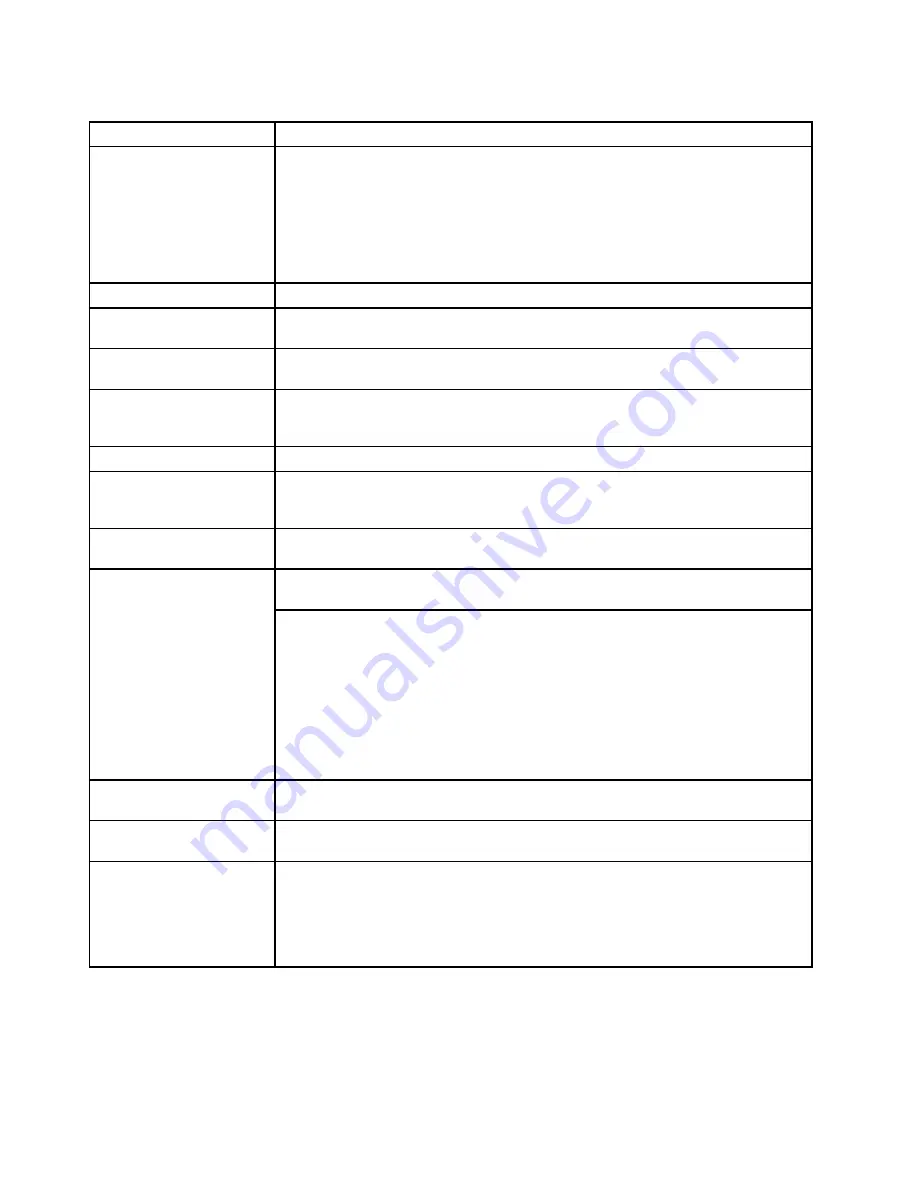
Table 1. FRU tests
FRU
Applicable test
System board
1.
Diagnostics
➙
CPU/Coprocessor
.
2.
Diagnostics
➙
Systemboard
.
3. If the docking station or the port replicator is attached to the ThinkPad Notebook,
detach it.
4. Place the computer on a horizontal surface, and run
Diagnostics
➙
ThinkPad
Devices
➙
HDD Active Protection Test
.
Note:
Do not apply any physical shock to the computer while the test is running.
Power
Diagnostics
➙
ThinkPad Devices
➙
AC Adapter, Battery 1 (Battery 2)
LCD unit
1.
Diagnostics
➙
Video Adapter
.
2.
Interactive Tests
➙
Video
.
Audio
Enter the BIOS Setup Utility and change Serial ATA (SATA) setting to
Compatibility
,
and run
Diagnostics
➙
Other Device
➙
Conexant Audio
.
Speaker
Interactive Tests
➙
Internal Speaker
.
Note:
Once Modem/Audio test is done, the no sound is heard this test. In this case,
turn off and turn on the computer. Then, run this test again.
ExpressCard slot
Diagnostics
➙
Systemboard
➙
PCMCIA
ExpressCard slot
1. Insert a PCI-Express/USB Wrap card into the ExpressCard slot.
2. Turn on the computer.
3. Run
Diagnostics
➙
ThinkPad Devices
➙
ExpressCard slot
.
Keyboard
1.
Diagnostics
➙
Systemboard
.
2.
Interactive Tests
➙
Keyboard
.
Enter the BIOS Setup Utility and change Serial ATA (SATA) setting to
Compatibility
,
and run
Diagnostics
➙
Fixed Disks
.
Hard disk drive
You can also diagnose the drive without starting up the operating system. To diagnose
the drive from the BIOS Setup Utility, do as follows:
1. Remove any diskette from the diskette drive, and then turn off the computer.
2. Turn on the computer.
3. While the message, “To interrupt normal startup, press the blue ThinkVangate
button,” is displayed at the lower left of the screen, press F1 to enter the BIOS
Setup Utility.
4. Using cursor keys, select
HDD diagnostic program
. Press Enter.
5. Using cursor keys, select
Main hard disk drive
or
Ultrabay hard disk drive
.
6. Press Enter to start the diagnostic program.
Diskette drive
1.
Diagnostics
➙
Diskette Drives
.
2.
Interactive Tests
➙
Diskette
.
Optical drive
1.
Diagnostics
➙
Other Devices
➙
Optical Drive
.
2.
Interactive Tests
➙
Optical Drive Test
.
Memory
1. If two DIMMs are installed, remove one of them and run
Diagnostics
➙
System
Memory
.
2. If the problem does not recur, return the DIMM to its place, remove the other one,
and run the test again.
3. If the problem does not recur, return the DIMM to its place, remove the other one,
and run the test again.
34
ThinkPad W700, W700ds, W701, and W701ds Hardware Maintenance Manual
Содержание 27523KU
Страница 1: ...ThinkPad W700 W700ds W701 and W701ds Hardware Maintenance Manual ...
Страница 6: ...iv ThinkPad W700 W700ds W701 and W701ds Hardware Maintenance Manual ...
Страница 11: ...DANGER DANGER DANGER DANGER DANGER DANGER Chapter 1 Safety information 5 ...
Страница 12: ...DANGER 6 ThinkPad W700 W700ds W701 and W701ds Hardware Maintenance Manual ...
Страница 13: ...PERIGO PERIGO PERIGO Chapter 1 Safety information 7 ...
Страница 14: ...PERIGO PERIGO PERIGO PERIGO PERIGO 8 ThinkPad W700 W700ds W701 and W701ds Hardware Maintenance Manual ...
Страница 15: ...DANGER DANGER DANGER DANGER DANGER Chapter 1 Safety information 9 ...
Страница 16: ...DANGER DANGER DANGER VORSICHT VORSICHT 10 ThinkPad W700 W700ds W701 and W701ds Hardware Maintenance Manual ...
Страница 17: ...VORSICHT VORSICHT VORSICHT VORSICHT VORSICHT VORSICHT Chapter 1 Safety information 11 ...
Страница 18: ...12 ThinkPad W700 W700ds W701 and W701ds Hardware Maintenance Manual ...
Страница 19: ...Chapter 1 Safety information 13 ...
Страница 20: ...14 ThinkPad W700 W700ds W701 and W701ds Hardware Maintenance Manual ...
Страница 21: ...Chapter 1 Safety information 15 ...
Страница 22: ...16 ThinkPad W700 W700ds W701 and W701ds Hardware Maintenance Manual ...
Страница 25: ...Chapter 1 Safety information 19 ...
Страница 26: ...20 ThinkPad W700 W700ds W701 and W701ds Hardware Maintenance Manual ...
Страница 27: ...Chapter 1 Safety information 21 ...
Страница 28: ...22 ThinkPad W700 W700ds W701 and W701ds Hardware Maintenance Manual ...
Страница 29: ...Chapter 1 Safety information 23 ...
Страница 30: ...24 ThinkPad W700 W700ds W701 and W701ds Hardware Maintenance Manual ...
Страница 34: ...28 ThinkPad W700 W700ds W701 and W701ds Hardware Maintenance Manual ...
Страница 44: ...38 ThinkPad W700 W700ds W701 and W701ds Hardware Maintenance Manual ...
Страница 64: ...58 ThinkPad W700 W700ds W701 and W701ds Hardware Maintenance Manual ...
Страница 68: ...62 ThinkPad W700 W700ds W701 and W701ds Hardware Maintenance Manual ...
Страница 72: ...66 ThinkPad W700 W700ds W701 and W701ds Hardware Maintenance Manual ...
Страница 158: ...152 ThinkPad W700 W700ds W701 and W701ds Hardware Maintenance Manual ...
Страница 164: ...1 2 3b 3a 4 5 6 7 8 9 10 158 ThinkPad W700 W700ds W701 and W701ds Hardware Maintenance Manual ...
Страница 196: ...3 4 5 6 9 10 4 1 8 7 2 190 ThinkPad W700 W700ds W701 and W701ds Hardware Maintenance Manual ...
Страница 199: ...LCD FRUs for ThinkPad W701ds 3 4 9 8 6 2 1 14 12 13 11 10 15 5 7 Chapter 11 Parts list 193 ...
Страница 214: ...208 ThinkPad W700 W700ds W701 and W701ds Hardware Maintenance Manual ...
Страница 217: ......
Страница 218: ...Part Number 43Y9442_07 1P P N 43Y9442_07 43Y9442_07 ...






























