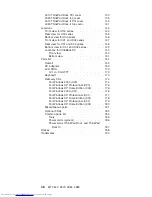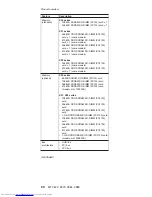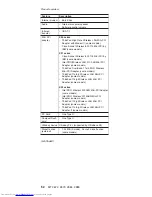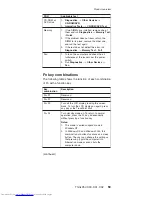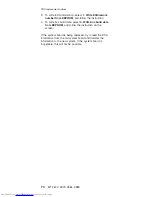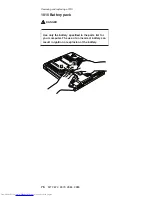Key
combination
Description
Fn+F9
Note:
This
function
is
supported
only
in
X31
and
X32
series.
X30
series
does
not
have
this
function.
Opens
the
IBM
ThinkPad
EasyEject
Utility
screen.
Buttons
for
the
following
choices
are
displayed:
v
Eject
ThinkPad
PC
from
Dock
:
This
button
is
displayed
only
if
the
ThinkPad
computer
have
been
attached
to
a
ThinkPad
Dock
II
or
a
ThinkPad
Dock.
You
can
detach
the
computer
from
the
ThinkPad
Dock
II
or
the
ThinkPad
Dock.
v
Eject
ThinkPad
PC
from
X3
UltraBase
:
This
button
is
displayed
only
if
theThinkPad
computer
have
been
attached
to
X3
UltraBase.
You
can
detach
the
computer
from
the
X3
UltraBase.
v
Eject
ThinkPad
PC
from
Mini
Dock
:
This
button
is
displayed
only
if
theThinkPad
computer
have
been
attached
to
ThinkPad
Mini
Dock
and
either
have
been
connected
a
diskette
drive
to
the
external-diskette-drive
connector
of
the
ThinkPad
Mini
Dock,
or
attached
one
or
more
USB
devices
to
the
ThinkPad
Mini
Dock.
If
you
click
the
button,
you
can
stop
all
the
USB
devices
and
remove
them
safely.
Note:
If
a
diskette
drive
is
connected
to
the
external-diskette-drive
connector
of
the
ThinkPad
Mini
Dock,
you
cannot
connect
a
USB
diskette
drive.
v
Run
EasyEject
Actions
:
User
can
select,
stop,
and
remove
external
devices
connected
to
the
ThinkPad
computer.
v
Configure
EasyEject
Actions
:
User
can
open
the
IBM
ThinkPad
EasyEject
Utility
main
window.
v
Fn+F9
Settings
:
User
can
configure
the
settings
for
the
Fn+F9
function.
Notes:
1.
This
function
is
supported
only
in
Windows
XP
and
Windows
2000.
2.
This
Utility
is
used
to
stop
and
remove
all
ejectable
devices
connected
to
the
ThinkPad
computer,
the
ThinkPad
Mini
Dock,
the
ThinkPad
Port
Replicator
II,
and
the
ThinkPad
Port
Replicator.
You
cannot
use
it
to
detach
the
computer
from
ThinkPad
Mini
Dock,
the
ThinkPad
Port
Replicator
II,
and
the
ThinkPad
Port
Replicator.
Fn+F10
Reserved.
(continued)
Product
overview
ThinkPad
X30,
X31,
X32
61
Содержание 2672PXU - THINKPAD X31 PM-1.6G 40GB
Страница 6: ...2 MT 2672 2673 2884 2885 ...
Страница 130: ...3 4 6 5 continued Removing and replacing a FRU 126 MT 2672 2673 2884 2885 ...
Страница 133: ...3 4 6 9 8 7 continued Removing and replacing a FRU ThinkPad X30 X31 X32 129 ...
Страница 143: ...v Make sure that the release button works correctly Removing and replacing a FRU ThinkPad X30 X31 X32 139 ...
Страница 144: ...4010 ThinkPad Dock II PCI cover 1 2 1 Bottom view Removing and replacing a FRU 140 MT 2672 2673 2884 2885 ...
Страница 174: ...LCD FRUs 12 1 in XGA TFT 1 3 6 2 4 5 7 Parts list 170 MT 2672 2673 2884 2885 ...
Страница 195: ...Trademarks ThinkPad X30 X31 X32 191 ...
Страница 196: ...Part Number 39T6189 1P P N 39T6189 ...