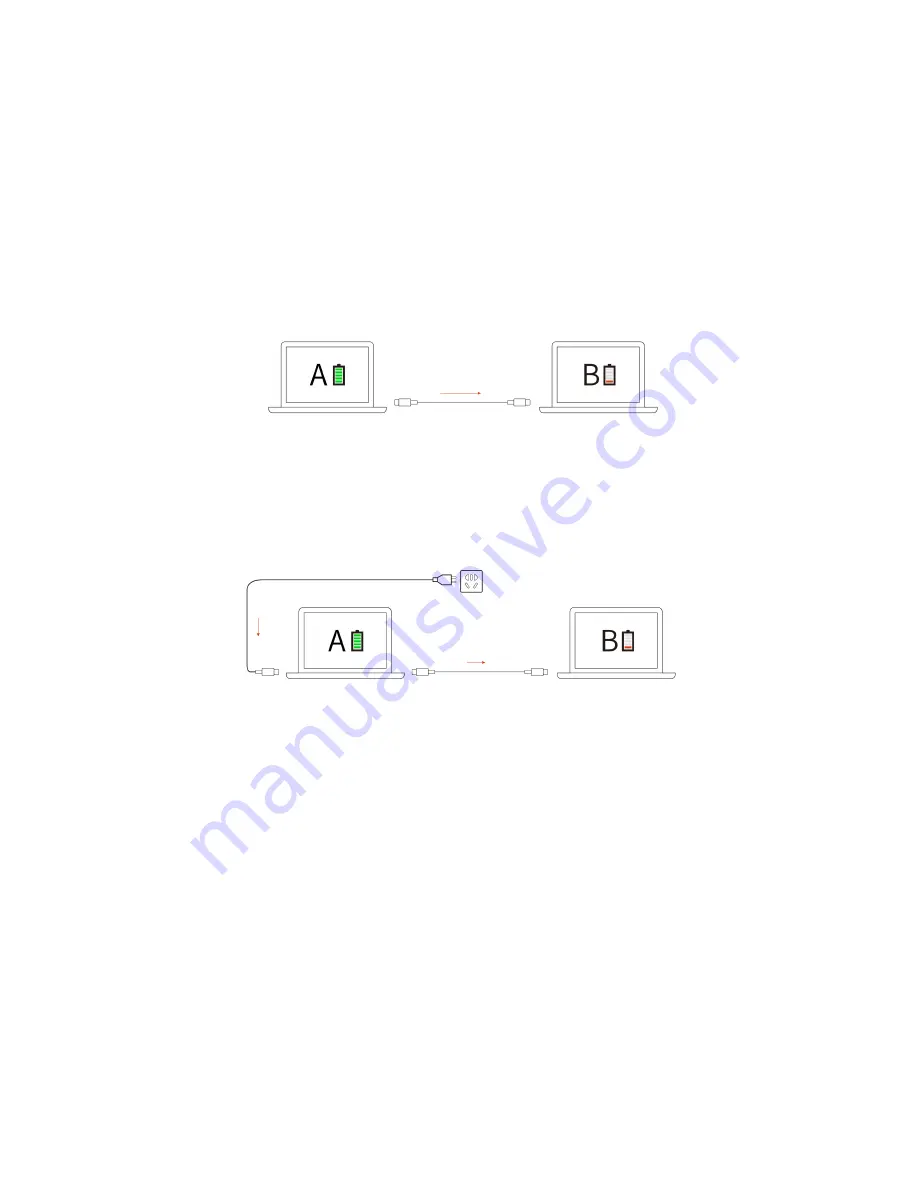
Use P-to-P 2.0 (Peer to Peer 2.0) charging function
Both USB-C connectors on the computer feature the Lenovo-unique P-to-P 2.0 charging function. To use
the function, ensure that
Always On USB
and
Charge in Battery Mode
are enabled in UEFI BIOS of your
computers, so that the function works even when the computers are off or in hibernation mode.
To enable
Always On USB
and
Charge in Battery Mode
:
1. Press F1 to enter the UEFI BIOS menu.
2. Click
Config
➙
USB
, and then to enable
Always On USB
and
Charge in Battery Mode
.
•
When no ac power is available:
Note:
The remaining battery power of computer A should be at least 30% and be 3% higher than that of
computer B.
•
When ac power is available:
Note:
The actual charging speed of your computer depends on many factors, such as the remaining battery
power of the computers, the wattage of the ac power adapter, and whether you are using the computers.
Change the power settings
For ENERGY STAR
®
compliant computers, the following power plan takes effect when your computer has
been idle for a specified duration:
• Turn off the display: After 10 minutes
• Put the computer to sleep: After 10 minutes
To reset the power plan:
1. Right-click the battery status icon and select
Power Options
.
2. Choose or customize a power plan of your preference.
To reset the power button function:
1. Right-click the battery status icon and select
Power Options
➙
Choose what the power buttons do
.
2. Change the settings as you prefer.
24
T14s Gen 2 and X13 Gen 2 User Guide
Содержание 20WK
Страница 1: ...T14s Gen 2 and X13 Gen 2 User Guide ...
Страница 6: ...iv T14s Gen 2 and X13 Gen 2 User Guide ...
Страница 14: ...8 T14s Gen 2 and X13 Gen 2 User Guide ...
Страница 24: ...18 T14s Gen 2 and X13 Gen 2 User Guide ...
Страница 36: ...30 T14s Gen 2 and X13 Gen 2 User Guide ...
Страница 56: ...50 T14s Gen 2 and X13 Gen 2 User Guide ...
Страница 64: ...58 T14s Gen 2 and X13 Gen 2 User Guide ...






























