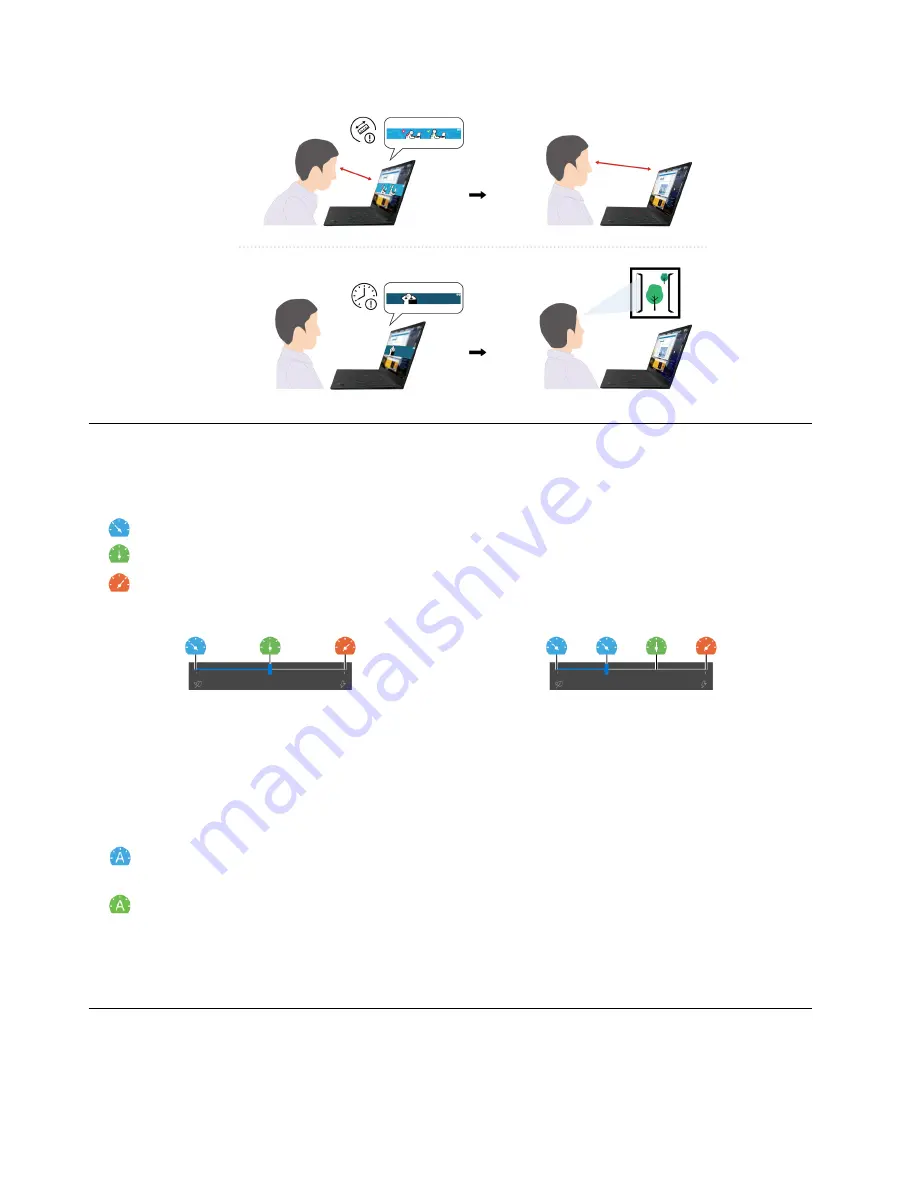
Intelligent cooling
The Intelligent Cooling feature helps you adjust fan speed, computer temperature and performance.
Manual mode
•
Quiet mode: the least fan noise
•
Balanced mode: balanced performance and fan noise
•
Performance mode: the highest performance and normal fan noise
on ac power
on battery power
Do the following to select the preferred mode:
1. Click the battery status icon in the Windows notification area.
2. Move the slider to the left or right to select your preferred mode.
Auto mode (for Intel models only)
•
Auto battery mode: Switch between quiet mode and battery mode automatically based on the amount
of system activity.
•
Auto performance mode: Switch among quiet mode, balanced mode and performance mode
automatically based on the amount of system activity.
Note:
The Intelligent Cooling feature works in auto mode by default for Intel models. Press Fn+T to switch
between manual mode and auto mode.
Manage power
Use the information in this section to achieve the best balance between performance and power efficiency.
22
T14s Gen 2 and X13 Gen 2 User Guide
Содержание 20WK
Страница 1: ...T14s Gen 2 and X13 Gen 2 User Guide ...
Страница 6: ...iv T14s Gen 2 and X13 Gen 2 User Guide ...
Страница 14: ...8 T14s Gen 2 and X13 Gen 2 User Guide ...
Страница 24: ...18 T14s Gen 2 and X13 Gen 2 User Guide ...
Страница 36: ...30 T14s Gen 2 and X13 Gen 2 User Guide ...
Страница 56: ...50 T14s Gen 2 and X13 Gen 2 User Guide ...
Страница 64: ...58 T14s Gen 2 and X13 Gen 2 User Guide ...






























