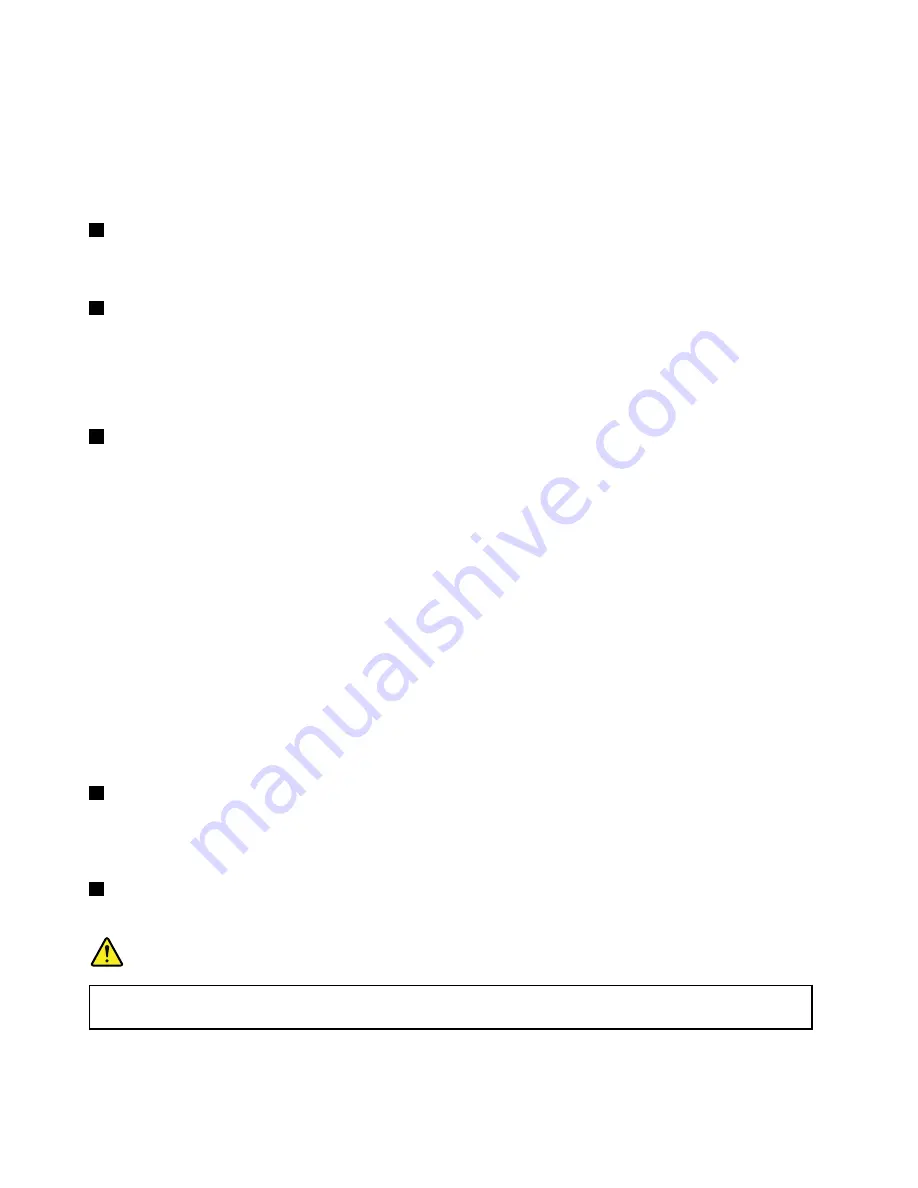
If you are using a headset with a function switch, do not press this switch while using the headset. If you
press the switch, the headset microphone is disabled, and the integrated microphones on the computer is
enabled instead.
Note:
The audio connector does not support a conventional microphone. For more information, see “Using
2
Media-card slot
You can insert a flash media card into the media-card slot for data access or storage. For more information,
see “Using a media card or a smart card” on page 33.
3
USB 3.0 connector
You can use the USB 3.0 connectors to connect USB-compatible devices, such as a USB keyboard, USB
mouse, USB storage device, or USB printer.
Attention:
When you attach a USB cable to this connector, ensure that the USB mark is facing upward.
Otherwise the connector might get damaged.
4
Always On USB 3.0 connector
By default, the Always On USB 3.0 connector enables you to charge USB-compatible devices in the
following situations:
• When your computer is on or in sleep mode
• When your computer is off or in hibernation mode, but connected to ac power
Attention:
When you attach a USB cable to this connector, ensure that the USB mark is facing upward.
Otherwise the connector might get damaged.
To charge these devices when the computer is off or in hibernation mode, and the computer is not connected
to ac power, do the following:
•
For Windows 7
: Start the Power Manager program. For instructions on how to start the program, see
“Accessing Lenovo programs” on page 12. Click the
Global Power Settings
tab, and then follow the
instructions on the screen to make your preferred setting.
•
For Windows 10
: Start the Lenovo Settings program. For instructions on how to start the program,
see “Accessing Lenovo programs” on page 12. Click
POWER
, and then follow the instructions on the
screen to make your preferred setting.
5
HDMI connector
The High-Definition Multimedia Interface (HDMI) connector is a digital audio and video interface. It enables
you to connect your computer to a compatible digital audio device or video monitor, such as a DVD player
or a high-definition television (HDTV).
6
Ethernet connector
The Ethernet connector enables you to connect the computer to a local area network (LAN).
DANGER
To avoid the risk of electrical shock, do not connect the telephone cable to the Ethernet connector.
You can only connect an Ethernet cable to this connector.
The Ethernet connector has two network status indicators. When the green indicator is on, the computer is
connected to a LAN. When the yellow indicator blinks, data is being transmitted.
4
T570 and P51s User Guide
Содержание 20JW
Страница 1: ...T570 and P51s User Guide ...
Страница 6: ...iv T570 and P51s User Guide ...
Страница 54: ...38 T570 and P51s User Guide ...
Страница 68: ...52 T570 and P51s User Guide ...
Страница 74: ...58 T570 and P51s User Guide ...
Страница 82: ...66 T570 and P51s User Guide ...
Страница 152: ...136 T570 and P51s User Guide ...
Страница 154: ...138 T570 and P51s User Guide ...
Страница 166: ...China RoHS 150 T570 and P51s User Guide ...
Страница 167: ...Taiwan RoHS Appendix D Restriction of Hazardous Substances RoHS Directive 151 ...
Страница 168: ...152 T570 and P51s User Guide ...
Страница 170: ...5 Clear the Allow this device to wake the computer check box 6 Click OK 154 T570 and P51s User Guide ...
Страница 174: ...158 T570 and P51s User Guide ...
Страница 175: ......
Страница 176: ......






























