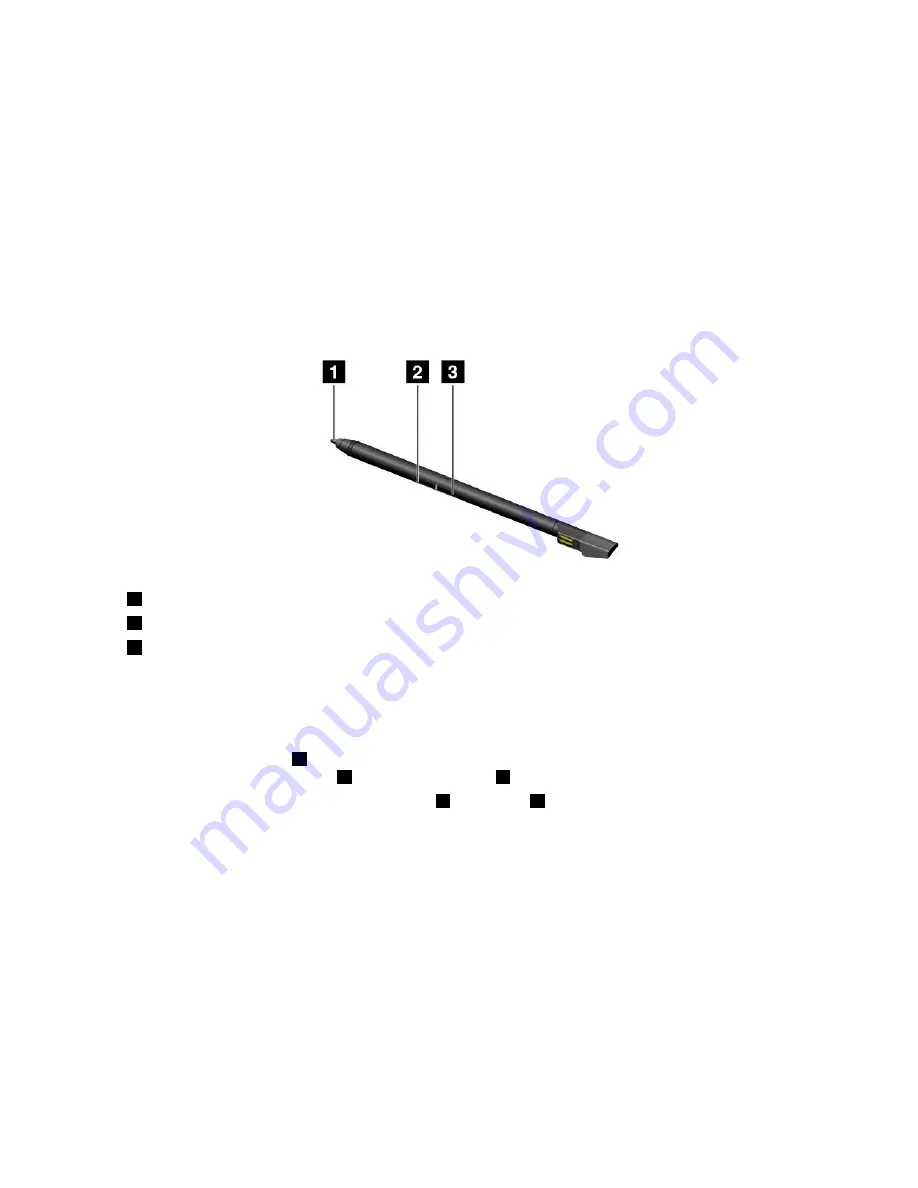
• Drawing graphics with applications capable of editing and sketching
When you draw or write with the ThinkPad Pen Pro, keep it perpendicular to the computer display to
achieve the best line quality.
Use the ThinkPad Pen Pro instead of your finger in conditions such as the following:
• You need precise and detailed input, such as drawing a picture or using the handwriting mode.
• Too many elements are crowded on the screen, for example, when you are playing games.
• You want to keep your screen free from smudges.
• You have long fingernails and it is difficult for you to type.
Using the ThinkPad Pen Pro
1
Tip
2
Eraser button
3
Click button
You can perform the following operations with the ThinkPad Pen Pro:
• To click or make a selection, tap the display once with the pen.
• To double-click, tap twice without pausing.
• To right-click, tap the tip
1
on the display and hold the pen there for one second. Alternatively, you can
press and hold the click button
3
while tapping the tip
1
on the display.
• To erase ink, press and hold the eraser button
2
, tap the tip
1
on the display, and drag the pen across
the ink you want to erase.
Charging the ThinkPad Pen Pro
To charge the pen, insert the pen into the slot until it snaps into position. The pen will be 80% charged in
about 15 seconds and 100% charged in about five minutes.
Note:
Ensure that your computer is on or in sleep mode. Otherwise, the pen will not be charged.
The ThinkPad Pen Pro is also available as an option from Lenovo. To purchase the ThinkPad Pen Pro, go to:
http://www.lenovo.com/accessories
19
Содержание 20JD
Страница 1: ...User Guide Machine Types 20JD 20JE 20JF and 20JG ...
Страница 6: ...iv User Guide ...
Страница 32: ...16 User Guide ...
Страница 56: ...40 User Guide ...
Страница 62: ...46 User Guide ...
Страница 68: ...52 User Guide ...
Страница 76: ...60 User Guide ...
Страница 108: ...92 User Guide ...
Страница 122: ...106 User Guide ...
Страница 126: ...110 User Guide ...
Страница 128: ...112 User Guide ...
Страница 134: ...118 User Guide ...
Страница 140: ...China RoHS 124 User Guide ...
Страница 141: ...Taiwan RoHS Appendix D Restriction of Hazardous Substances RoHS Directive 125 ...
Страница 142: ...126 User Guide ...
Страница 144: ...5 Clear the Allow this device to wake the computer check box 6 Click OK 128 User Guide ...
Страница 148: ...132 User Guide ...
Страница 149: ......
Страница 150: ......






























