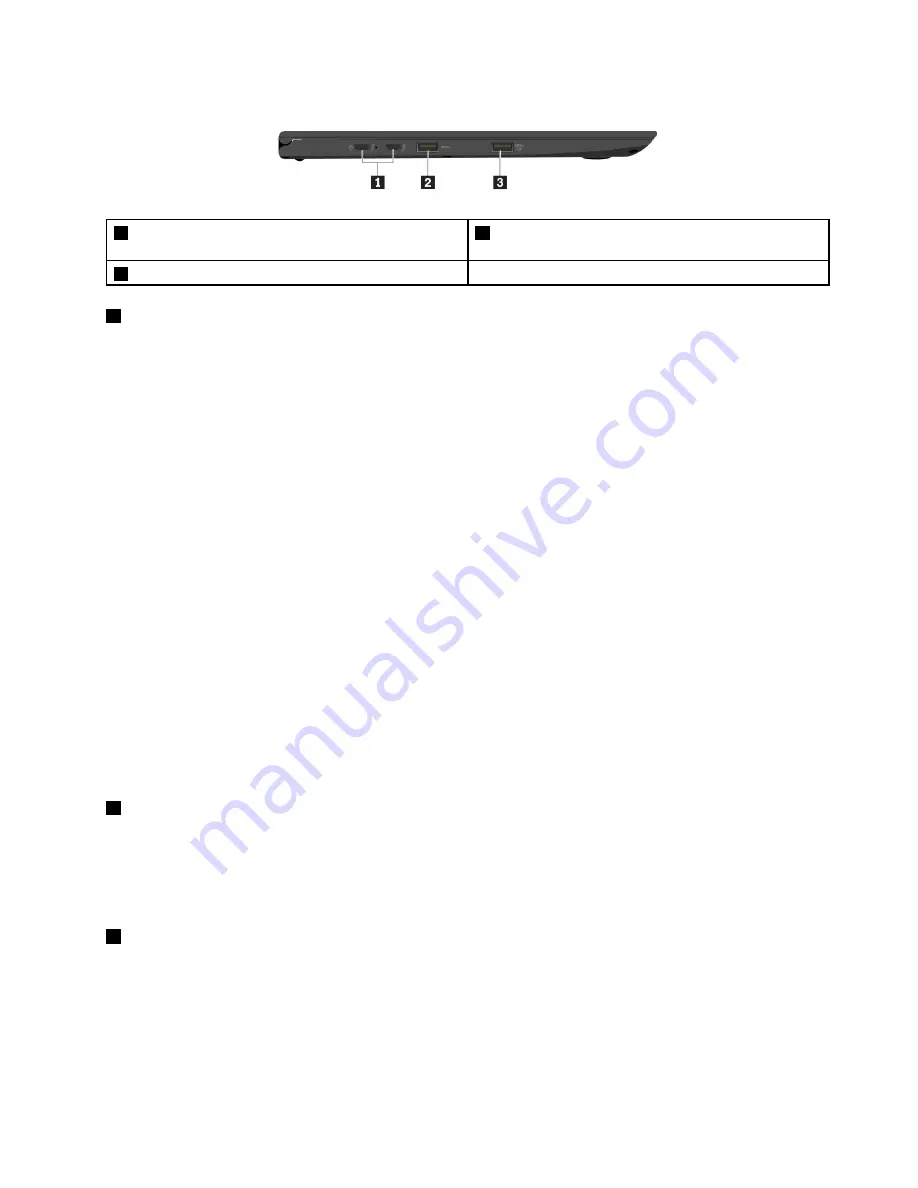
Left-side view
1
USB-C
™
connectors (Thunderbolt
™
3 compatible) /
power connectors
2
USB 3.0 connector
3
Always On USB 3.0 connector
1
USB-C
™
connectors (Thunderbolt
™
3 compatible) / power connectors
The USB-C connector on your computer supports both the USB Type-C
™
standard and the Thunderbolt
3 technology. With an appropriate USB-C cable connected, you can use the connector to transfer data,
charge your device, or connect your computer to external displays.
The two USB-C connectors also work as power connectors. The ac power adapter shipped with your
computer is a USB-C power adapter. Use the shipped power adapter and power cord to connect the
computer to ac power through either of the two USB-C connectors.
Lenovo provides various USB-C accessories to help you expand your computer functionality. For more
information, go to:
http://www.lenovo.com/essentials
Notes:
• When the battery power is below 10%, the USB-C accessories connected to the USB-C connector
might not work correctly.
• Thunderbolt 3 technology is not supported on the Windows 7 32-bit operating system. After you install
another operating system, you can enable the Thunderbolt 3 technology in ThinkPad Setup by doing
the following:
1. Turn on the computer and press F1 when the logo screen is displayed.
2. Select
Config
➙
Thunderbolt™ 3
➙
Security level
.
3. Change the settings from
Display Port and USB
to any other selection.
Do not change the default settings on the Windows 7 32-bit operating system. Otherwise the computer
might not start.
2
USB 3.0 connector
Connect USB-compatible devices, such as a USB keyboard, USB mouse, USB storage device, or USB
printer.
Attention:
When you attach a USB cable to this connector, ensure that the USB mark is facing upward.
Otherwise the connector might get damaged.
3
Always On USB 3.0 connector
By default, the Always On USB 3.0 connector enables you to charge USB-compatible devices in the
following situations:
• When your computer is on or in sleep mode
• When your computer is off or in hibernation mode, but connected to ac power
Attention:
When you attach a USB cable to this connector, ensure that the USB mark is facing upward.
Otherwise the connector might get damaged.
3
Содержание 20JD
Страница 1: ...User Guide Machine Types 20JD 20JE 20JF and 20JG ...
Страница 6: ...iv User Guide ...
Страница 32: ...16 User Guide ...
Страница 56: ...40 User Guide ...
Страница 62: ...46 User Guide ...
Страница 68: ...52 User Guide ...
Страница 76: ...60 User Guide ...
Страница 108: ...92 User Guide ...
Страница 122: ...106 User Guide ...
Страница 126: ...110 User Guide ...
Страница 128: ...112 User Guide ...
Страница 134: ...118 User Guide ...
Страница 140: ...China RoHS 124 User Guide ...
Страница 141: ...Taiwan RoHS Appendix D Restriction of Hazardous Substances RoHS Directive 125 ...
Страница 142: ...126 User Guide ...
Страница 144: ...5 Clear the Allow this device to wake the computer check box 6 Click OK 128 User Guide ...
Страница 148: ...132 User Guide ...
Страница 149: ......
Страница 150: ......






























