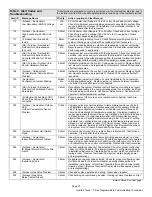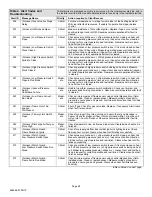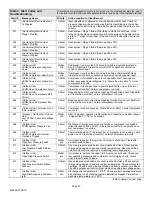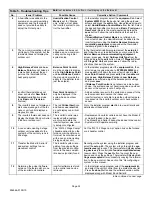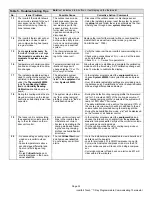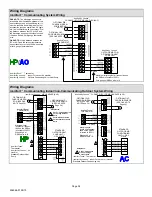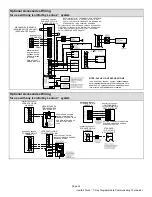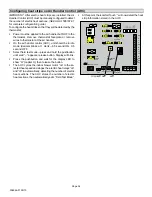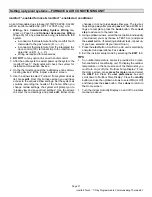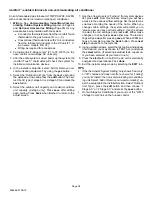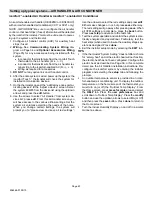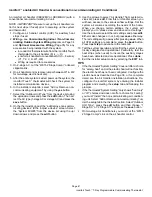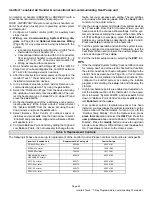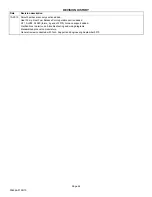506566−01 09/10
Page 38
icomfort
−enabled furnace & non−communicating air conditioner
An icomfort−enabled gas furnace (G71MPP, SLP98, SL280)
with a conventional non−communicating air conditioner.
1.
Wiring
See
Communicating Indoor/Non−Commu-
nicating Outdoor System Wiring
diagram on Page 34
and
Optional Accessories Wiring
(Page 35) for any
accessories being installed with the system.
4−conductor thermostat wire from the icomfort Touch
thermostat to the gas furnace (R, i+, i−, C)
Conventional thermostat wire with 2 to 4 conductors
from the furnace terminal strip to the AC unit (Y1, C,
& on some models, R & Y2)
Wiring as required for accessories
2. Cut option link 2−stage compr" (Y1 to Y2, W915) on fur-
nace control on two−stage AC units only.
3. After the entire system is wired, power up the system; the
icomfort Touch
thermostat will check the system for
installed communication devices.
4. In the installer setup tab, select Add or Remove non−
communicating equipment by using the
yes
button.
5. Select the Outdoor Unit Type" from the device list using
the up/down arrows and press the
edit
button. Then se-
lect the AC type (1−stage AC or 2−stage AC) and press the
save
button.
6. Select the outdoor unit capacity and minimum outdoor
unit capacity (2−stage only). Press
save
after editing
each setting. Press
back
when finished to return to the
adjust screen.
7. Use the arrows to select Furnace" from system devices
list; press
edit
. From this Furnace screen you will have
access to the various airflow settings. Set the system air
volumes according the needs of the home. When you
change certain settings, the system will prompt you to
please view and save all red settings". Use the arrows
to select the red settings and press
edit
. Either make
changes or not, but press
save
either way. The red set-
tings will go away after pressing
save
. When all CFM set-
tings are complete, press the
back
button. Press
next
step
to advance to the tests tab.
8. Using up/down arrows, select the test options individually
(if so desired, you may choose to TEST ALL) and press
the
select
button. (If selecting individual tests, repeat un-
til you have selected all you intend to run.)
9. Press the
start
button. Confirm the AC unit is electrically
energized and operational. Pess
done
.
10. Exit the installer setup mode by selecting the
EXIT
tab.
TIPS
If the thermostat System Setting" only shows heat only
or off choices and does not offer a choice for cooling"
you must Install" the non−communicating air condition-
ing unit. Select Add or Remove non−communicating" un-
der the setup tab in the Installer Section. Select Outdoor
Unit Type", press the
edit
button and then choose 1
Stage AC" or 2 Stage AC" and press the
save
button.
On two−Stage Air Conditioners you must cut the W915
2 Stage Compr" link on the furnace control.