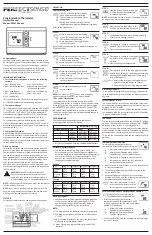3
F. The yellow line indicates the actual room
temperature on the temperature dial indicator.
Home Screen Information
2:31 am thurs
occupied
heat−to
cool−to
inside 57%
heat/cool
away
72°
78°
outside
89°
Schedule hold
until next period
X
0
Ⓛ
holiday
Ⓒ
Ⓜ
Ⓑ
Ⓚ
Ⓐ
Ⓘ
Ⓔ
Ⓕ
Ⓖ
Ⓙ
Ⓓ
Ⓔ
Ⓕ
Ⓗ
80
waiting
Figure 2. Home Screen
Touch the screen to turn on the back-light if it is off.
A.
OPERATING MODE
- touch to access the
screen that will list available modes. Selectable
modes are heat/cool, heat only, cool only, off,
emergency heat, schedule 1, schedule 2, and
holiday. In addition fan operation can be set to
on, auto or circulate.
B.
AWAY
- Selecting AWAY will allow the user to set
the heating and/or cooling mode temperatures
when away from home. Touch
cancel
to exit
this screen and return to the home screen and
normal system operations.
C. Displays current time.
D.
Menu
- This will allow access to notifications,
performance report, schedules and settings.
E. This allows you to set the heat-to (if enabled)
temperature. Selecting the heat-to or
temperature dial position indicator will take you
to the temperature setting detail screen. The
temperature dial will change from white to red
when heating is active.
F. This allows you to set the cool-to (if enabled)
temperature. Selecting the cool-to or
temperature dial position indicator will take you
to the temperature setting detail screen. The
dial will change from white to blue when cooling
is active.
G. Indicates the current indoor humidity percentage
in the home along with a humidity icon (rain
drop). The icon changes based on the humidity
level in the home.
H. This location could display the outdoor
air temperature. What is displayed in that
location depends on what sensor is installed
and configured through the thermostat user
interface. If neither is installed, then this area
will be blank.
I. Displays the current indoor temperature.
J.
Indicates the schedule is on hold until the next
time period or permanent.
• Place the schedule on hold by touching on
either the heat-to or cool-to location on the
screen. If an adjustment is required for the
temperature setting, this can be done now.
•
After approximately three seconds the
screen will display the override setting
options.