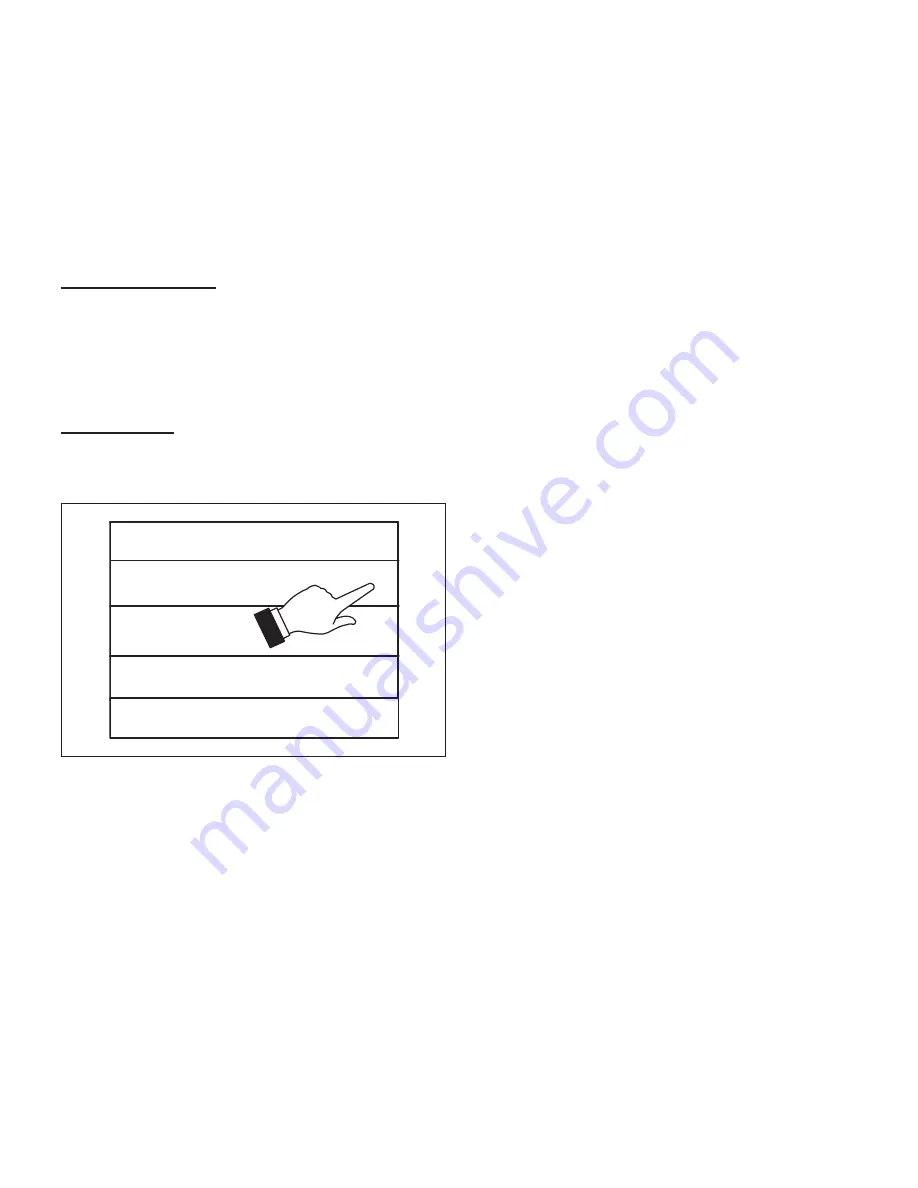
8
p
erForMance
r
eport
This will display the total number of hours each
month that the system has been running. Example
would be for mar (March) 23H or 23 hours. To re-
turn to the menu screen, touch the house icon in the
upper left-hand corner of the screen. Red bar indi-
cates heating and blue indicates cooling hours ran.
e
dit
S
cheduleS
Any schedule can be edited by touching the right
arrow next to the desired schedule.
edit schedules
>
schedule 1
schedule 2
holiday
>
>
<
add schedule
Figure 7. Edit Schedules Screen
NOTES:
See “Operating Mode Selection” on page
5
to run a specific schedule.
From the HOME screen touch the MENU and touch
edit schedules option.
The edit schedules screen will allow section of up
too three separate schedules. On the edit schedules
screen, each schedule can be renamed and edited.
See “Figure 8. Renaming and Editing Schedules”
on page 9 for editing schedules.
NOTES:
The fan mode that is selected under
the edit schedules screen will always
override the fan
mode selected under the
select mode screen or user settings > fan
screen if different
For example, if the select mode fan setting or
user
settings
>
fan
is configured for Auto, and the
schedule fan mode is set to circulate, then the sys-
tem will follow the fan mode selected in the active
schedule.












