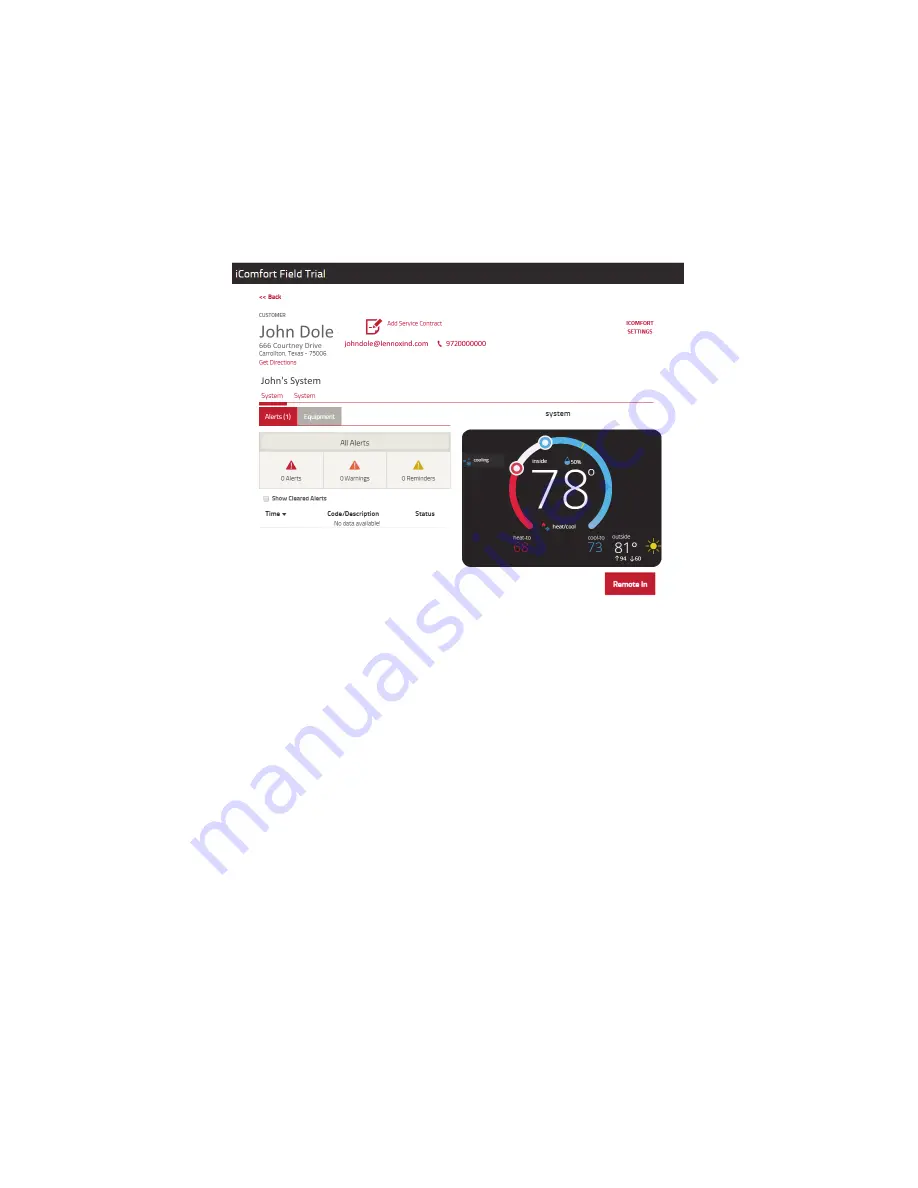
- 14 -
5. Dealer Portal
5.1. Spoofing
Dealer
: Using your DaveNet dealer account, go to the iComfort tab and view all of your iComfort Wi-Fi & S30 cus
tomers. Select the iComfort S30 customer whose account you are wanting access too and select it. The customer’s
account will open and you will be able to see their system alerts and a tab for their equipment and if they have given
remote in permission you will see remote in button under the S30 home screen. This remote in function gives you the
ability to make changes and do test from the Dealer Control Center in the S30.
FTC
: Using your login information and accessing iComfort you can spoof the dealers account by putting in the dealer
number. Using the dealer spoofing account number will allow you access to all customers assigned to that dealer. You
will be able to view and remote into a customer’s account just like the dealer can if the homeowner has given permis
sion to do so.
5.2. Remote View and Control:
Dealer will only be able to remote view or control dealer control center section and configurable parameters only if
Dealer Remote View and Control has been enabled at the homeowner system.
A.
Go to
menu > system > general > dealer info
B.
Select
dealer access
.
C.
Enable
Remote View
by toggling to
ON
.
D.
Enable
Remote Control
by selecting
ON
.
6. Creating Consumer Portal Account
This procedures allows the creation of a consumer account using the customer portal instead of at the thermostat.
6.1. Setting Up Account
A.
Go to the consumer portal website.
B.
Select
sign up.
C.
Enter all required account info, login, password and enable or disable email updates. For security purposes type
the code that is displayed in the provided box.





















