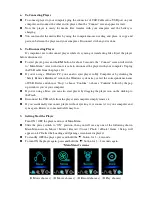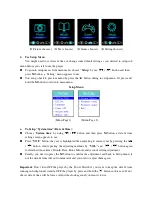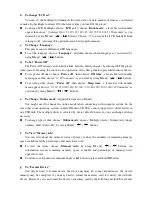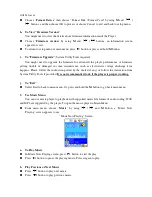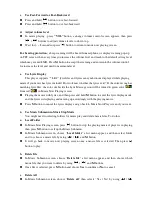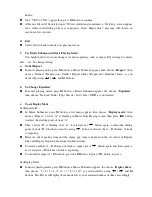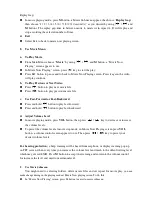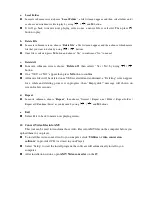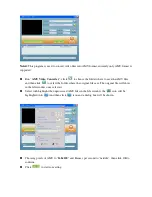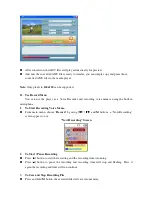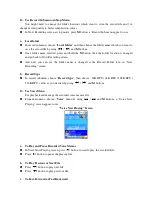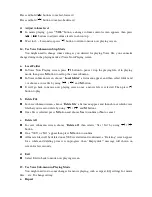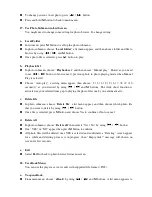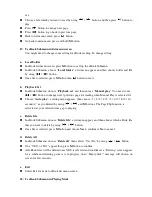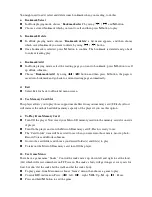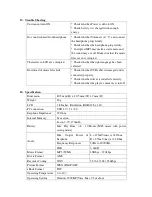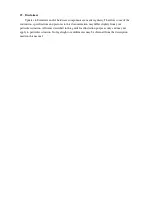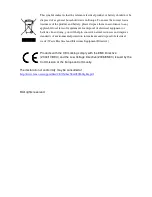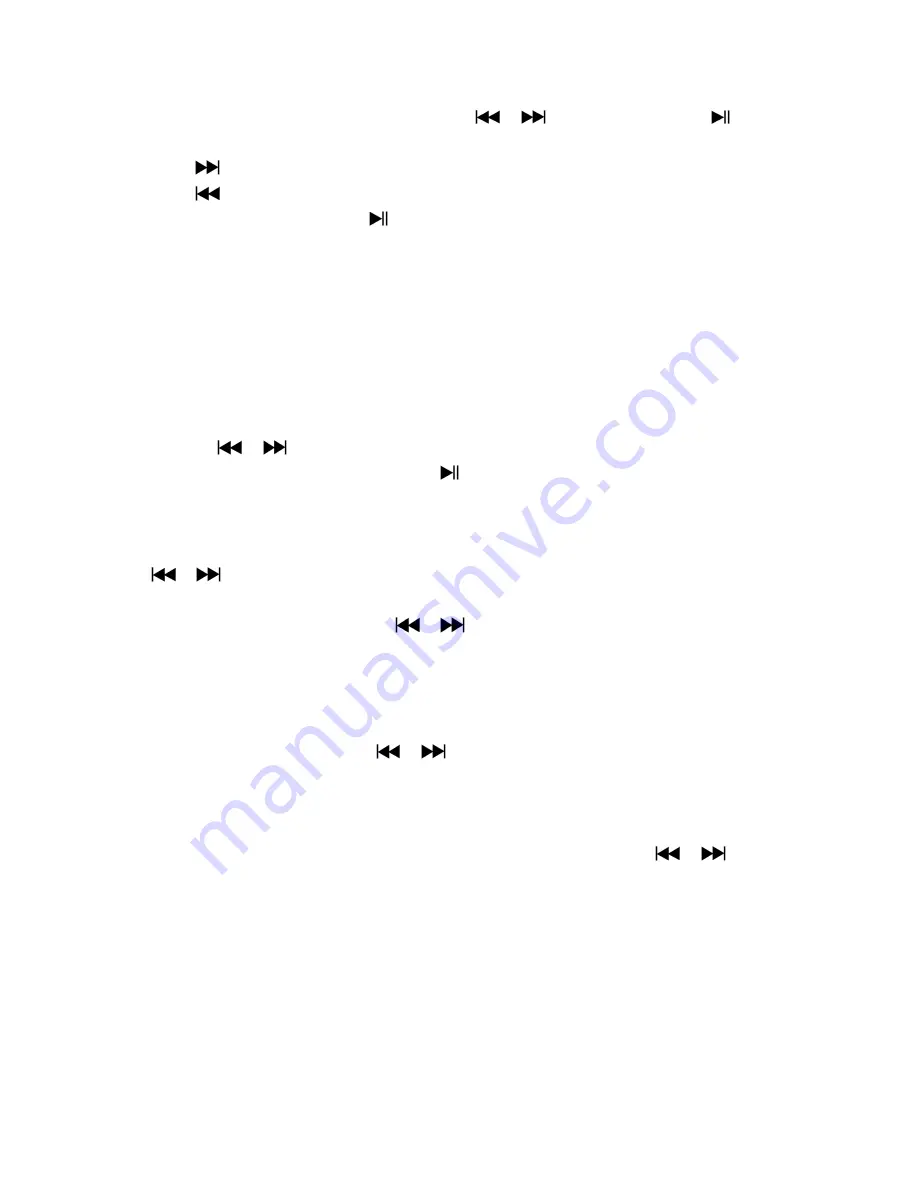
use.
Choose a file which you want to read by using
/
button, and then press
button to
play.
Press
button to change next page,
Press
button to go back to previous page,
Back to list menu screen, press
button.
Go back to main menu, press and hold
M
button
19.
Us eBook Submenu in list menu screen
You might need to change some setting for eBook reading. To change setting:
a.
Local Folder
In eBook list menu screen, press
M
button to call up the eBook Submenu.
In eBook Submenu, choose “
Local folder
” a list menu appear, and then choose folder and file
by using
/
button.
Once file is selected, press
M
button then
button to read.
b.
Playback Set
In eBook Submenu, choose “
Playback set
” and then choose “
Manual play
”. You need to use
/
button to change next / previous page for reading when Manual Play is selected. Or,
Choose “
Auto play
”, a setting menu appears, then choose “1 / 2 / 3 / 4 / 5 / 5 / 6 / 7 / 8 / 9 / 10
second(s)” as you desired by using
/
and
M
buttons. The Page Flip function is
activated as your selected time gap to playing.
c.
Delete file
In eBook Submenu, choose “
Delete file
” a list menu appear, and then choose which eBook file
that you want to delete by using
/
button.
Once file is selected, press
M
button and choose
Yes
to confirm or
No
to cancel.
d.
Delete All
In eBook Submenu, choose “
Delete all
” then selects “Yes / No” by using
/
button.
One “YES” or “NO” appear then press
M
button to confirm.
All eBook files will be deleted once YES is selected and confirmed, a “Deleing” screen appear
for a while and deleting process is in progress, then “Empty disk!” message will shown on
screen for few seconds.
e.
Exit
Select Exit for back to eBook list menu screen.
20.
Us eBook Submenu in Playing Mode