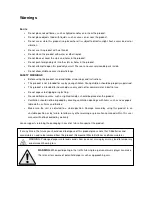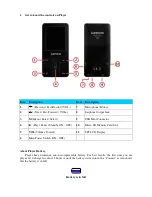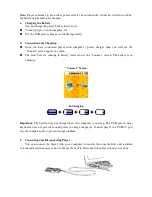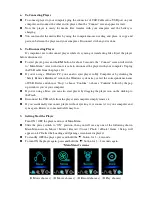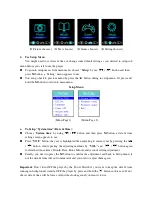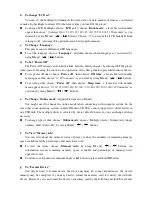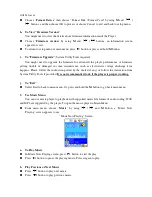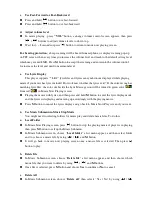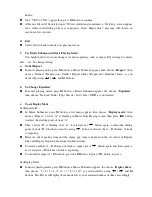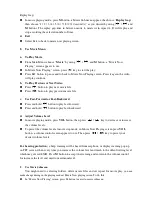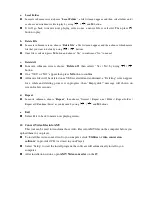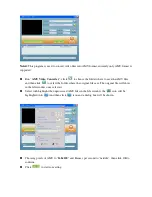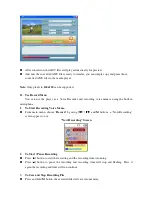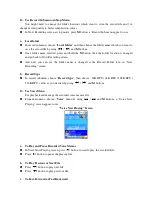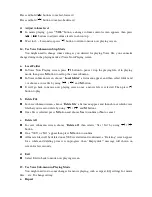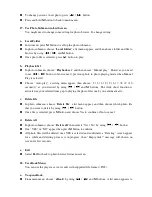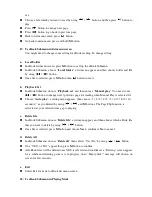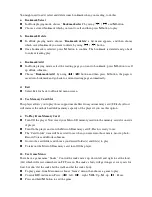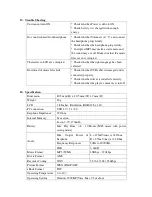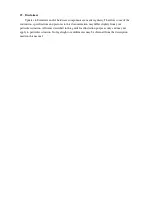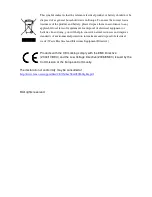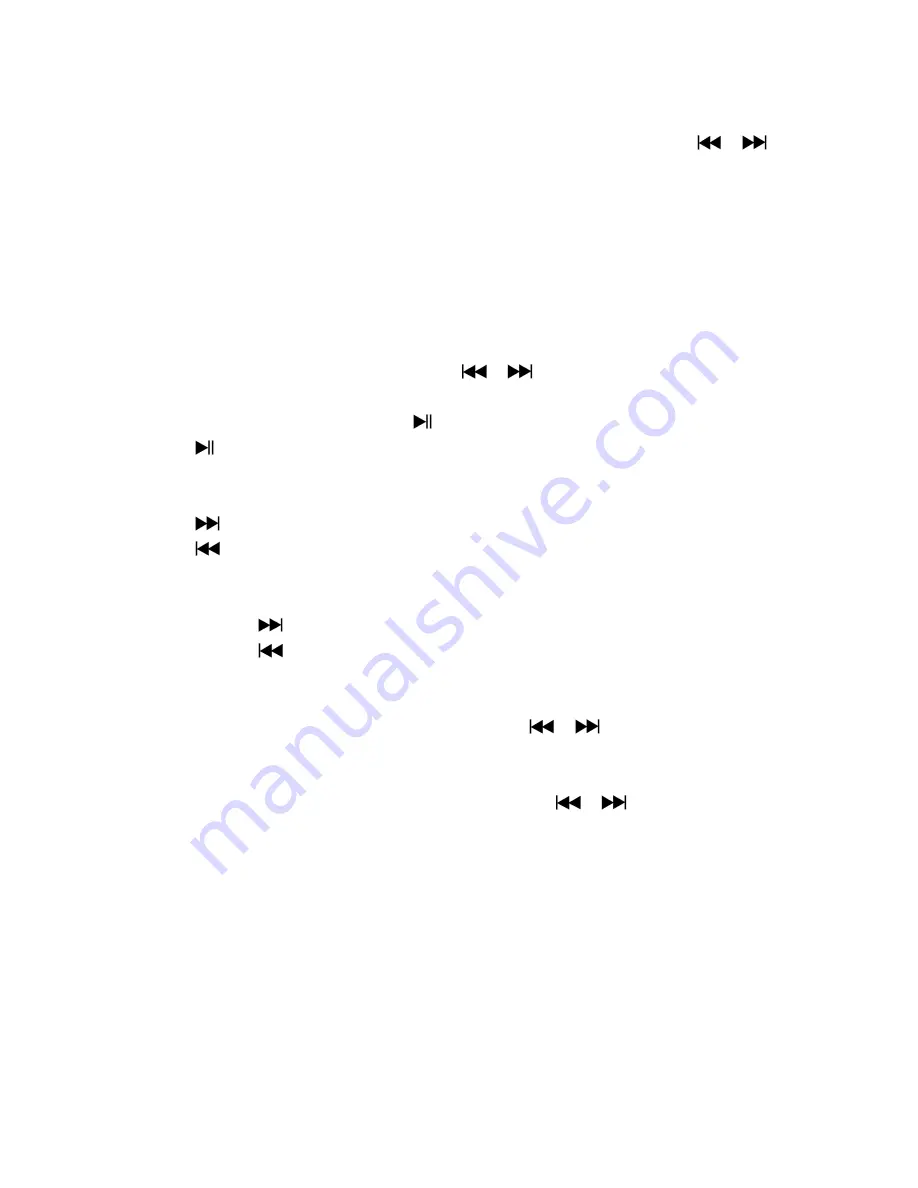
Replay Gap:
In music playing mode, press
M
button, a Music Sub-menu appear, the choose “
Replay Gap
”,
then choose “1 / 2 / 3 / 4 / 5 / 6 / 7/ 8 /9 / 10 second(s)” as you desired by using
/
and
M
buttons. The replay gap time in between music to music or in repeat A- B will replay and
stop according the selected number of time.
d.
Exit
Select Exit to back to music now playing screen.
8.
Use Movie Menu
a.
To Play Movie
From Main Menu, choose “
Movie
” by using
/
and
M
button, a “Movie Now
Playing” screen appears to use.
In Movie Now Playing” screen, press
key to start the play.
Press
button to pause and to back to Movie Now Playing screen. Press it again, the video
will play continue.
b.
To Play Previous or Next Video
Press
button to play next movie file.
Press
button to play previous movie file.
c.
Use Fast-Forward or Fast-Backward
Press and hold
button to play fast-forward.
Press and hold
button to play fast-backward.
d.
Adjust Volume Level
In movie playing mode, press
VOL
button, then, press
/
key to decrease or increase
the volume levels.
To preset the volume level at movie stop mode, in Movie Now Playing screen press
VOL
button, a volume control screen appears to use. Then press
/
key to preset your
desired volume levels.
For hearing protection;
a beep warning will be heard from earphone, or display warning pop-up
on TFT screen, when every time you increase the volume level and reach to the default setting level
which may exceed 85dB. Press
M
button to accept the warning and enter into the volume control
for increase the level and until to maximum level.
9.
Use Movie Submenu
You might need to selecting folders, delete movie files and set repeat for movie play.
you can
make change during in the playing mode at Movie Now playing screen
To do this:
In “Movie Now Playing” screen, press M button to enter to movie submenu.