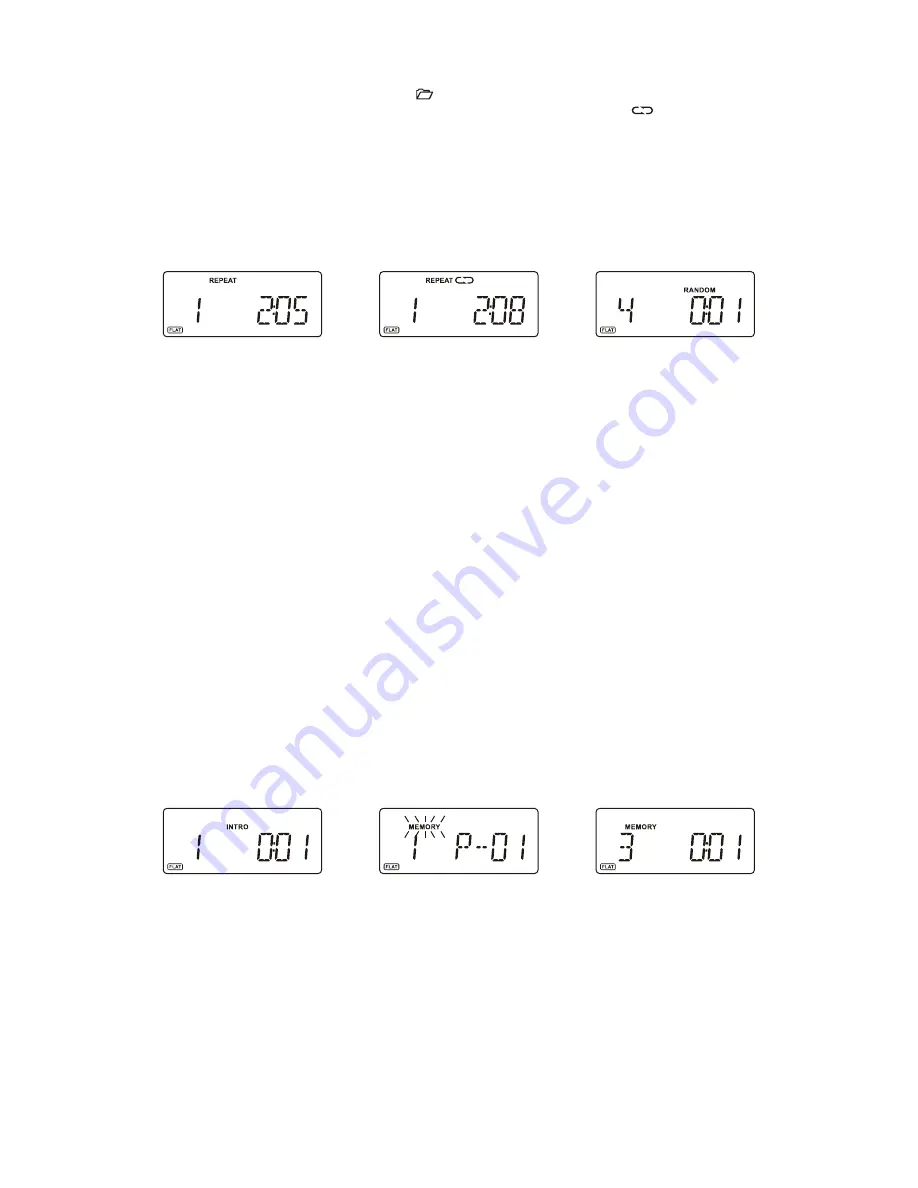
Repeat play
During normal playback, you can touch on the
REPEAT
touch pad to select the repeat play function:
1. To repeat the same track, touch on the
REPEAT
once, the display will show “REPEAT” (F. 10)
2.
If you are playing a MP3 disc, an additional “ ” option will appear. This will repeat the current folder.
3.
To repeat the entire disc, touch on the
REPEAT
again, the display will show “ ”. (F. 11)
4.
To cancel repeat play, repeatedly touch on the
REPEAT
touch pad until “REPEAT” disappears in the display.
Random play
(remote control only)
You can press the
RANDOM
button on the remote control to select the random play function:
1. During CD stop, press the
RANDOM
button once to select random play, the display will show “RANDOM”,
one track will be randomly selected and started to play.(F. 12)
2.
During playback, first press the
RANDOM
button once, the display will show “RANDOM”, then press the
I
◄◄
or
►►I
button, one track will be randomly selected and started to play.
3.
To resume normal playback, press the
RANDOM
button again until “RANDOM” disappears.
Intro play (remote control only)
1. Press the
INTRO
button on the remote control to start intro play. The display will show “INTRO” and will start
playing the first 10 seconds of each track. (F. 13)
2. To resume normal playback, press the
INTRO
button again, the “INTRO” in the display will disappear.
Program play (remote control only)
You can use the program play feature to play up to 60 tracks on a disc in any desired order. You may also program
a particular track to play several times within a programmed sequence.
1. Load your disc as usual and wait until the display shows the total number of tracks on the disc.
2.
Ensue it is in CD stop mode, press the
PROGRAM
button on the remote control once, the display will show
“MEMORY” and “P-01”. (F. 14)
3.
Press the
I
◄◄
or
►►I
button to select the first track number to be programmed. When the desired track
number appears in the display, press the
PROGRAM
button to confirm and the first track to play is
programmed. The program memory number will advance to “P-02” and ready for the next entry.
4.
If a MP3 disc is being loaded, an additional “folder” option will appear before the track selection, press the
PS/FOL/MENU +
/
-
buttons to select the folder.
5.
Repeat the above steps to program other tracks, a maximum number of 60 tracks can be programmed.
When you have completed programming, press the
►
/
II
button to begin program play, playback will be
started on the first track you programmed and will continue until the last programmed track has played. The
display will show “MEMORY”. (F. 15)
6.
When the program play is completed, the player stops and “MEMORY” will be displayed. The player
remains in the program play mode. Press the
►
/
II
button will play the programmed sequence again.
7.
To erase the program, in CD stop mode, press the
■
button once; in CD play mode, press the
■
button
twice. “MEMORY” will be disappeared.
Repeat Program play
You may use the program play and the repeat play features together to continuously repeat a programmed
sequence. First use the remote control to program the desired playback sequence, when program play begins,
Touch on the
REPEAT
touch pad to select repeating the current track or the entire programmed sequence.
LISTENING TO YOUR iPod&iPhone
This unit incorporates an iPod/iPhone docking function, your favourite songs in the iPod/iPhone can be playback
through this unit.
1. To select iPod operation, repeatedly touch on the
iPod/CD
touch pad until the display shows “No iPod”.
2.
Lift down the iPod docking station located on the front right side under the display, install an adaptor which
matches your iPod/iPhone model into the docking tray.
3.
Insert your iPod/iPhone into the docking tray, the display will show “iPod” and now you can start your iPod operation.
4.
To start or interrupt playback, touch on the ►
/II
touch pad.(F.16)
5.
To skip forward or back to other tracks during playback, touch on the
►►I
or
I
◄◄
touch pad.
6.
To select “iPod Menu”, press on the
MENU
button on the remote.
7.
To scroll up or down in the “iPod Menu”, press the
PS/FOL/MENU +/-
buttons on the remote.
8.
To confirm the selection in the “iPod Menu”, press the
SELECT
button on the remote.
CHARGING UP YOUR iPod&iPhone
You can charge your iPod or iPhone via the docking tray in either standby or under operation, the iPod or iPhone
will be automatically charged when it is docked.
UK-4
F.13
F.14
F.15
F.11
F.10
F.12




















