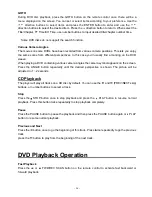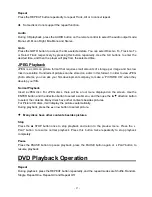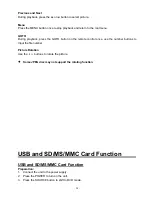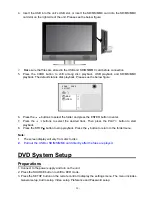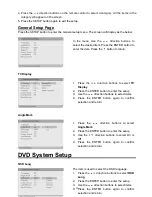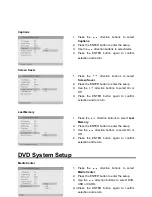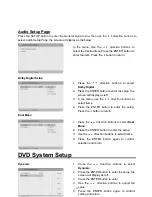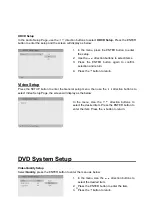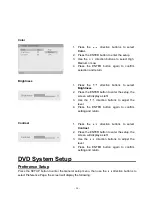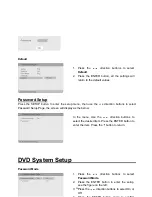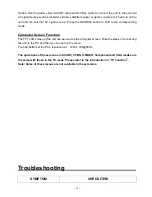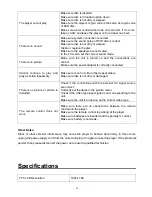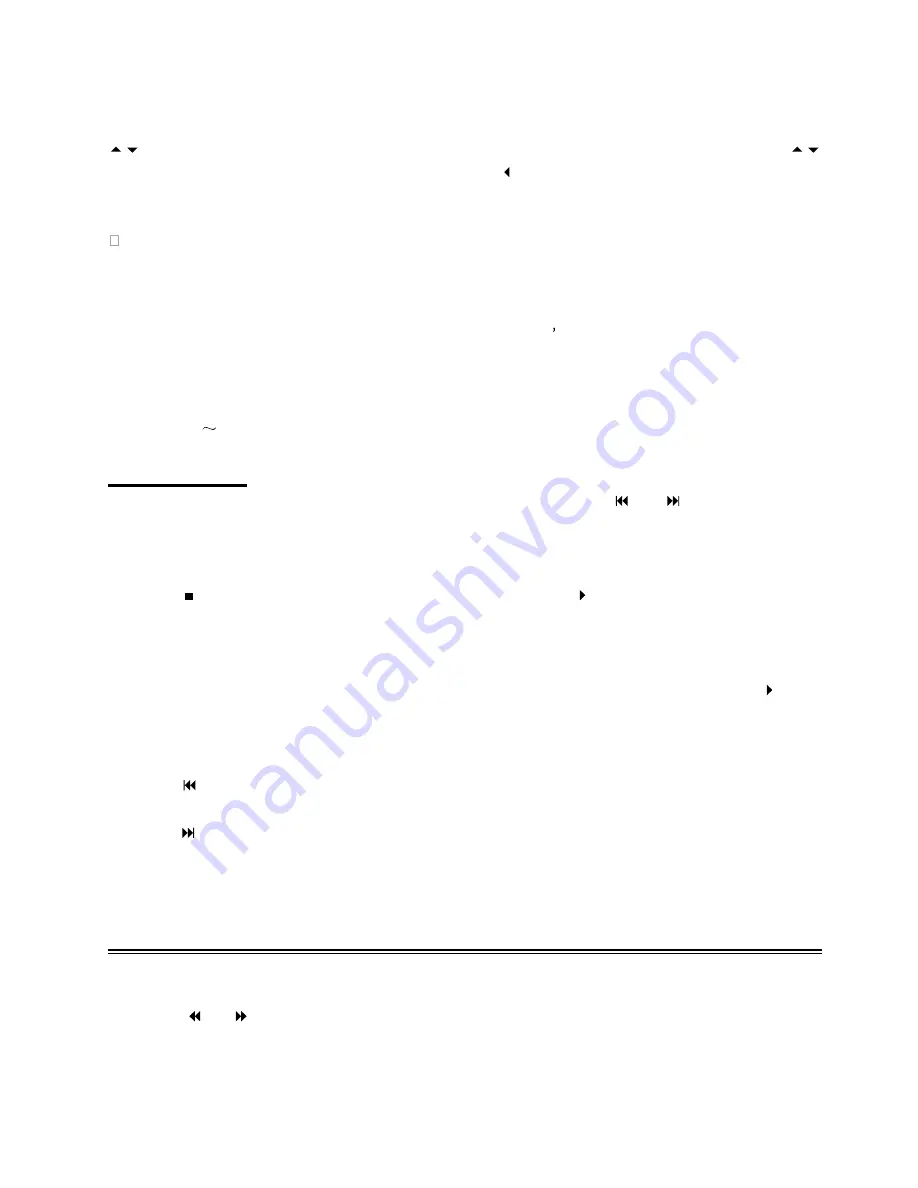
- 26 -
GOTO
During DVD disc playback, press the GOTO button on the remote control once, there will be a
menu displayed on the screen. You can set or select items according to your preference. Use the
direction buttons to select items and press the ENTER button to enter and use the
direction buttons to select the desired item. Press the
direction button to return. When select the
Title/Chapter, TT Time/CH Time, use number buttons to input desired title/chapter number time.
Some DVD discs do not support the search function.
Various Camera Angles
The movies on some DVDs have been recorded from various camera positions. This lets you enjoy
the same scene from different perspectives. In this case you ll usually find a marking on the DVD
sleeve.
When playing a DVD containing various camera angles the camera symbol appears on the screen.
Press the ANGLE button repeatedly until the desired perspective is shown. The picture will be
adjusted in 1
2 seconds.
CD Playback
The player will play all tracks on a CD disc by default. You can use the
and
(PREV/NEXT skip)
buttons, or number buttons to select a track.
Stop
Press the
STOP button once to stop playback and press the
PLAY button to resume normal
playback. Press this button twice repeatedly to stop playback completely.
Pause
Press the PAUSE button to pause the playback and then press the PAUSE button again or
PLAY
button to resume normal playback.
Previous and Next
Press the
button once to go the beginning of this track. Press twice repeatedly to go the previous
track.
press the
button to play from the beginning of the next track.
DVD Playback
Operation
Fast Playback
Press the
or
FWD/REV SCAN button on the remote control to activate fast backward or
forward playback.