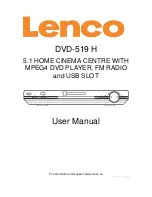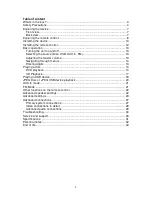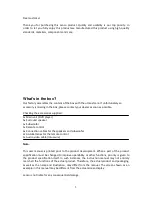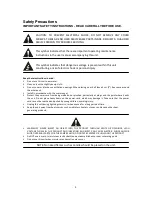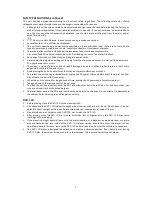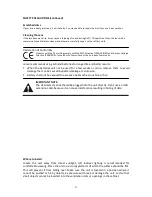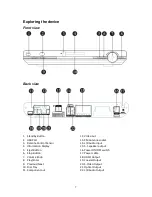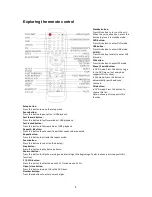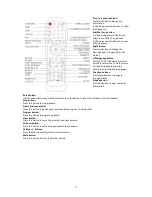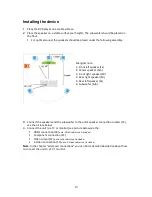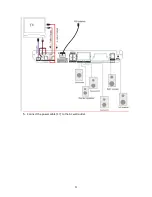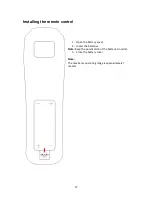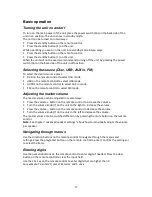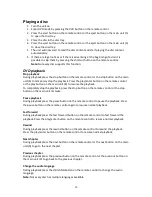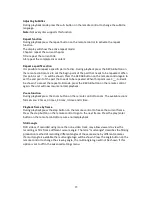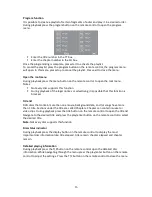Содержание DVD-519 H
Страница 11: ...11 5 Connect the power cable 17 to the AC wall outlet ...
Страница 27: ...27 Advanced connections Primary system connections ...
Страница 28: ...28 Video connections in detail ...
Страница 29: ...29 Advanced audio connections ...